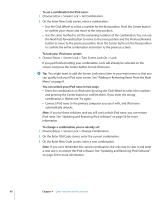Apple MA099LL Features Guide - Page 35
To set slideshow settings, To view a slideshow on iPod nano, Previous/Rewind button.
 |
UPC - 811172010311
View all Apple MA099LL manuals
Add to My Manuals
Save this manual to your list of manuals |
Page 35 highlights
To set slideshow settings: m Choose Photos > Slideshow Settings, and then follow the instructions below: To Set The length of time each slide is displayed before advancing The music that plays during slideshows Slides to repeat Slides to display in random order Slides to display with transitions Do This Choose Time Per Slide and pick a time. Choose Music and choose a playlist. If you're using iPhoto, you can choose From iPhoto to copy the iPhoto music setting. Only the songs that you have downloaded to iPod nano play. Set Repeat to On. Set Shuffle Photos to On. Choose Transitions and choose a transition type. To view a slideshow on iPod nano: m Select any photo, album, or roll, and press Play. Or select any full-screen photo and press the Center button. To pause the music and the slideshow, press the Play/Pause button. To skip to the next or previous photo manually, press the Next/Fast-forward or Previous/Rewind button. Chapter 3 Photo Features 35