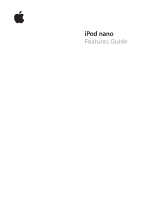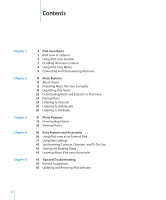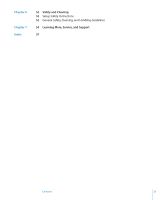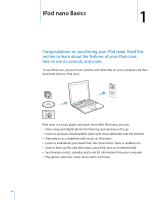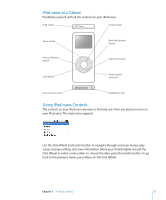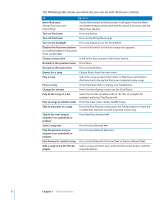Apple MA099LL Features Guide - Page 5
iPod nano at a Glance, Using iPod nano Controls
 |
UPC - 811172010311
View all Apple MA099LL manuals
Add to My Manuals
Save this manual to your list of manuals |
Page 5 highlights
iPod nano at a Glance Familiarize yourself with all the controls on your iPod nano: Hold switch Center button Menu button Previous/Rewind button Click Wheel Next/Fast-forward button Play/Pause button Serial number (on back) Dock connector port Headphones port Using iPod nano Controls The controls on your iPod nano are easy to find and use. Press any button to turn on your iPod nano. The main menu appears. Use the Click Wheel and Center button to navigate through onscreen menus, play songs, change settings, and view information. Move your thumb lightly around the Click Wheel to select a menu item. To choose the item, press the Center button. To go back to the previous menu, press Menu on the Click Wheel. Chapter 1 iPod nano Basics 5

Chapter 1
iPod nano Basics
5
iPod nano at a Glance
Familiarize yourself with all the controls on your iPod nano:
Using iPod nano Controls
The controls on your iPod nano are easy to find and use. Press any button to turn on
your iPod nano. The main menu appears.
Use the Click Wheel and Center button to navigate through onscreen menus, play
songs, change settings, and view information. Move your thumb lightly around the
Click Wheel to select a menu item. To choose the item, press the Center button. To go
back to the previous menu, press Menu on the Click Wheel.
Hold switch
Menu button
Previous/Rewind
button
Click Wheel
Center button
Next/Fast-forward
button
Play/Pause button
Serial number
(on back)
Dock connector port
Headphones port