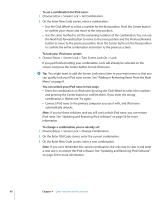Apple MA099LL Features Guide - Page 45
Tips and Troubleshooting, Reset, Retry, Restart, Reinstall, Restore, General Suggestions
 |
UPC - 811172010311
View all Apple MA099LL manuals
Add to My Manuals
Save this manual to your list of manuals |
Page 45 highlights
Tips and Troubleshooting 5 5 Most problems with iPod nano can be solved quickly by following the advice in this chapter. Reset, Retry, Restart, Reinstall, Restore Remember these five basic suggestions if you have a problem with your iPod nano. If one of the following doesn't help, read on for solutions to specific problems.  Reset your iPod nano. See "General Suggestions," below.  Retry with a different USB port if you cannot see iPod nano in iTunes.  Restart your computer and make sure you have the latest software updates installed.  Reinstall iPod and iTunes software from the latest versions on the web.  Restore your iPod nano. See "Updating and Restoring iPod Software" on page 50. General Suggestions Most problems with iPod nano can be solved by resetting it. To reset iPod nano: 1 Toggle the Hold switch on and off (set it to Hold, and then turn it off again). 2 Press and hold the Center and Menu buttons for at least 6 seconds, until the Apple logo appears. If your iPod nano won't turn on or respond  Make sure the Hold switch is off.  If that doesn't work, connect iPod nano to your computer's USB or FireWire port. Your iPod nano battery might need to be recharged.  If that doesn't work, your iPod nano might need to be reset.  If that doesn't work, you might need to restore iPod nano software. See "Updating and Restoring iPod Software" on page 50. 45