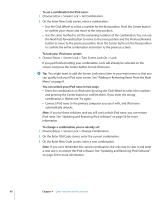Apple MA099LL Features Guide - Page 42
Outlook Express for Windows
 |
UPC - 811172010311
View all Apple MA099LL manuals
Add to My Manuals
Save this manual to your list of manuals |
Page 42 highlights
To synchronize contacts and calendars with a Mac and iSync (using Mac OS X earlier than version 10.4): 1 Connect iPod nano to your computer. 2 Open iSync and choose Devices > Add Device. You need to do this step only the first time you use iSync with your iPod nano. 3 Select iPod nano and click Sync Now. iSync downloads information from iCal and Mac OS X Address Book to your iPod nano. The next time you want to synchronize iPod nano, you can simply open iSync and click Sync Now. You can also choose to have iPod nano synchronize automatically when you connect it. Note: iSync downloads information from your computer to iPod nano. You can't use iSync to load information from your iPod nano to your computer. To synchronize contacts or calendars (using Microsoft Outlook for Windows or Outlook Express for Windows): 1 Connect iPod nano to your computer. 2 In iTunes, select iPod nano in the Source list and click the Options button. Options button 3 Do one of the following: Â To synchronize contacts, click Contacts, select the "Synchronize contacts from" checkbox, and select Microsoft Outlook (if available) or Outlook Express from the pop-up menu. Then choose which contact information you want to transfer. Â To synchronize calendars (if you use Microsoft Outlook), click Calendars and select the "Synchronize calendars from Microsoft Outlook" checkbox. You can also download contact and calendar information to iPod nano manually. iPod nano must be enabled as an external disk (see "Using iPod nano as an External Disk" on page 36). To download contact information manually: 1 Connect iPod nano and open your favorite email or contacts application. Downloading contacts works with Palm Desktop, Microsoft Outlook, Microsoft Entourage, and Eudora, among others. 2 Drag contacts from the application's address book to the iPod Contacts folder. 42 Chapter 4 Extra Features and Accessories