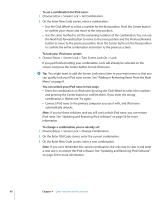Apple MA099LL Features Guide - Page 40
To set a combination for iPod nano, To lock your iPod nano screen
 |
UPC - 811172010311
View all Apple MA099LL manuals
Add to My Manuals
Save this manual to your list of manuals |
Page 40 highlights
To set a combination for iPod nano: 1 Choose Extras > Screen Lock > Set Combination. 2 On the Enter New Code screen, enter a combination: Â Use the Click Wheel to select a number for the first position. Press the Center button to confirm your choice and move to the next position. Â Use the same method to set the remaining numbers of the combination. You can use the Next/Fast-forward button to move to the next position and the Previous/Rewind button to move to the previous position. Press the Center button in the final position to confirm the entire combination and return to the previous screen. To lock your iPod nano screen: m Choose Extras > Screen Lock > Turn Screen Lock On > Lock. If you just finished setting your combination, Lock will already be selected on the screen. Just press the Center button to lock iPod nano. ∏ Tip: You might want to add the Screen Lock menu item to your main menu so that you can quickly lock your iPod nano screen. See "Adding or Removing Items From the Main Menu" on page 8. You can unlock your iPod nano in two ways: Â Enter the combination on iPod nano by using the Click Wheel to select the numbers and pressing the Center button to confirm them. If you enter the wrong combination, it flashes red. Try again. Â Connect iPod nano to the primary computer you use it with, and iPod nano automatically unlocks. Note: If you try these solutions and you still can't unlock iPod nano, you can restore iPod nano. See "Updating and Restoring iPod Software" on page 50 for more information. To change a combination you've already set: 1 Choose Extras > Screen Lock > Change Combination. 2 On the Enter Old Code screen, enter the current combination. 3 On the Enter New Code screen, enter a new combination. Note: If you can't remember the current combination, the only way to clear it and enter a new one is to restore the iPod software. See "Updating and Restoring iPod Software" on page 50 for more information. 40 Chapter 4 Extra Features and Accessories