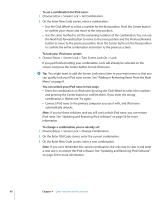Apple MA099LL Features Guide - Page 41
Synchronizing Contacts, Calendars, and To-Do Lists
 |
UPC - 811172010311
View all Apple MA099LL manuals
Add to My Manuals
Save this manual to your list of manuals |
Page 41 highlights
Synchronizing Contacts, Calendars, and To-Do Lists Your iPod nano can store contacts, calendar events, and to-do lists for viewing on the go. If you're using Mac OS X v10.4 or later, you can use iTunes to synchronize your Address Book contacts and iCal calendar information with iPod nano. If you're using any version of Mac OS X earlier than 10.4, you can use iSync to synchronize your information. Synchronizing information using iSync requires iSync 1.1 or later, and iCal 1.0.1 or later. If you are using Windows 2000 or Windows XP, and you use Outlook Express or Microsoft Outlook 2003 or later to store your contact information, you can use iTunes to synchronize contacts with iPod nano. If you use Microsoft Outlook 2003 or later to keep a calendar, you can also synchronize calendar information. To synchronize contact or calendar information (using Mac OS X v10.4 or later): 1 Connect iPod nano to your computer. 2 In iTunes, select iPod nano in the Source list and click the Options button. Options button 3 Do one of the following: Â To synchronize contacts, click Contacts, click "Synchronize Address Book contacts," and select an option: Â To synchronize all contacts automatically, select "Synchronize all contacts." Â To synchronize selected groups of contacts automatically, select "Synchronize selected groups only" and check the boxes next to the groups you want to update When you click OK, iTunes updates the iPod nano with the Address Book contact information you specified. If contacts include pictures, the pictures are copied to iPod nano. When you view a contact on iPod nano, you see the picture. Â To synchronize calendars, click Calendars, click "Synchronize iCal calendars," and select an option: Â To synchronize all calendars automatically, select "Synchronize all calendars." Â To synchronize selected calendars automatically, select "Synchronize selected calendars only" and check the boxes next to the calendars you want to update. When you click OK, iTunes updates the iPod nano with the calendars you specified. Chapter 4 Extra Features and Accessories 41