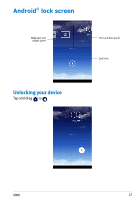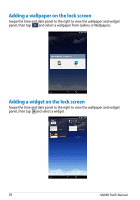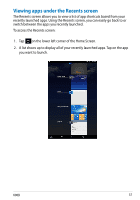Asus MeMO Pad User Manual - Page 32
Using Bluetooth, Enabling or disabling Bluetooth in your device - tablet
 |
View all Asus MeMO Pad manuals
Add to My Manuals
Save this manual to your list of manuals |
Page 32 highlights
Using Bluetooth Enabling or disabling Bluetooth in your device Bluetooth is a wireless standard used for exchanging data over short distances. Bluetooth exists in many products, such as smartphones, computers, tablet devices, and headsets. Bluetooth is very useful when transferring data between two or more devices that are near each other. The first time you connect to a Bluetooth device, you must pair it with your MeMO Pad. NOTE: Turn Bluetooth off when you are not using it to help save battery power. To enable or disable Bluetooth in your ASUS Tablet, you can do any of the following: q Tap to go to the All Apps screen then tap . Slide the Bluetooth switch Settings to ON q Slide down the Notification area to display ASUS Quick Settings panel then tap . Pairing your MeMO Pad with a Bluetooth device Before you can connect to a Bluetooth device, you must first pair your MeMO Pad to that device. The devices stay paired, unless you remove the paired connection between them. To pair your MeMO Pad to a device: 1. Tap to go to the All Apps screen then tap . Slide the Bluetooth switch Settings to ON. 2. Tap Bluetooth to display all available Bluetooth devices within range. NOTES: • If the device you want to pair with is not in the list, ensure that its Bluetooth feature is turned ON and set as Discoverable. • See the technical documentation that came with the device to learn how to turn its Bluetooth ON and how to set it to discoverable. 32 MeMO Pad E-Manual