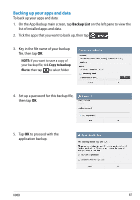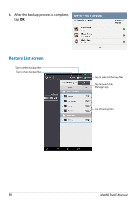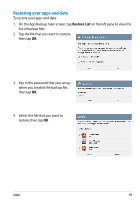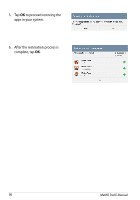Asus MeMO Pad User Manual - Page 85
File Protection screen, Using File Protection
 |
View all Asus MeMO Pad manuals
Add to My Manuals
Save this manual to your list of manuals |
Page 85 highlights
File Protection screen Tap to show selected contents Tap to hide selected contents Tap to delete selected contents Tap to select all contents Tap to add files that you want to lock Protected files pane Using File Protection To use File Protection: 1. Tap to open File Manager app. 2. Tap to select the files that you want to protect, then tap that you want to protect appear on the File Protection screen. . The files K00B 85

K00B
·´
Tap to hide selected contents
Tap to show selected contents
Tap to delete selected contents
Tap to select all contents
Tap to add files that
you want
to lock
Protected files pane
Using File Protection
To use File Protection:
1.
Tap
to open File Manager app.
2.
Tap to select the files that you want to protect, then tap
. The files
that you want to protect appear on the File Protection screen.
File Protection screen