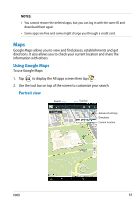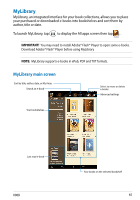Asus MeMO Pad User Manual - Page 68
Placing a bookmark, > Bookmark list
 |
View all Asus MeMO Pad manuals
Add to My Manuals
Save this manual to your list of manuals |
Page 68 highlights
Placing a bookmark The bookmark allows you to mark the pages of a book so that you can easily return to the last page you read. Play Store File Manager Settings Play Store yLibrary Lite Camera Play Music Maps To place a bookmark: Gallery Polaris Office MyLibrary Lite Camera Play Music Maps 1. Tap anywherEemailon the screen to show the tool bar. 2. Tap to mark the page. You can mark as many pagEmaeil s as you like. SuperNote MyNet 3. To view the bookmarked pages, tap > Bookmark list then tap the page us@vibe that you want toGmail open. App Backup SuperNote Lite AudioWizard ASUS Studio SuperNote MyNet ibrary People Phone MyCloud App Locker asus@vibe App Backup SuperNote Lite AudioWizard ASUS Studio MyPainter BuddyBuzz MyLibrary People Phone 68 MeMO Pad E-Manual