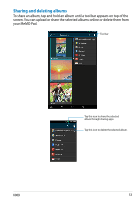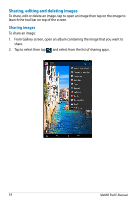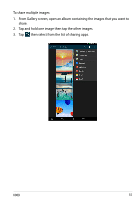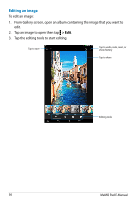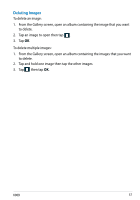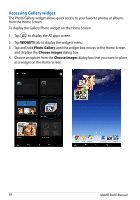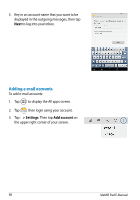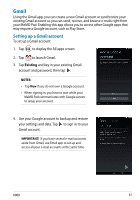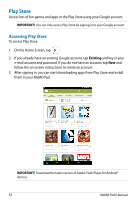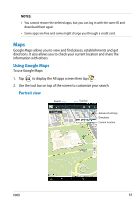Asus MeMO Pad User Manual - Page 58
Accessing Gallery widget, WIDGETS, Photo Gallery, Choose images
 |
View all Asus MeMO Pad manuals
Add to My Manuals
Save this manual to your list of manuals |
Page 58 highlights
Accessing Gallery widget The Photo Gallery widget allows quick access to your favorite photos or albums from the Home Screen. To display the Gallery Photo widget on the Home Screen: 1. Tap to display the All apps screen. 2. Tap WIDGETS tab to display the widgets menu. 3. Tap and hold Photo Gallery until the widget box moves to the Home Screen and displays the Choose images dialog box. 4. Choose an option from the Choose images dialog box that you want to place as a widget on the Home Screen. 58 MeMO Pad E-Manual

MeMO Pad E-Manual
´·
Accessing Gallery widget
The Photo Gallery widget allows quick access to your favorite photos or albums
from the Home Screen.
To display the Gallery Photo widget on the Home Screen:
1.
Tap
to display the All apps screen.
2.
Tap
WIDGETS
tab to display the widgets menu.
3.
Tap and hold
Photo Gallery
until the widget box moves to the Home Screen
and displays the
Choose images
dialog box.
4.
Choose an option from the
Choose images
dialog box that you want to place
as a widget on the Home Screen.