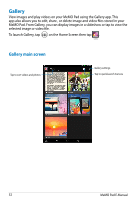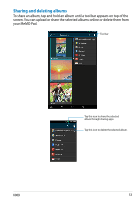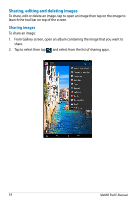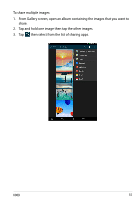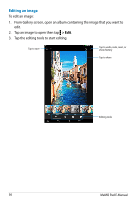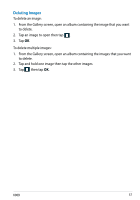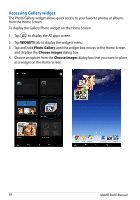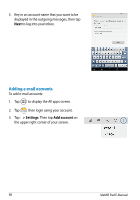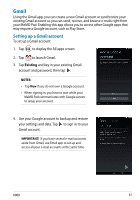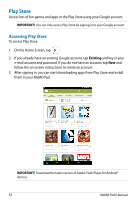Asus MeMO Pad User Manual - Page 57
Deleting images, To delete multiple images
 |
View all Asus MeMO Pad manuals
Add to My Manuals
Save this manual to your list of manuals |
Page 57 highlights
Deleting images To delete an image: 1. From the Gallery screen, open an album containing the image that you want to delete. 2. Tap an image to open then tap . 3. Tap OK. To delete multiple images: 1. From the Gallery screen, open an album containing the images that you want to delete. 2. Tap and hold one image then tap the other images. 3. Tap then tap OK. K00B 57

K00B
´¶
Deleting images
To delete an image:
1.
From the Gallery screen, open an album containing the image that you want
to delete.
2.
Tap an image to open then tap
.
3.
Tap
OK
.
To delete multiple images:
1.
From the Gallery screen, open an album containing the images that you want
to delete.
2.
Tap and hold one image then tap the other images.
3.
Tap
then tap
OK
.