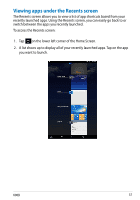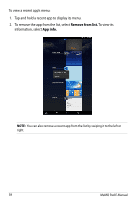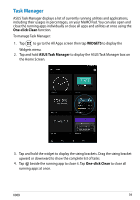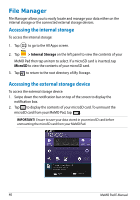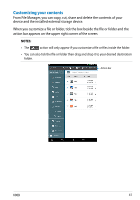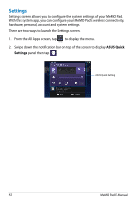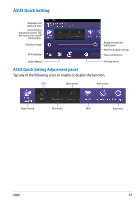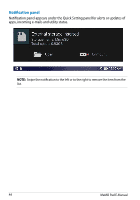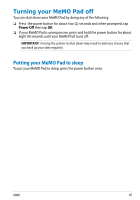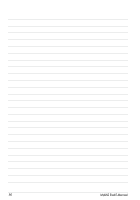Asus MeMO Pad User Manual - Page 41
Customizing your contents, When you customize a file or folder
 |
View all Asus MeMO Pad manuals
Add to My Manuals
Save this manual to your list of manuals |
Page 41 highlights
Customizing your contents From File Manager, you can copy, cut, share and delete the contents of your device and the installed external storage device. When you customize a file or folder, tick the box beside the file or folder and the action bar appears on the upper right corner of the screen. NOTES: • The action will only appear if you customize a file or files inside the folder. • You can also tick the file or folder then drag and drop it to your desired destination folder. Action bar K00B 41

K00B
³1
Customizing your contents
From File Manager, you can copy, cut, share and delete the contents of your
device and the installed external storage device.
When you customize a file or folder, tick the box beside the file or folder and the
action bar appears on the upper right corner of the screen.
NOTES:
•
The
action will only appear if you customize a file or files inside the folder.
•
You can also tick the file or folder then drag and drop it to your desired destination
folder.
Action bar