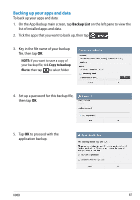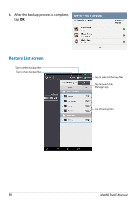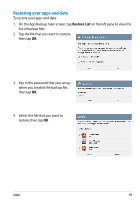Asus MeMO Pad User Manual - Page 84
App Locker screen, The apps that you locked will appear as locked icons on the Home Screen.
 |
View all Asus MeMO Pad manuals
Add to My Manuals
Save this manual to your list of manuals |
Page 84 highlights
App Locker screen Move the slider to the right to enable the App Locker and activate the app list Tap this to configure the App Locker settings Tap the apps that you want to lock. To unlock the app, just tap the app that you previously locked. NOTES: • The apps that you locked will appear as locked icons on the Home Screen. • App Locker prompts you to key in your password every time you launch a locked app. 84 MeMO Pad E-Manual

MeMO Pad E-Manual
·³
App Locker screen
Tap this to configure the App
Locker settings
Move the slider to the right to enable the App
Locker and activate the app list
NOTES:
•
The apps that you locked will appear as locked icons on the Home Screen.
•
App Locker prompts you to key in your password every time you launch a locked
app.
Tap the apps that you want to lock. To unlock the
app, just tap the app that you previously locked.