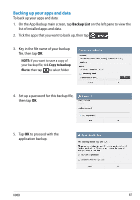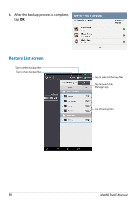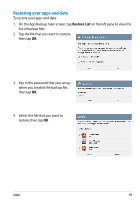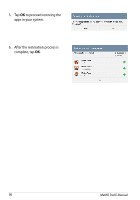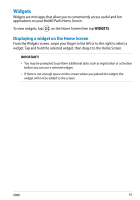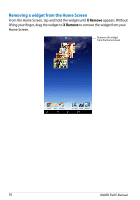Asus MeMO Pad User Manual - Page 87
Backing up your apps and data, Backup List
 |
View all Asus MeMO Pad manuals
Add to My Manuals
Save this manual to your list of manuals |
Page 87 highlights
Backing up your apps and data To back up your apps and data: 1. On the App Backup main screen, tap Backup List on the left pane to view the list of installed apps and data. 2. Tick the apps that you want to back up, then tap . 3. Key in the file name of your backup file, then tap ok. NOTE: If you want to save a copy of your backup file, tick Copy to backup file to: then tap to select folder. 4. Set up a password for this backup file, then tap ok. 5. Tap OK to proceed with the application backup. K00B 87

K00B
·¶
3.
Key in the file name of your backup
file, then tap
OK
.
NOTE:
If you want to save a copy of
your backup file, tick
Copy to backup
file to:
then tap
to select folder.
4.
Set up a password for this backup file,
then tap
OK
.
Backing up your apps and data
To back up your apps and data:
1.
On the App Backup main screen, tap
Backup List
on the left pane to view the
list of installed apps and data.
2.
Tick the apps that you want to back up, then tap
.
5.
Tap
OK
to proceed with the
application backup.