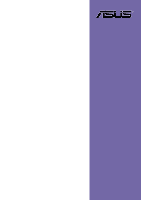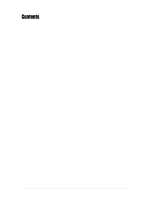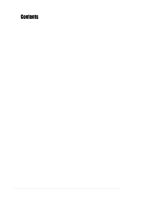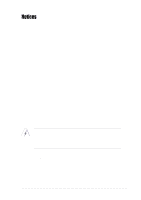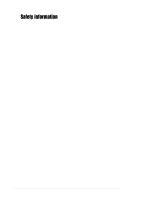Asus P4PE-BP Motherboard DIY Troubleshooting Guide
Asus P4PE-BP Manual
 |
View all Asus P4PE-BP manuals
Add to My Manuals
Save this manual to your list of manuals |
Asus P4PE-BP manual content summary:
- Asus P4PE-BP | Motherboard DIY Troubleshooting Guide - Page 1
Motherboard P4PE BP User Guide - Asus P4PE-BP | Motherboard DIY Troubleshooting Guide - Page 2
express written permission of ASUSTeK COMPUTER INC. ("ASUS"). Product warranty or service will not be extended if: (1) the ASUS HAS BEEN ADVISED OF THE POSSIBILITY OF SUCH DAMAGES ARISING FROM ANY DEFECT OR ERROR IN THIS MANUAL OR PRODUCT. SPECIFICATIONS AND INFORMATION CONTAINED IN THIS MANUAL - Asus P4PE-BP | Motherboard DIY Troubleshooting Guide - Page 3
v Safety information vi About this guide vii ASUS contact information viii P4PE BP specifications summary ix Chapter 1: Product introduction 1.1 Welcome 1-2 1.2 Package contents 1-2 1.3 Special features 1-3 1.4 Motherboard components 1-4 1.5 Motherboard layout 1-8 1.6 Before you proceed - Asus P4PE-BP | Motherboard DIY Troubleshooting Guide - Page 4
Up Control 2-26 2.5.2 Hardware Monitor 2-27 2.6 Boot Menu 2-29 2.7 Exit Menu 2-31 Chapter 3: Software support 3.1 Install an operating system 3-2 3.2 Support CD information 3-2 3.2.1 Running the support CD 3-2 3.2.2 Drivers menu 3-3 3.2.3 Utilities menu 3-3 3.2.4 ASUS Contact Information - Asus P4PE-BP | Motherboard DIY Troubleshooting Guide - Page 5
with manufacturer's instructions, may cause monitor to the graphics card is required to assure user's authority to operate this equipment. Canadian Department of Communications Statement This digital apparatus does not exceed the Class B limits for radio noise emissions from digital apparatus set - Asus P4PE-BP | Motherboard DIY Troubleshooting Guide - Page 6
service technician or your retailer. Operation safety • Before installing the motherboard and adding devices on it, carefully read all the manuals , keep paper clips, screws, and staples away from connectors, slots, sockets and circuitry. • Avoid dust, humidity, and temperature extremes. Do not - Asus P4PE-BP | Motherboard DIY Troubleshooting Guide - Page 7
this guide To make sure that you perform certain tasks properly, take note of the following symbols used throughout this manual. WARNING updates. 1. ASUS Websites The ASUS websites worldwide provide updated information on ASUS hardware and software products. The ASUS websites are listed in the ASUS - Asus P4PE-BP | Motherboard DIY Troubleshooting Guide - Page 8
CA 94560, USA General Fax: +1-510-608-4555 General Email: [email protected] Technical Support Support Fax: +1-510-608-4555 General Support: +1-502-933-8713 Web Site: www.asus.com Support Email: [email protected] ASUS COMPUTER GmbH (Germany and Austria) Address: Harkortstr. 25, 40880 Ratingen - Asus P4PE-BP | Motherboard DIY Troubleshooting Guide - Page 9
P4PE BP specifications summary CPU Chipset Front Side Bus (FSB) Memory Expansion slots IDE Audio (optional) LAN (optional) Special features Rear panel I/O Socket 478 for Intel® Pentium® 4/Celeron On-die 512KB/256KB L2 cache with full speed Intel® Hyper-Threading technology ready New power design - Asus P4PE-BP | Motherboard DIY Troubleshooting Guide - Page 10
P4PE BP specifications summary Internal I/O BIOS features Industry standard Manageability Form Factor Support CD contents 1 x USB 2.0/1.1 connector for 2 additional USB ports CPU/Power/Chassis fan connectors 20-pin/4-pin ATX 12V power connectors IDE LED/Power LED connectors Chassis intrusion, - Asus P4PE-BP | Motherboard DIY Troubleshooting Guide - Page 11
Chapter 1 This chapter describes the features of the P4PE BP motherboard. It includes brief descriptions of the motherboard components, and illustrations of the layout, jumper settings, and connectors. Product introduction - Asus P4PE-BP | Motherboard DIY Troubleshooting Guide - Page 12
standout in the long line of ASUS quality motherboards! The P4PE BP incorporates the Intel® Pentium® 4 Processor in 478-pin package coupled with the Intel® 845PE chipset to set a new benchmark for an effective desktop platform solution. Supporting up to 2GB of system memory with PC2700/2100/1600 DDR - Asus P4PE-BP | Motherboard DIY Troubleshooting Guide - Page 13
in ASUS motherboards. 3+GHz CPU with Hyper-Threading Technology The P4PE Black Pearl supports the latest Intel® Pentium® 4 Processor with HyperThreading Technology, and new power design that allows 3.06 GHz or higher CPU speeds. ASUS Instant Music This unique feature allows you to playback audio - Asus P4PE-BP | Motherboard DIY Troubleshooting Guide - Page 14
you install the motherboard, learn about its major components and available features to facilitate the installation and future upgrades. Refer to the succeeding pages for the component descriptions. 1. ATX 12V connector 2. CPU socket 3. North Bridge controller 4. DDR DIMM sockets 5. ASUS EZ Plug - Asus P4PE-BP | Motherboard DIY Troubleshooting Guide - Page 15
1 23 4 5 6 7 8 19 18 17 9 16 15 10 14 13 12 11 20 21 29 28 27 ASUS P4PE BP motherboard user guide 22 23 24 25 26 1-5 - Asus P4PE-BP | Motherboard DIY Troubleshooting Guide - Page 16
supports AGP 2.0 specification including 4X Fast Write protocol. The MCH interconnects to the south bridge ICH4 via the Intel® proprietary Hub Interface. 4 DDR DIMM sockets. These three 184-pin DIMM sockets support up to 2GB system memory using unbuffered non-ECC PC2700/2100/1600 DDR DIMMs. 5 ASUS - Asus P4PE-BP | Motherboard DIY Troubleshooting Guide - Page 17
support bus master PCI cards like SCSI or LAN cards with 133MB/s maximum throughput. The ASUS proprietary BlueMagic PCI slot (blue slot) supports future ASUS function cards compliant to PCI specification. 16 Audio This purple connector is for a PS/2 keyboard. ASUS P4PE BP motherboard user guide 1-7 - Asus P4PE-BP | Motherboard DIY Troubleshooting Guide - Page 18
ATX12V1 Intel 845PE Memory Controller Hub (MCH) Top:Line In Center:Line Out Below:Mic In BROADCOM BCM4401 Fast Ethernet Accelerated Graphics Port (AGP) AGP_WARN1 PCI1 P4PE BP PCI2 01 23 45 Intel I/O Controller Hub (ICH4) ® CR2032 3V Lithium Cell CMOS Power CLRTC MODEM Audio Codec SPDIF1 CD1 - Asus P4PE-BP | Motherboard DIY Troubleshooting Guide - Page 19
the system to power up. This LED remains off if you plug in a 1.5V AGP card. AGP_WARN1 ® P4PE BP ON Incorrect AGP Card OFF Correct AGP Card SB_PWR1 P4PE BP Onboard LED ON Standby Power OFF Powered Off Install only 1.5V AGP cards on this motherboard! ASUS P4PE BP motherboard user guide 1-9 - Asus P4PE-BP | Motherboard DIY Troubleshooting Guide - Page 20
cm). Make sure to unplug the power cord before installing or removing the motherboard. Failure to do so may cause you physical injury and damage motherboard components. 1.7.1 Placement direction When installing the motherboard, make sure that you place it into the chassis in the correct orientation - Asus P4PE-BP | Motherboard DIY Troubleshooting Guide - Page 21
up the system and enter BIOS Setup (see Chapter 2). Under the Advanced Menu, make sure that the item Hyper-Threading Technology is set to Enabled. The item appears only if you installed a CPU that supports HyperThreading Techonology. 3. Reboot the computer. ASUS P4PE BP motherboard user guide 1-11 - Asus P4PE-BP | Motherboard DIY Troubleshooting Guide - Page 22
CPU is in place, push down the socket lever to secure the CPU. The lever clicks on the side tab to indicate that it is locked. 6. Install a CPU heatsink and fan following the instructions that came with the heatsink package. 7. Connect the CPU fan cable to the CPU_FAN1 connector on the motherboard - Asus P4PE-BP | Motherboard DIY Troubleshooting Guide - Page 23
following figure illustrates the location of the DDR DIMM sockets. ® P4PE BP 80 Pins 104 Pins P4PE BP 184-Pin DDR DIMM Sockets This motherboard supports different memory frequencies depending on the CPU FSB (Front Side Bus) and the type of DDR DIMM. CPU FSB 533 MHz 400 MHz DDR DIMM Type PC2700 - Asus P4PE-BP | Motherboard DIY Troubleshooting Guide - Page 24
card following the instructions that came with the chassis. NOTE: The AGP slot supports only 1.5V AGP cards. 2. Turn on the system and change the necessary BIOS settings, if any. See Chapter 2 for BIOS information. 3. Assign an IRQ to the card. Refer to the tables below. 4. Install the drivers - Asus P4PE-BP | Motherboard DIY Troubleshooting Guide - Page 25
- shared - - - When using PCI cards on shared slots, ensure that the drivers support "Share IRQ" or that the cards do not need IRQ assignments. Otherwise, conflicts will arise between the two PCI groups, making the system unstable and the card inoperable. ASUS P4PE BP motherboard user guide 1-15 - Asus P4PE-BP | Motherboard DIY Troubleshooting Guide - Page 26
, and a corresponding setting in the BIOS. P4PE BP KBPWR1 12 23 +5V +5VSB ® (Default) P4PE BP Keyboard Power Setting 2. Wireless PCI and USB settings (3-pin WPCI_USB) These jumpers are reserved. DO NOT change the default settings. WPCI_USB ® P4PE BP P4PE BP WPCI_USB Setting 31 53 42 - Asus P4PE-BP | Motherboard DIY Troubleshooting Guide - Page 27
not need to clear the RTC when the system hangs due to overclocking. For system failure due to overclocking, use the C.P.R. (CPU Parameter Recall) feature. Shut down and reboot the system so BIOS can automatically reset parameter settings to default values. ASUS P4PE BP motherboard user guide 1-17 - Asus P4PE-BP | Motherboard DIY Troubleshooting Guide - Page 28
does not ® light up, try reversing the 2-pin plug. IDE_LED1 P4PE BP HD Activity LED 2. Floppy disk drive connector (34-1 pin FLOPPY) This connector supports the provided floppy drive ribbon cable. After connecting one end to the motherboard, connect the other end to the floppy drive. (Pin 5 is - Asus P4PE-BP | Motherboard DIY Troubleshooting Guide - Page 29
BP IDE Connectors PIN 1 PIN 1 10. Power supply thermal connector (2-pin TRPWR1) If your power supply has a thermal monitoring feature, connect its thermal sensor cable to this connector. ® P4PE BP TRPWR1 Ground TRPWR P4PE BP Power Supply Thermal Connector ASUS P4PE BP motherboard user guide - Asus P4PE-BP | Motherboard DIY Troubleshooting Guide - Page 30
motherboard requires that you connect the 4-pin ATX +12V power plug to provide sufficient power to the CPU . If you are using a standard ATX power supply that does not have the ATX +12V plug, connect one 4-pin device power plug to the ASUS supply is inadequate. ® P4PE BP ATXPWR1 EZ_PLUG1 Pin 1 - Asus P4PE-BP | Motherboard DIY Troubleshooting Guide - Page 31
support this feature. You must also configure the UART2 Use As parameter in BIOS to set UART2 for use with IR. Use the five pins as shown in Back View and connect a ribbon cable from the module to the motherboard SIR connector according to the pin definitions. ® P4PE BP IR1 1 P4PE BP Infrared - Asus P4PE-BP | Motherboard DIY Troubleshooting Guide - Page 32
the motherboard components. These are not jumpers! DO NOT place jumper caps on the fan connectors! CPU_FAN1 GND +12V Rotation CHA_FAN1 PWR_FAN1 ® P4PE BP Rotation +12V GND GND +12V Rotation P4PE BP 12-Volt Fan Connectors 9. GAME/MIDI connector (16-1 pin GAME1) This connector supports a GAME - Asus P4PE-BP | Motherboard DIY Troubleshooting Guide - Page 33
as a phone) and a mono_out (such as a speaker) between the audio and a voice modem card. MODEM1 Modem-In Ground Ground Modem-Out ® P4PE BP CD1(Black) AUX1 (White) Left Audio Channel Ground Ground Right Audio Channel P4PE BP Internal Audio Connectors ASUS P4PE BP motherboard user guide 1-23 - Asus P4PE-BP | Motherboard DIY Troubleshooting Guide - Page 34
allows digital instead of analog sound output. Connect one end of the audio cable to the S/PDIF Out connector on the motherboard, and the other end to the S/PDIF module. The S/PDIF module is purchased separately. ® P4PE BP +5V SPDIFOUT GND SPDIF1 P4PE BP Digital Audio Connector 13. Front panel - Asus P4PE-BP | Motherboard DIY Troubleshooting Guide - Page 35
settings. Pressing the power switch while in the ON mode for more than 4 seconds turns the system OFF. • Reset Switch Lead (2-pin RESET) This 2-pin connector connects to the case-mounted reset switch for rebooting the system without turning off the system power. ASUS P4PE BP motherboard user guide - Asus P4PE-BP | Motherboard DIY Troubleshooting Guide - Page 36
1-26 Chapter 1: Product introduction - Asus P4PE-BP | Motherboard DIY Troubleshooting Guide - Page 37
Chapter 2 This chapter tells how to change system settings through the BIOS Setup menus. Detailed descriptions of the BIOS parameters are also provided. BIOS information - Asus P4PE-BP | Motherboard DIY Troubleshooting Guide - Page 38
EZ Flash, press + during POST to display the following screen. ASUS EZ Flash V1.00 Copyright (C) 2002, ASUSTeK COMPUTER INC. [Onboard BIOS Information] BIOS Version : ASUS P4PE BP ACPI BIOS Revision 1002 BIOS Model : P4PE BP BIOS Built Date : 04/16/02 Please Enter File Name for NEW - Asus P4PE-BP | Motherboard DIY Troubleshooting Guide - Page 39
main BIOS area. DO NOT shutdown or reset the system while updating the BIOS area! Doing so may cause system boot failure. 8. When the update process is done, the message, "Press a key to reboot" appears. Press any key to reboot the system with the new BIOS. ASUS P4PE BP motherboard user guide 2-3 - Asus P4PE-BP | Motherboard DIY Troubleshooting Guide - Page 40
Memory Writer utility that updates the BIOS by uploading a new BIOS file to the programmable flash ROM on the motherboard. This file works only in DOS mode. To determine the BIOS version of your motherboard, check the last four numbers of the code work with certain memory drivers that may be loaded - Asus P4PE-BP | Motherboard DIY Troubleshooting Guide - Page 41
>. 4. At the Main Menu, type 2 then press . The Update BIOS Including Boot Block and ESCD screen appears. 5. Type the filename of your new BIOS and the path, for example, A:\XXX- XX.XXX, then press . To cancel this operation, press . ASUS P4PE BP motherboard user guide 2-5 - Asus P4PE-BP | Motherboard DIY Troubleshooting Guide - Page 42
, and if the problem persists, load the original BIOS file you saved to the boot disk. If the Flash Memory Writer utility is not able to successfully update a complete BIOS file, the system may not boot. If this happens, call the ASUS service center for support. 2-6 Chapter 2: BIOS information - Asus P4PE-BP | Motherboard DIY Troubleshooting Guide - Page 43
floppy disk. 2. Execute the AFLASH.EXE utility. See section 2.1.2 for the procedure. 3. If the BIOS image is newer than the current BIOS, or if the BIOS is corrupted, this confirmation message appears. "Are you sure? (Y/N)" 4. Press Y to update the BIOS. ASUS P4PE BP motherboard user guide 2-7 - Asus P4PE-BP | Motherboard DIY Troubleshooting Guide - Page 44
or make changes to the power management settings. This requires you to reconfigure your system using the BIOS Setup program so that the computer can recognize these changes and record them in the CMOS RAM of the Flash ROM. The Flash ROM on the motherboard stores the Setup utility. When you start - Asus P4PE-BP | Motherboard DIY Troubleshooting Guide - Page 45
to its Setup Defaults Saves changes and exits Setup General help In addition to the Item Specific Help window, the BIOS setup program also provides a General Help screen. You may launch this screen from any . To exit the help window, press or . ASUS P4PE BP motherboard user guide 2-9 - Asus P4PE-BP | Motherboard DIY Troubleshooting Guide - Page 46
the fields, use the set default hot key to load the Setup default values. While moving around through the Setup program, note that explanations appear in the Item Specific Help window located to the + keys to move between the month, day, and year fields. 2-10 Chapter 2: BIOS information - Asus P4PE-BP | Motherboard DIY Troubleshooting Guide - Page 47
to halt. Configuration options: [All Errors] [No Error] [All but Keyboard] [All but Disk] [All but Disk/Keyboard] Installed Memory [XXX MB] This field automatically displays the amount of conventional memory detected by the system during the boot process. ASUS P4PE BP motherboard user guide 2-11 - Asus P4PE-BP | Motherboard DIY Troubleshooting Guide - Page 48
. Incorrect settings may cause the system to fail to recognize the installed hard disk. [User Type HDD] Manually enter the number of cylinders, heads and sectors per track for the drive. Refer to the drive documentation or on the drive label for this information. 2-12 Chapter 2: BIOS information - Asus P4PE-BP | Motherboard DIY Troubleshooting Guide - Page 49
value. To make changes to this field, set the Type field to [User Type HDD] and the Translation Method field to [Manual]. CHS Capacity This field shows the drive's maximum CHS capacity as calculated by the BIOS based on the drive information you entered. ASUS P4PE BP motherboard user guide 2-13 - Asus P4PE-BP | Motherboard DIY Troubleshooting Guide - Page 50
with the hard drive to determine the optimum value and set it manually. To make changes to this field, set the Type field to [User Type HDD]. Configuration options: [Disabled] [2 Sectors] [4 Sectors] [8 Sectors] [16 Sectors] [32 Sectors] [Maximum] SMART Monitoring [Disabled] This field allows you to - Asus P4PE-BP | Motherboard DIY Troubleshooting Guide - Page 51
item. CPU External Frequency (MHz) (when CPU Speed is set to [Manual]) This feature tells the clock generator what frequency to send to the system bus and PCI bus. The bus frequency (external frequency) multiplied by the bus multiple equals the CPU speed. ASUS P4PE BP motherboard user guide 2-15 - Asus P4PE-BP | Motherboard DIY Troubleshooting Guide - Page 52
to automatically determine the appropriate CPU core voltage. CPU VCore [1.500V] When the CPU VCore Setting parameter above is set to [Manual], the CPU VCore item allows you to select a specific CPU core voltage. This field is not accessible when the CPU VCore Setting is set to [Auto]. Refer to the - Asus P4PE-BP | Motherboard DIY Troubleshooting Guide - Page 53
[Auto] OS/2 Onboard Memory > 64M [Disabled] When using OS/2 operating systems with installed DRAM of greater than 64MB, you need to set this option to [Enabled]. Otherwise, leave to the default setting [Disabled]. Configuration options: [Disabled] [Enabled] ASUS P4PE BP motherboard user guide 2-17 - Asus P4PE-BP | Motherboard DIY Troubleshooting Guide - Page 54
memory type, size, speed, voltage interface, and module banks. Configuration options: [User Defined] [By SPD] The SDRAM parameters (items 2~5) become configurable only when you set the SDRAM Configuration to [User Defined]. SDRAM CAS Latency (value depends on SDRAM SPD) This item controls controls - Asus P4PE-BP | Motherboard DIY Troubleshooting Guide - Page 55
when the CPU is accessing 8-bit ISA cards. This process normally consumes about 50-60 PCI clocks without PCI delayed transaction. Set this field to [Disabled] when using ISA cards that are not PCI 2.1 compliant. Configuration options: [Disabled] [Enabled] ASUS P4PE BP motherboard user guide 2-19 - Asus P4PE-BP | Motherboard DIY Troubleshooting Guide - Page 56
set both channels to [Disabled]. Configuration options: [Both] [Primary] [Secondary] [Disabled] USB 2.0 HS Reference Voltage [Medium] This item controls Maximum] 2.4.2 I/O Device Configuration Floppy Disk Access Control [R/W] When set allow you to set the addresses allows you to set the address of - Asus P4PE-BP | Motherboard DIY Troubleshooting Guide - Page 57
] [Enabled] Report System Booting [Enabled] This item allows you to enable or disable system boot reporting. When set to Enabled, you will hear a message through the POST Reporter whenever the system boots. Configuration options: [Disabled] [Enabled] ASUS P4PE BP motherboard user guide 2-21 - Asus P4PE-BP | Motherboard DIY Troubleshooting Guide - Page 58
2.0 controller. Set to [Enabled] if you wish to install USB 2.0 devices. Configuration options: [Disabled] [Enabled] Primary VGA BIOS [PCI VGA Card] This field allows you to select the primary graphics card. Configuration options: [PCI VGA Card] [AGP VGA Card] [Onboard VGA] Onboard LAN Controller - Asus P4PE-BP | Motherboard DIY Troubleshooting Guide - Page 59
the ISA Configuration Utility (ICU), and that this particular IRQ is NOT required by a legacy ISA card. Set the IRQ field to [Yes] if you install a legacy ISA card that requires a unique IRQ and you are NOT using ICU. Configuration options: [No/ICU] [Yes] ASUS P4PE BP motherboard user guide 2-23 - Asus P4PE-BP | Motherboard DIY Troubleshooting Guide - Page 60
you to activate or deactivate the automatic power saving features. When set to [Disabled], the power management features do not function regardless of the other settings on this menu. The [User Defined] option allows you to set the period of inactivity before the system enters suspend mode. Refer - Asus P4PE-BP | Motherboard DIY Troubleshooting Guide - Page 61
Suspend] allows the button to have a dual function where pressing less than 4 seconds puts the system in sleep mode. Regardless of the setting, holding the ATX switch for more than 4 seconds powers off the system. Configuration options: [Soft off] [Suspend] ASUS P4PE BP motherboard user guide 2-25 - Asus P4PE-BP | Motherboard DIY Troubleshooting Guide - Page 62
an initialization string that turns the system power on. Power Up On PCI Device [Disabled] When set to [Enabled], this parameter allows you to turn on the system through a PCI LAN or modem card. This feature requires an ATX power supply that provides at least 1A on the +5VSB lead. Configuration - Asus P4PE-BP | Motherboard DIY Troubleshooting Guide - Page 63
system operation. When this field is set to [Enabled], the Fan Speed Ratio and Speed Up/Down Response Time items appear to allow selection of the appropriate fan speeds and the corresponding response time. Configuration options: [Disabled] [Enabled] ASUS P4PE BP motherboard user guide 2-27 - Asus P4PE-BP | Motherboard DIY Troubleshooting Guide - Page 64
more ventilation. This item appears only when the Q-Fan Control item is set to [Enabled]. Configuration options: [10/ 15 CPU, chassis, and power fan speeds in rotations per minute (RPM). If any of the fans is not connected to the motherboard, the specific details". You will then be prompted to " - Asus P4PE-BP | Motherboard DIY Troubleshooting Guide - Page 65
bus slots instead of using the BIOS. When [Yes] is selected, interrupts may be reassigned by the OS. If you installed a non-PnP OS or if you want to prevent reassigning of interrupt settings, keep the default setting [No]. Configuration options: [No] [Yes] ASUS P4PE BP motherboard user guide 2-29 - Asus P4PE-BP | Motherboard DIY Troubleshooting Guide - Page 66
. Configuration options: [Disabled] [Enabled] Make sure that the above item is set to [Enabled] if you wish to use the ASUS MyLogo2™ feature. Interrupt Mode [APIC] The Advanced Programmable Interrupt Controller (APIC) setting allows you to distribute interrupt routings other than the 16 IRQs. The - Asus P4PE-BP | Motherboard DIY Troubleshooting Guide - Page 67
ensure the values you selected are saved to the CMOS RAM. The CMOS RAM is sustained by an onboard backup battery and stays on other than system date, system time, and password, the BIOS asks for a confirmation before exiting. Load Setup Defaults This RAM. ASUS P4PE BP motherboard user guide 2-31 - Asus P4PE-BP | Motherboard DIY Troubleshooting Guide - Page 68
return to other menus and make further changes. After you select this option, a confirmation window appears. Select [Yes] to save changes to the non-volatile RAM. 2-32 Chapter 2: BIOS information - Asus P4PE-BP | Motherboard DIY Troubleshooting Guide - Page 69
Chapter 3 This chapter describes the contents of the support CD that comes with the motherboard package. Software support - Asus P4PE-BP | Motherboard DIY Troubleshooting Guide - Page 70
3.1 Install an operating system This motherboard supports Windows 98SE/ME/NT/2000/XP operating system (OS). Always install the latest OS version and corresponding updates so you can maximize the features of your hardware. Because motherboard settings and hardware options vary, use the setup - Asus P4PE-BP | Motherboard DIY Troubleshooting Guide - Page 71
6-channel audio features. BROADCOM 4401 LAN Driver This item installs the BROADCOM® BCM4401 drivers to support 10BASE-T/ 100BASE-TX networking. 3.2.3 Utilities menu The Utilities menu shows the applications and other software that the motherboard supports. ASUS P4PE BP motherboard user guide 3-3 - Asus P4PE-BP | Motherboard DIY Troubleshooting Guide - Page 72
fan speed, CPU temperature, and system voltages, and alerts you on any detected problems. This utility helps you keep your computer at a healthy operating condition. Install ASUS Update This program allows you to download the latest version of the BIOS from the ASUS website. Before using the ASUS - Asus P4PE-BP | Motherboard DIY Troubleshooting Guide - Page 73
the option Surround Sound Speakers (5.1 Surround). 5. Click the Apply button. 6. Click the Test button to display the Test Listening Environment window. 7. Click the arrow under Select Audio Path to display a list of options. Choose your desired setting. ASUS P4PE BP motherboard user guide 3-5 - Asus P4PE-BP | Motherboard DIY Troubleshooting Guide - Page 74
8. After selecting an option, test your setting by clicking the Play Test Noise button. While testing, you will see a black circle moving on the screen indicating the audio path. The Play Test Noise button becomes Stop Playing button. Click this button at any time to stop playing. 9. Click the Close - Asus P4PE-BP | Motherboard DIY Troubleshooting Guide - Page 75
4-channel or 6-channel audio configuration as shown in the following table. Light Blue Lime Pink Headphone/ 2-Speaker Line In Line Out Mic In 4-Speaker 6-Speaker Line In Front Speaker Out Rear Speaker Out Bass/Center Front Speaker Out Rear Speaker Out ASUS P4PE BP motherboard user guide 3-7 - Asus P4PE-BP | Motherboard DIY Troubleshooting Guide - Page 76
and enabled an add-on sound card. 3. Instant Music only supports PS/2 keyboard. To enable ASUS Instant Music: 1. Connect the analog audio cable from the optical drive (CD-ROM, DVD-ROM, or CD-RW drive) to the 4-pin CD-In connector (labeled CD1) on the motherboard. See section "1.12 Connectors" for - Asus P4PE-BP | Motherboard DIY Troubleshooting Guide - Page 77
speakers or a headphone to the Line Out (lime colored) port on the rear panel for audio output. You may also connect a headphone to the headphone jack on the CD-ROM drive front panel. 4. Place an audio CD on the drive. 5. Press Esc to turn ON Instant Music. ASUS P4PE BP motherboard user guide 3-9 - Asus P4PE-BP | Motherboard DIY Troubleshooting Guide - Page 78
In the Drivers menu, click on the item ASUS USB Flash Disk. 3. Follow the screen instructions to complete the installation. 4. Restart the computer when prompted. For detailed information using the ASUS USB Flash Disk, refer to the manual from the folder ASUS USB Flash Disk/Manual in the support CD - Asus P4PE-BP | Motherboard DIY Troubleshooting Guide - Page 79
play the default wave files, simply click on a POST event on the left side of the screen, then click the Play button. The default language setting is English. ASUS P4PE BP motherboard user guide 3-11 - Asus P4PE-BP | Motherboard DIY Troubleshooting Guide - Page 80
not all events have a corresponding message due to file size constraints. 3. Click on the Write button to update the EEPROM. 4. Click Yes on the confirmation window that appears. The next time you boot your computer, so you can locate them easily in one place. 3-12 Chapter 3: Software support - Asus P4PE-BP | Motherboard DIY Troubleshooting Guide - Page 81
. 7. Click a POST event on the Voice Editor screen, then on the Edit button. The Event Sound Editor window appears. 8. Locate and select your wave file for the event then click on the arrow lesser used events like FDD Detection, IDE HDD Detection, etc. ASUS P4PE BP motherboard user guide 3-13 - Asus P4PE-BP | Motherboard DIY Troubleshooting Guide - Page 82
ASUS website. Make sure that the BIOS item Full Screen Logo is set to [Enabled] is you wish to use ASUS MyLogo2. See page 4-35. Follow these steps to use ASUS MyLogo2. 1. Launch the ASUS Update utility. 2. When prompted for the BIOS update method, select the option "Update BIOS 3: Software support - Asus P4PE-BP | Motherboard DIY Troubleshooting Guide - Page 83
logo. Instead of starting from ASUS Update, you may also launch ASUS MyLogo2 directly from the Windows Start menu to change your BIOS boot logo. After you have modified the BIOS file with the new logo, use the ASUS Update utility to upload the new BIOS. ASUS P4PE BP motherboard user guide 3-15 - Asus P4PE-BP | Motherboard DIY Troubleshooting Guide - Page 84
3-16 Chapter 3: Software support
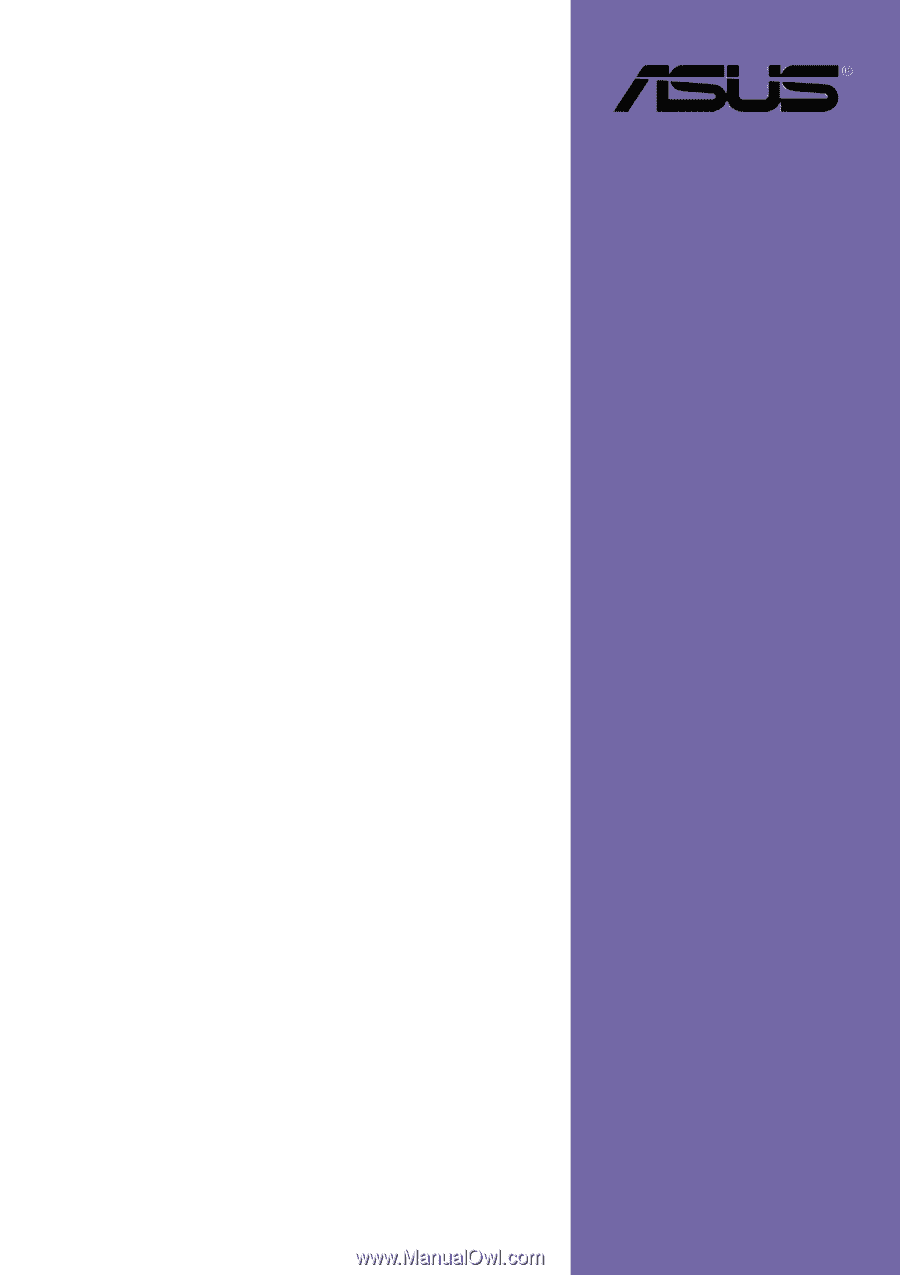
Motherboard
P4PE BP
User Guide