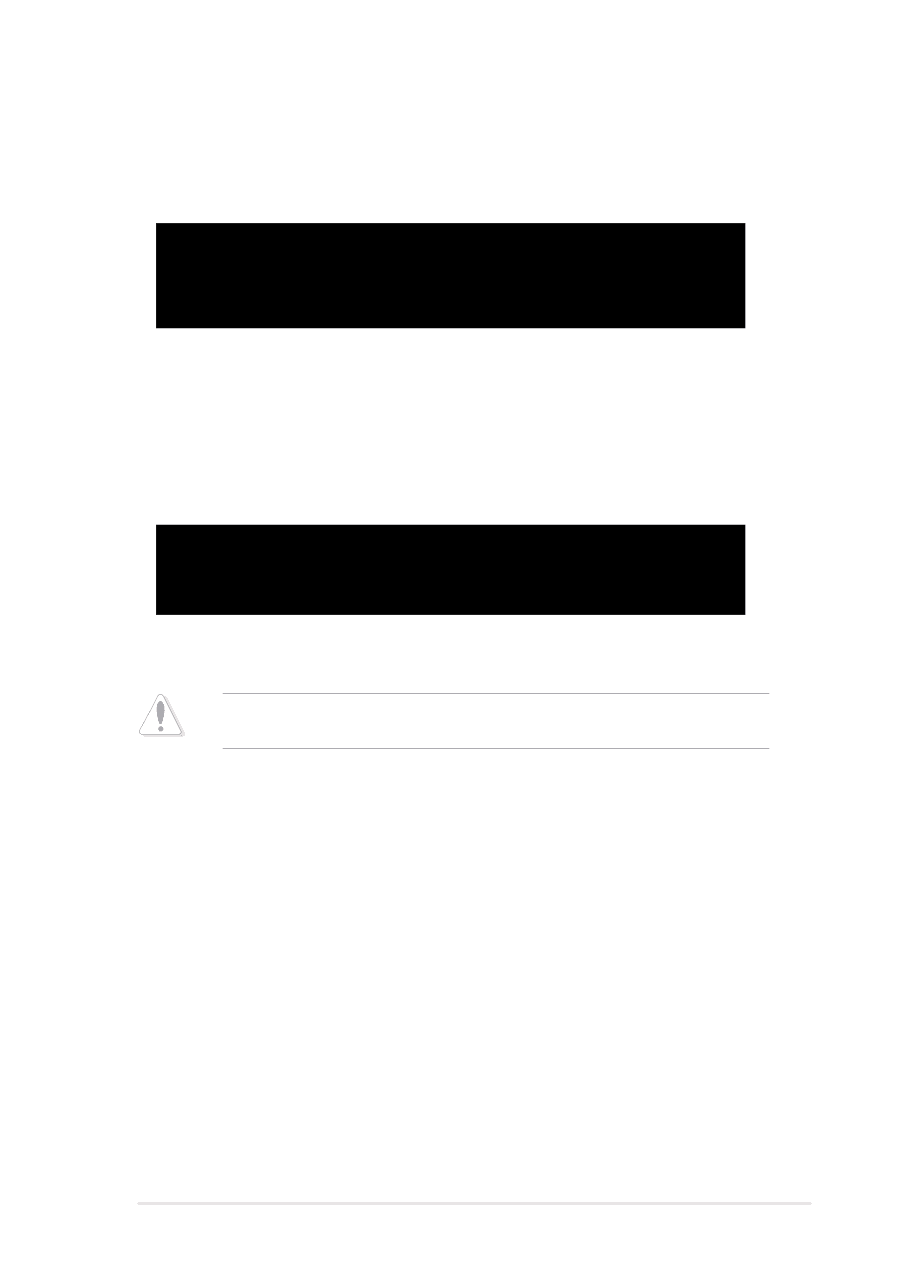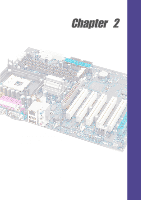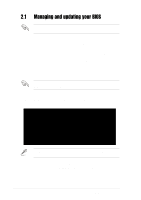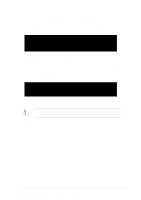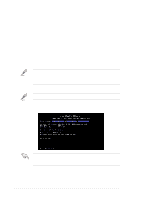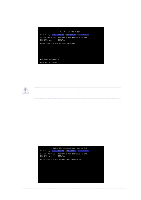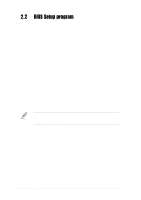Asus P4PE-BP Motherboard DIY Troubleshooting Guide - Page 39
BIOS Information in File], BIOS Version, P4PE BP Boot Block, WARNING! Continue to update the BIOS Y/ - bios download
 |
View all Asus P4PE-BP manuals
Add to My Manuals
Save this manual to your list of manuals |
Page 39 highlights
5. At the prompt, "Please Enter File Name for NEW BIOS: _", type in the BIOS file name that you downloaded from the ASUS website, then press . EZ Flash will automatically access drive A to look for the file name that you typed. When found, the following message appears on screen. [BIOS Information in File] BIOS Version: P4PE BP Boot Block WARNING! Continue to update the BIOS (Y/N)? _ If you accidentally typed in a wrong BIOS file name, the error message, "WARNING! File not found." appears. Press to remove the message, then type in the correct file name. Press . 6. At the above prompt, type Y to continue with the update process. Pressing N exits the EZ Flash screen and reboots the system without updating the BIOS. The following prompts appear if you typed Y. Flash Memory: SST 49LF004 Update Main BIOS area (Y/N)? _ 7. Press Y to update the main BIOS area. DO NOT shutdown or reset the system while updating the BIOS area! Doing so may cause system boot failure. 8. When the update process is done, the message, "Press a key to reboot" appears. Press any key to reboot the system with the new BIOS. ASUS P4PE BP motherboard user guide 2-3