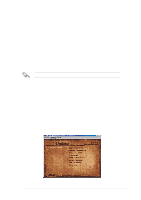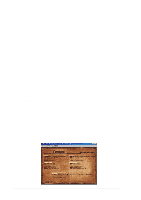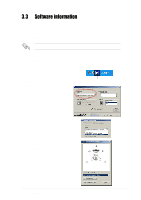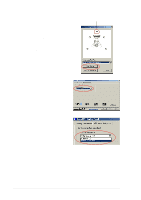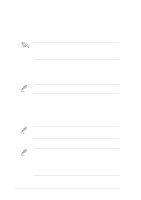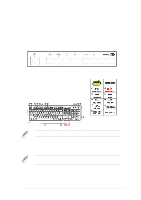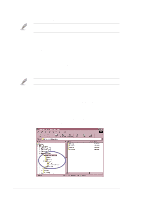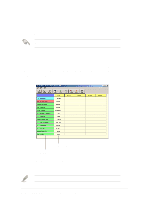Asus P4PE-BP Motherboard DIY Troubleshooting Guide - Page 74
Software support
 |
View all Asus P4PE-BP manuals
Add to My Manuals
Save this manual to your list of manuals |
Page 74 highlights
8. After selecting an option, test your setting by clicking the Play Test Noise button. While testing, you will see a black circle moving on the screen indicating the audio path. The Play Test Noise button becomes Stop Playing button. Click this button at any time to stop playing. 9. Click the Close button when done. Audio path indicator 10. The MIDI Music Synthesizer screen allows you to select a setting for the MIDI. 11. Click the arrow under Synthesizer Default Set to display a list of options. Choose your desired setting. 12. Click Apply, then click OK when done. 3-6 Chapter 3: Software support

3-6
Chapter 3: Software support
8.
After selecting an option, test your
setting by clicking the
Play Test Noise
button. While testing, you will see a
black circle moving on the screen
indicating the audio path.
The
Play Test Noise
button becomes
Stop Playing
button. Click this button
at any time to stop playing.
9.
Click the
Close
button when done.
10. The
MIDI Music Synthesizer
screen
allows you to select a setting for the
MIDI.
11.
Click the arrow under
Synthesizer
Default Set
to display a list of options.
Choose your desired setting.
12. Click
Apply
, then click
OK
when done.
Audio path indicator