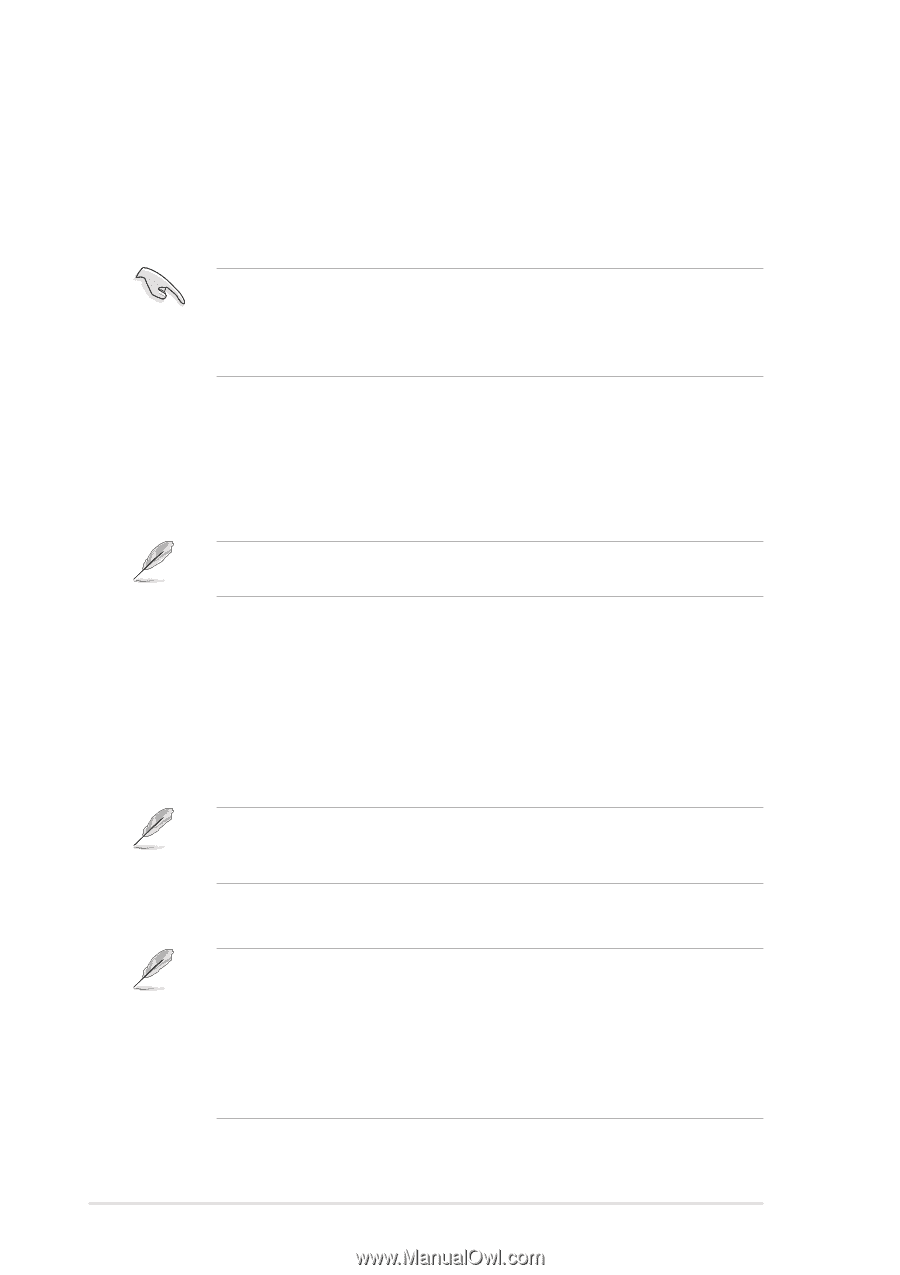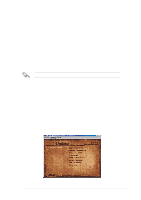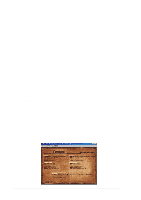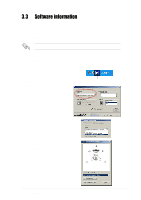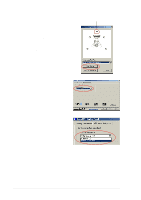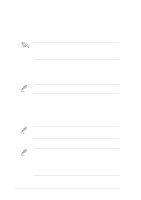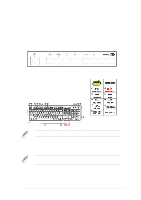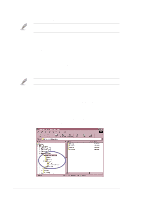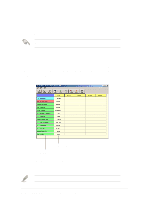Asus P4PE-BP Motherboard DIY Troubleshooting Guide - Page 76
ASUS Instant Music - sound card
 |
View all Asus P4PE-BP manuals
Add to My Manuals
Save this manual to your list of manuals |
Page 76 highlights
3.3.2 ASUS Instant Music The ASUS Instant Music is a BIOS-based audio playback feature that allows you to play audio CDs without turning on the system power. This feature is supported by the onboard audio AC'97 CODEC, and requires an optical drive (CD-ROM, DVDROM, or CD-RW). 1. Instant Music only supports CDs in audio format. 2. Instant Music would not work if you installed and enabled an add-on sound card. 3. Instant Music only supports PS/2 keyboard. To enable ASUS Instant Music: 1. Connect the analog audio cable from the optical drive (CD-ROM, DVD-ROM, or CD-RW drive) to the 4-pin CD-In connector (labeled CD1) on the motherboard. See section "1.12 Connectors" for the connector location. Make sure to connect the CD-ROM audio cable. Otherwise, you cannot control the audio volume using the Instant Music function keys. 2. Turn on the system and enter BIOS by pressing the Delete key during the Power On Self-Tests (POST). 3. In the Advanced Configuration menu, select the item Instant Music and set it to Enabled. 4. Highlight the Instant Music CDROM item and press Enter to display the CD-ROM options. Select the CD-ROM drive that you wish to use for this feature. If you have only one optical drive (either CD-ROM, DVD-ROM, or CD-RW) installed in the system, you don't have to set Instant Music CDROM item. BIOS automatically detects and displays the installed drive type. 5. Save your changes and exit BIOS Setup. 1. The Scroll Lock LED is fixed to ON after enabling Instant Music. 2. When set to Instant Music mode, the system wake-up features (LAN, keyboard, mouse, USB) are deactivated. In this case, power up the system using the power switch. 3. If the system lost connection or did not detect any optical drive, the Instant Music feature turns OFF (disabled) automatically. A "beep" indicates this condition. 3-8 Chapter 3: Software support