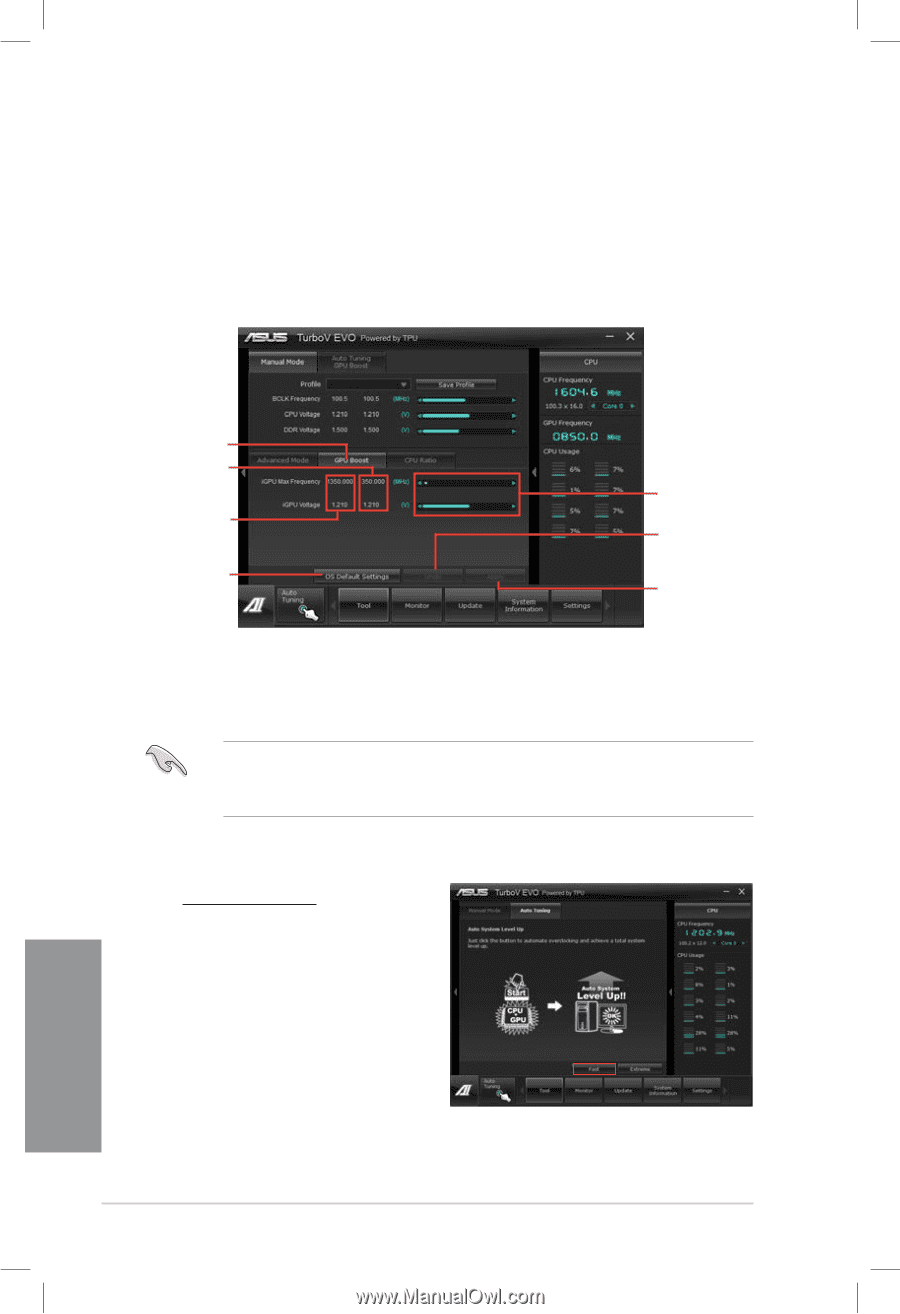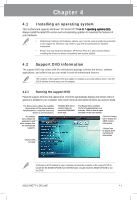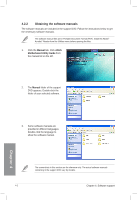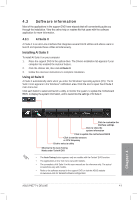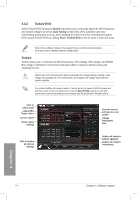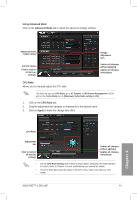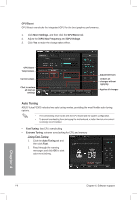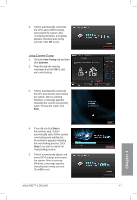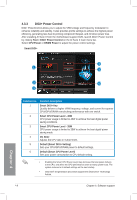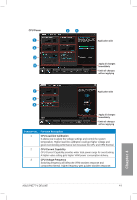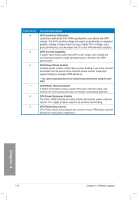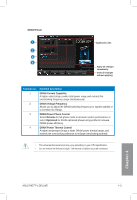Asus P8Z77-V DELUXE P8Z77-V DELUXE User's Manual - Page 135
Auto Tuning, Extreme Tuning, GPU Boost, More Settings, iGPU Max Frequency, iGPU Voltage - best memory for
 |
View all Asus P8Z77-V DELUXE manuals
Add to My Manuals
Save this manual to your list of manuals |
Page 135 highlights
GPU Boost GPU Boost overclocks the integrated iGPU for the best graphics performance. 1. Click More Settings, and then click the GPU Boost tab. 2. Adjust the iGPU Max Frequency and iGPU Voltage. 3. Click Yes to make the change takes effect. GPU Boost Target values Current values Click to restore all start-up settings Adjustment bars Undoes all changes without applying Applies all changes Auto Tuning ASUS TurboV EVO includes two auto tuning modes, providing the most flexible auto-tuning options. • The overclocking result varies with the CPU model and the system configuration. • To prevent overheating from damaging the motherboard, a better thermal environment is strongly recommended. • Fast Tuning: fast CPU overclocking • Extreme Tuning: extreme overclocking for CPU and memory Using Fast Tuning 1. Click the Auto Tuning tab and then click Fast. 2. Read through the warning messages and click OK to start auto-overclocking. Chapter 4 4-6 Chapter 4: Software support