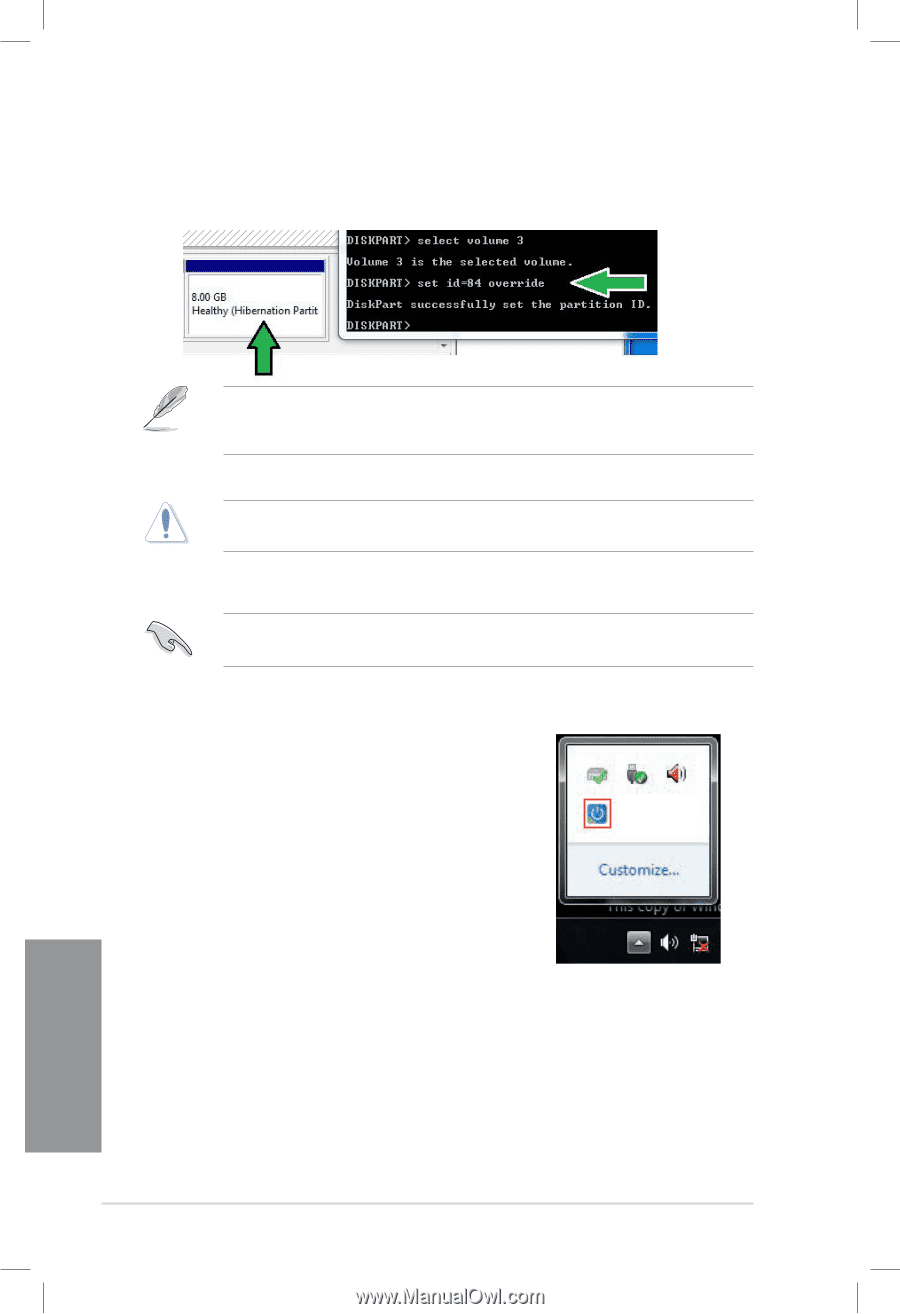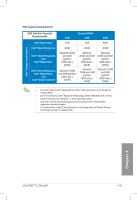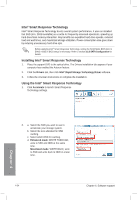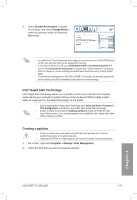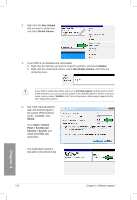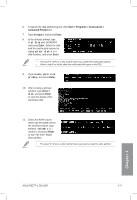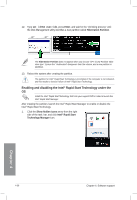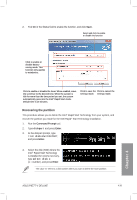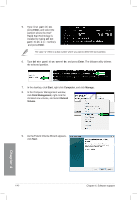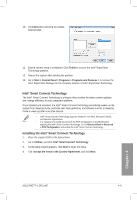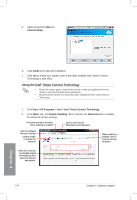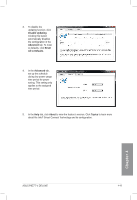Asus P8Z77-V DELUXE P8Z77-V DELUXE User's Manual - Page 167
Enabling and disabling the Intel, Rapid Start Technology under the, Enter, Hibernation Partition
 |
View all Asus P8Z77-V DELUXE manuals
Add to My Manuals
Save this manual to your list of manuals |
Page 167 highlights
12. Type set id=84 override, press Enter, and wait for the "shrinking process" until the Disk Management utility identifies a new partition called Hibernation Partition. The Hibernation Partition does not appear when you choose "GPT (GUID Partition Table store type". Ensure the "Unallocated" disappears from the volume, and a new partition is identified. 13. Reboot the system after creating the partition. The partition for Intel® Rapid Start Technology is incomplete if the computer is not rebooted, and this results to function failure of Intel® Rapid Start Technology. Enabling and disabling the Intel® Rapid Start Technology under the OS Install the Intel® Rapid Start Technology first from your support DVD in order to launch the Intel® Rapid Start Manager. After creating the partition, launch the Intel® Rapid Start Manager to enable or disable the Intel® Rapid Start Technology. 1. Click the Show hidden icons arrow from the right side of the task bar, and click Intel® Rapid Start Technology Manager icon. Chapter 4 4-38 Chapter 4: Software support