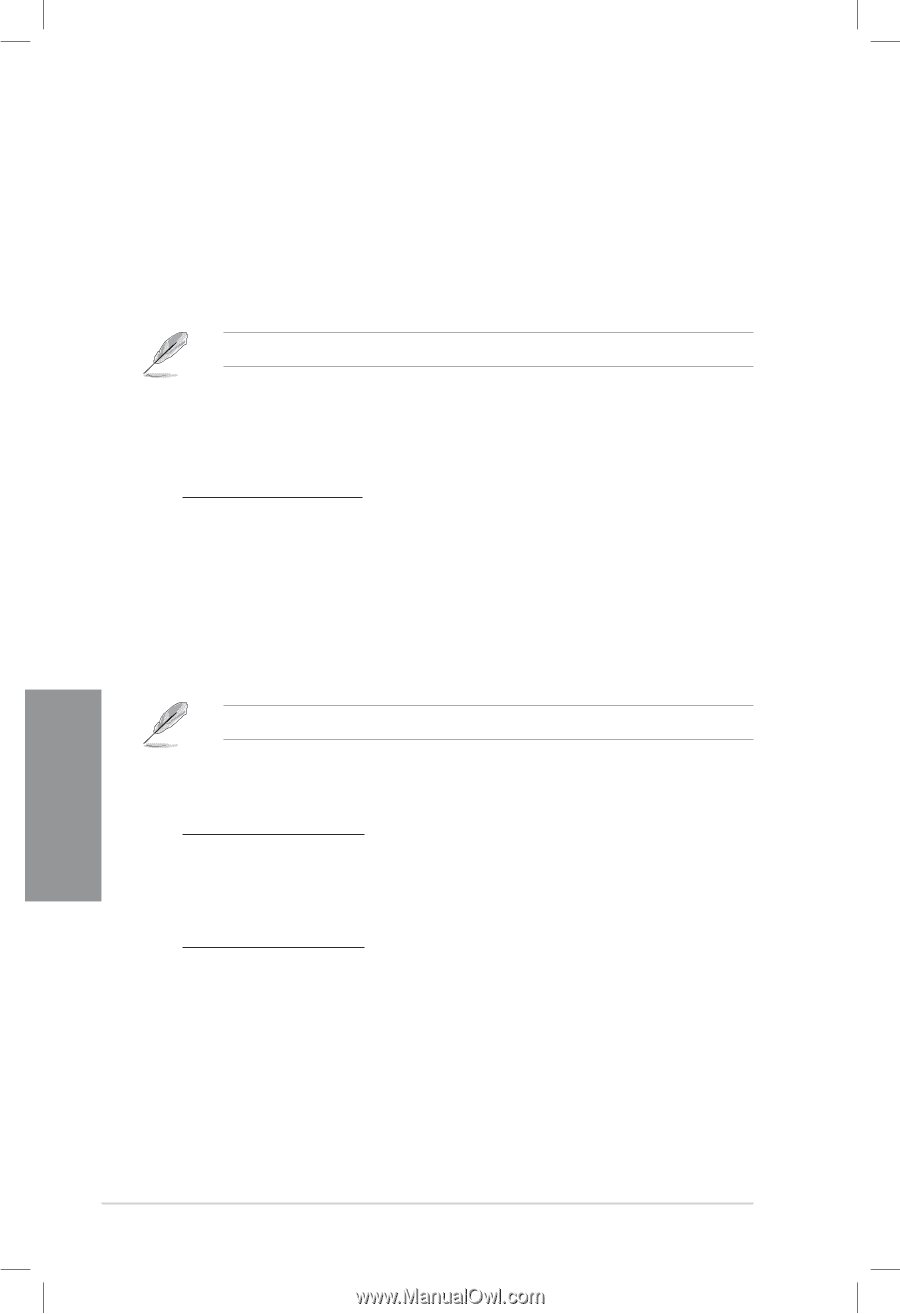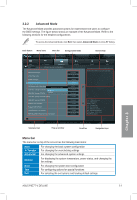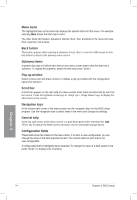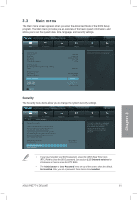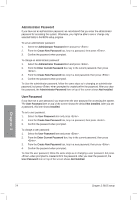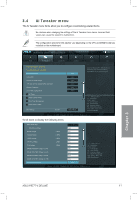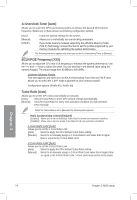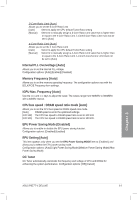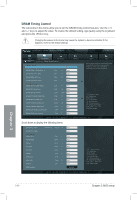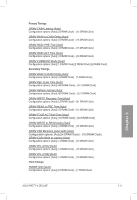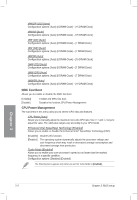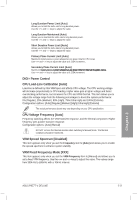Asus P8Z77-V DELUXE P8Z77-V DELUXE User's Manual - Page 89
Ai Overclock Tuner [Auto], BCLK/PCIE Frequency [XXX], Turbo Ratio [Auto], eXtreme Memory Profile
 |
View all Asus P8Z77-V DELUXE manuals
Add to My Manuals
Save this manual to your list of manuals |
Page 89 highlights
Ai Overclock Tuner [Auto] Allows you to select the CPU overclocking options to achieve the desired CPU internal frequency. Select any of these preset overclocking configuration options: [Auto] [Manual] [X.M.P.] Loads the optimal settings for the system. Allows you to individually set overclocking parameters. If you install memory modules supporting the eXtreme Memory Profile (X.M.P.) Technology, choose this item to set the profiles supported by your memory modules for optimizing the system performance. The following two items appear only when you set the Ai Overclocking Tuner to [Manual]. BCLK/PCIE Frequency [XXX] Allows you to adjust the CPU and VGA frequency to enhance the system performance. Use the and keys to adjust the value. You can also key in the desired value using the numeric keypad. The values range from 80.0MHz to 300.0MHz. eXtreme Memory Profile This item appears only when you set the Ai Overclocking Tuner item to [X.M.P.] and allows you to select the X.M.P. mode supported by your memory module. Configuration options: [Profile #1] [ Profile #2] Turbo Ratio [Auto] Allows you to set the CPU ratio automatically or manually. [Auto] Sets all Turbo Ratio to Intel® CPU default settings automatically. [Manual] Sets the Turbo Ratio for every core-activation condition of a full unlocked CPU manually. When the Turbo Ratio is set to [Manual], the following item appears: Ratio Synchronizing Control [Enabled] [Enabled] Allows you to set an individual Turbo Ratio for every core-activation condition [Disabled] Allows you to set one single Turbo Ratio for all core-activation conditions. 1-Core Ratio Limit [Auto] Allows you to set the 1-Core Ratio Limit [Auto] Select to apply the CPU default Turbo Ratio setting [Manual] Select to to manually assign a 1-Core Ration Limit value that is higher than or equal to the 2-Core Ratio Limit. 2-Core Ratio Limit [Auto] Allows you to set the 2-Core Ratio Limit [Auto] Select to apply the CPU default Turbo Ratio setting [Manual] Select to to manually assign a 2-Core Ratio Limit value that is higher than or equal to the 3-Core Ratio Limit. 1-Core Limit must not be set to [Auto] Chapter 3 3-8 Chapter 3: BIOS setup