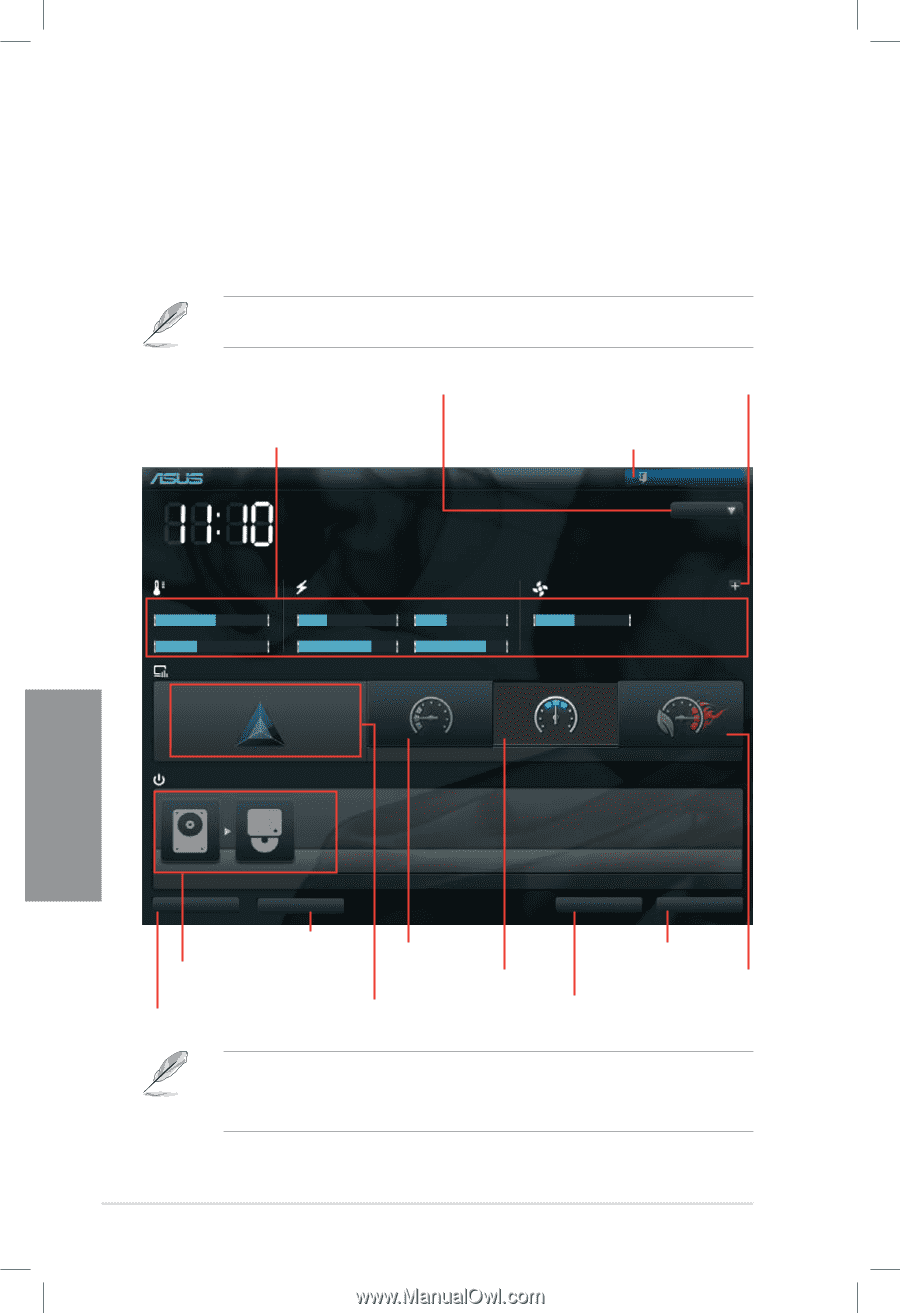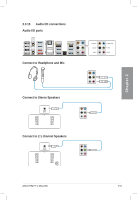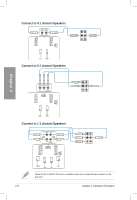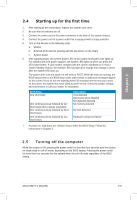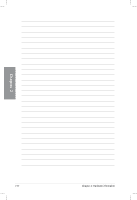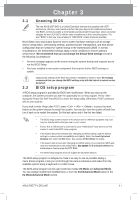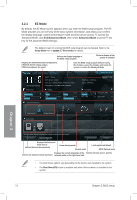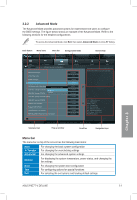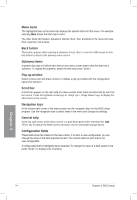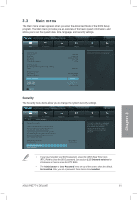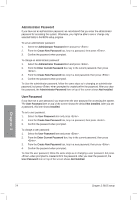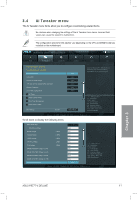Asus P8Z77-V DELUXE P8Z77-V DELUXE User's Manual - Page 83
EZ Mode, Exit/Advanced Mode - build
 |
View all Asus P8Z77-V DELUXE manuals
Add to My Manuals
Save this manual to your list of manuals |
Page 83 highlights
3.2.1 EZ Mode By default, the EZ Mode screen appears when you enter the BIOS setup program. The EZ Mode provides you an overview of the basic system information, and allows you to select the display language, system performance mode and boot device priority. To access the Advanced Mode, click Exit/Advanced Mode, then select Advanced Mode or press F7 hot key for the advanced BIOS settings�. The default screen for entering the BIOS setup program can be changed. Refer to the Setup Mode item in s��e�c�t�i�o�n� 3.7 Boot memu for details. Selects the display language of the BIOS setup program Clicks to display all fan speeds if available Displays the CPU/motherboard temperature, CPU/5V/3.3V/12V voltage output, CPU/chassis/power fan speed Exits the BIOS setup program without saving the changes, saves the changes and resets the system, or enters the Advanced Mode UEFI BIOS Utility - EZ Mode Exit/Advanced Mode Monday [12/01/2012] P8Z77-V Deluxe BIOS Version : 0306 CPU Type : Genuine Intel(R) CPU 0 @ 3.10GHz Total Memory : 1024 MB (DDR3 1333MHz) Build Date : 11/08/2012 Speed : 3400 MHz English Temperature Voltage Fan Speed CPU +113.0ºF/+45.0ºC CPU 1.248V 5V 5.160V CPU_FAN 3325RPM CPU_OPT_FAN N/A MB +75.2ºF/+40.0ºC 3.3V 3.344V 12V 12.248V CHA_FAN1 N/A CHA_FAN2 N/A System Performance Quiet Performance Boot Priority Energy Saving Normal Chapter 3 Use the mouse to drag or keyboard to navigate to decide the boot priority. Shortcut (F3) Advanced Mode (F7) Boot Menu(F8) Default(F5) Displays the Advanced mode menus Selects the boot device priority Power Saving mode Normal mode Loads optimized default ASUS Optimal mode Displays the system properties of the Selects the boot device priority Selects the Advanced mode functions selected mode on the right hand side • The boot device options vary depending on the devices you installed to the system. • The Boot Menu(F8) button is available only when the boot device is installed to the system. 3-2 Chapter 3: BIOS setup