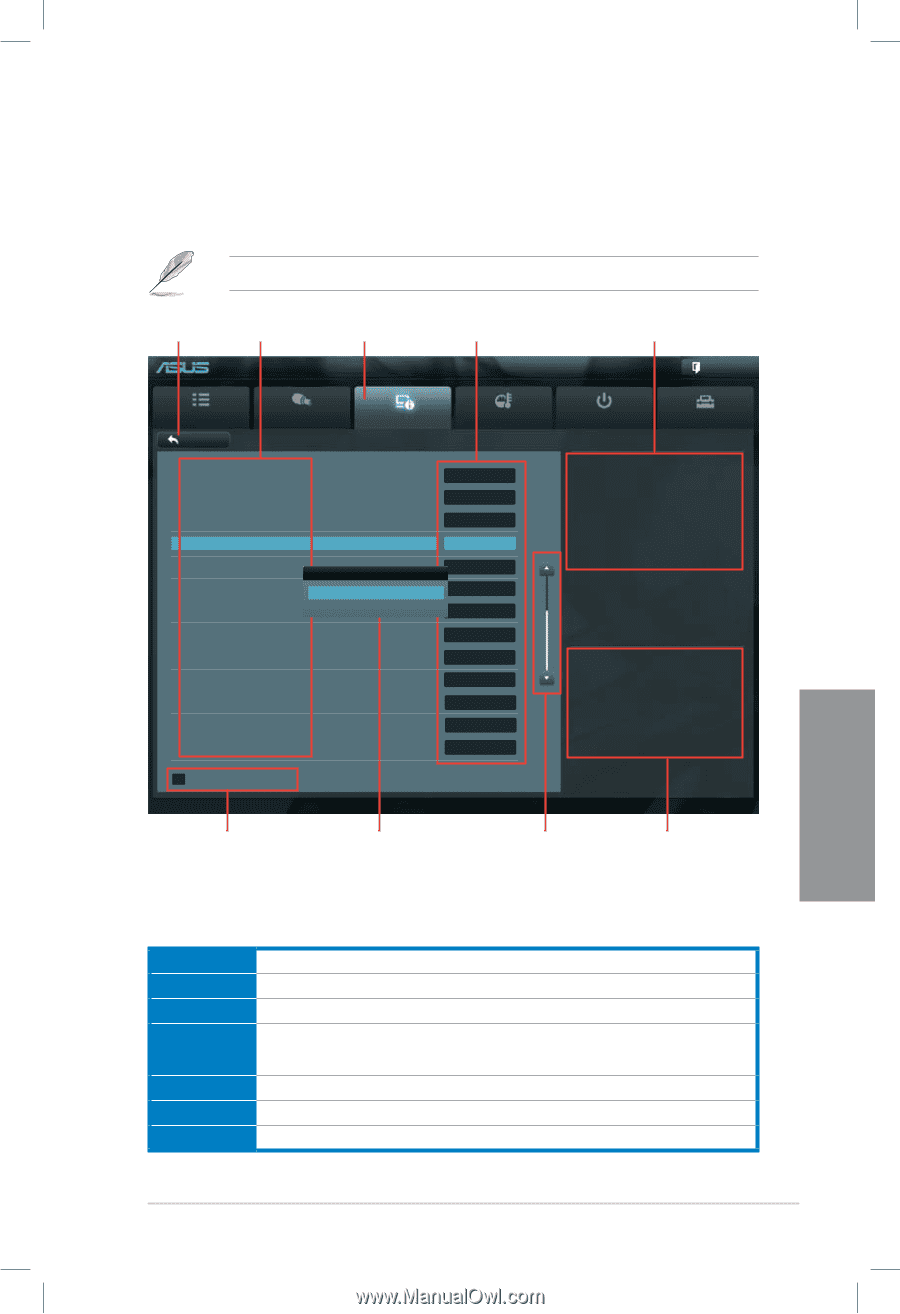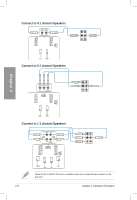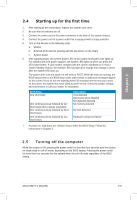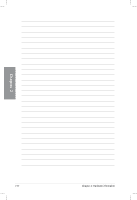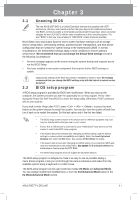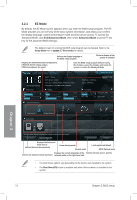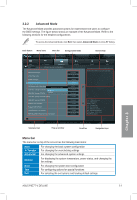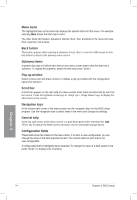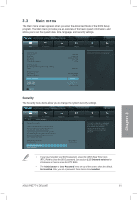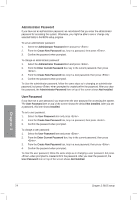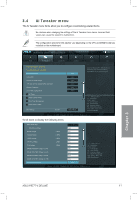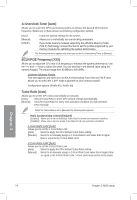Asus P8Z77-V DELUXE P8Z77-V DELUXE User's Manual - Page 84
Advanced Mode, Ai Tweaker, Advanced, Monitor - blue screen
 |
View all Asus P8Z77-V DELUXE manuals
Add to My Manuals
Save this manual to your list of manuals |
Page 84 highlights
3.2.2 Advanced Mode The Advanced Mode provides advanced options for experienced end-users to configure the BIOS settings. The figure below shows an example of the Advanced Mode. Refer to the following sections for the detailed configurations. To access the Advanced Mode, click Exit, then select Advanced Mode or press F7 hotkey. Back button Menu items Menu bar Configuration fields UEFI BIOS Utility - Advanced Mode General help Exit Main Back Ai Tweaker Advanced Advanced\ Onboard Devices Configuration > HD Audio Controller Front Panel Type SPDIF Out Type Bluetooth Controller PCI Express X1_2 Slot (Blue) bandwidth Bluetooth Controller ASM1061 Storage Controller (FroDnist)abled ASM1061 Storage OPROM Enabled ASM1061 Storage Controller (Rear) ASM1061 Storage OPROM Realtek LAN Controller Realtek PXE OPROM ASMedia USB 3.0 Controller ASMedia USB 3.0 Battery Charging Support Monitor Enabled HD SPDIF Enabled AUTO Enabled Enabled Enabled Enabled Enabled Disabled Enabled Enabled Boot Tool Enabled/Disabled Bluetooth Controller →←: Select Screen ↑↓: Select Item Enter: Select +/-: Change Opt. F1: General Help F2: Previous Values F5: Optimized Defaults F10: Save ESC: Exit F12: Print Screen Submenu item Version 2.00.1208. Copyright (C) 2012 American Megatrends, Inc. Pop-up window Scroll bar Navigation keys Menu bar The menu bar on top of the screen has the following main items: Main Ai Tweaker Advanced For changing the basic system configuration For changing the overclocking settings For changing the advanced system settings Monitor For displaying the system temperature, power status, and changing the fan settings. Boot Tool Exit For changing the system boot configuration For configuring options for special functions For selecting the exit options and loading default settings Chapter 3 ASUS P8Z77-V DELUXE 3-3