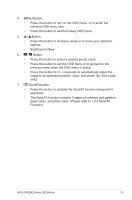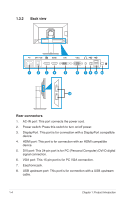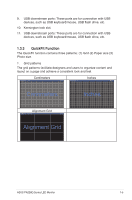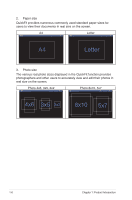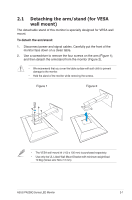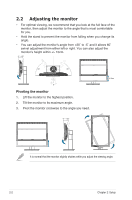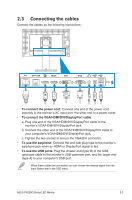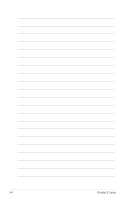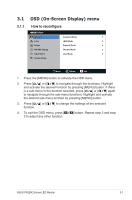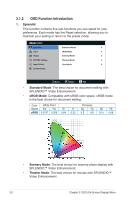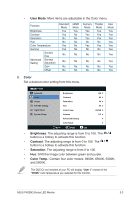Asus PA238Q User Guide - Page 14
Adjusting the monitor - setup
 |
View all Asus PA238Q manuals
Add to My Manuals
Save this manual to your list of manuals |
Page 14 highlights
2.2 Adjusting the monitor • For optimal viewing, we recommend that you look at the full face of the monitor, then adjust the monitor to the angle that is most comfortable for you. • Hold the stand to prevent the monitor from falling when you change its angle. • You can adjust the monitor's angle from +20˚ to -5˚ and it allows 60˚ swivel adjustment from either left or right. You can also adjust the monitor's height within +/- 10cm. -5° ~ +20° 60° 60° 10cm 0° Pivoting the monitor 1. Lift the monitor to the highest position. 2. Tilt the monitor to its maximum angle. 3. Pivot the monitor clockwise to the angle you need. -5° ~ +20° It is normal that the monitor slightly shakes while you adjust the viewing angle. 2-2 Chapter 2: Setup
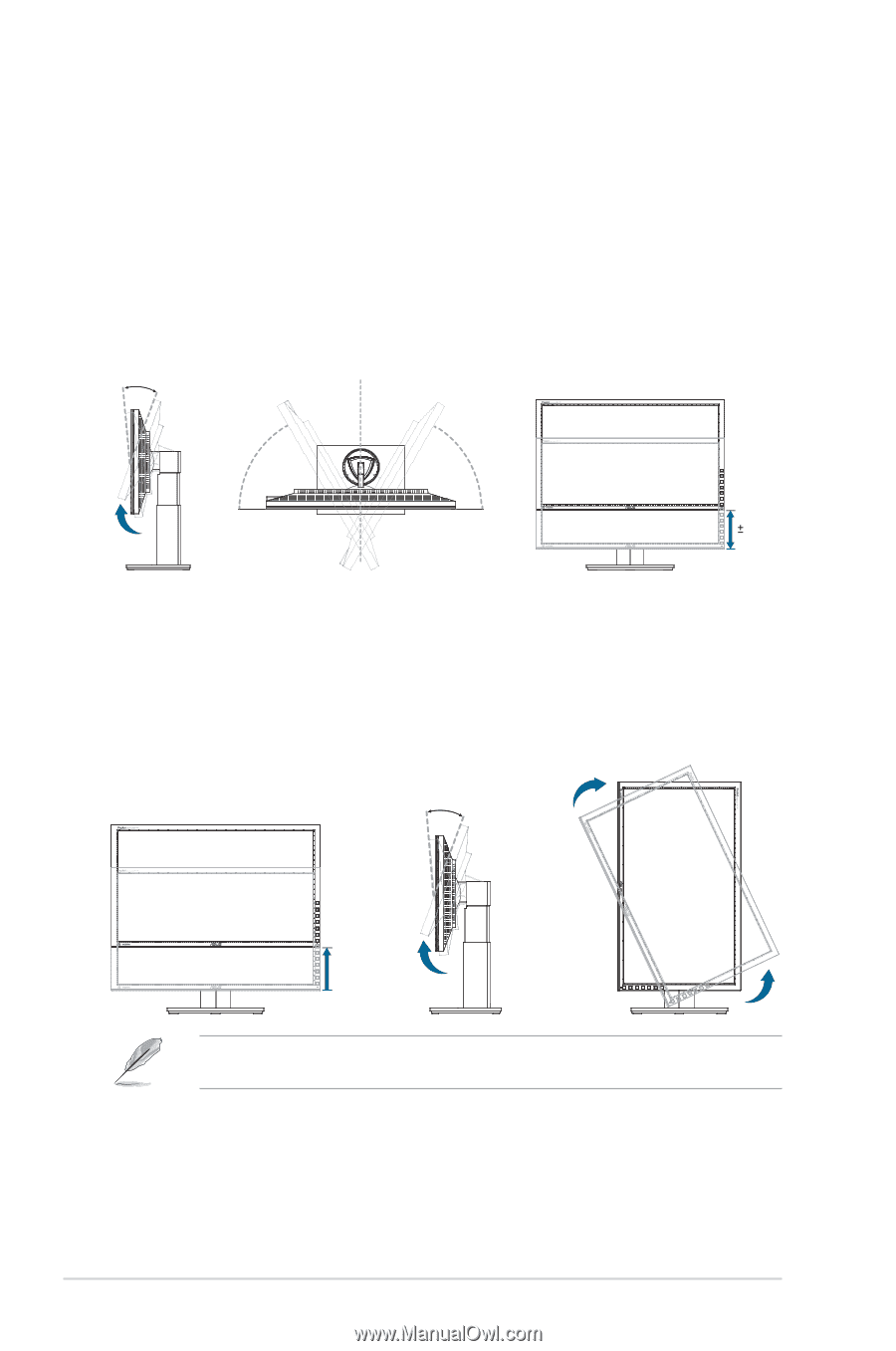
2-2
Chapter 2: Setup
2.2
Adjusting the monitor
•
For optimal viewing, we recommend that you look at the full face of the
monitor, then adjust the monitor to the angle that is most comfortable
for you.
•
Hold the stand to prevent the monitor from falling when you change its
angle.
•
You can adjust the monitor’s angle from +20˚ to -5˚ and it allows 60˚
swivel adjustment from either left or right. You can also adjust the
monitor’s height within +/- 10cm.
10cm
-5° ~ +20°
60°
0°
60°
Pivoting the monitor
1.
Lift the monitor to the highest position.
2.
Tilt the monitor to its maximum angle.
3.
Pivot the monitor clockwise to the angle you need.
-5° ~ +20°
It is normal that the monitor slightly shakes while you adjust the viewing angle.