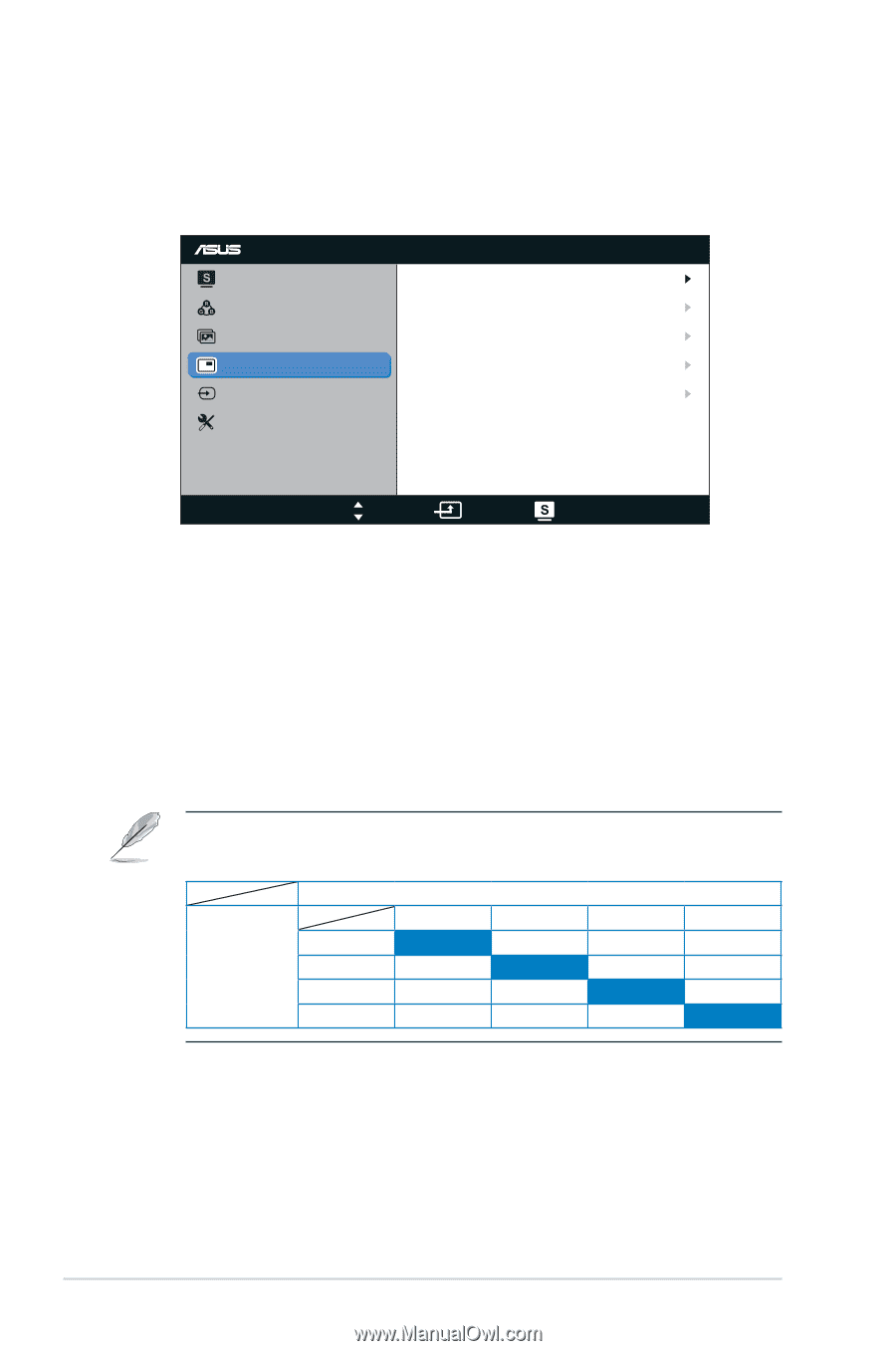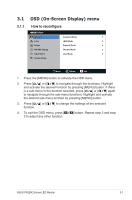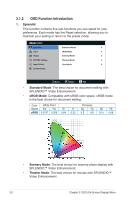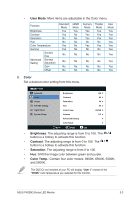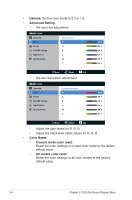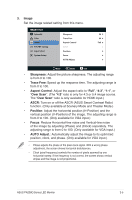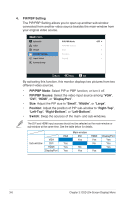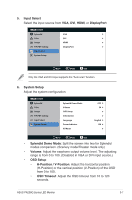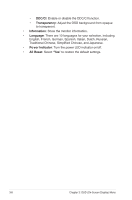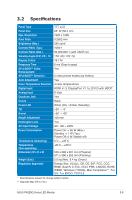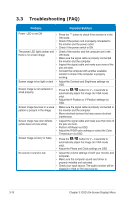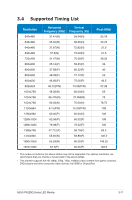Asus PA238Q User Guide - Page 22
PIP/PBP Setting, PIP/PBP Mode, PIP/PBP Source, DisplayPort, Small, Middle, Large, Position, Right-
 |
View all Asus PA238Q manuals
Add to My Manuals
Save this manual to your list of manuals |
Page 22 highlights
4. PIP/PBP Setting The PIP/PBP Setting allows you to open up another sub-window connected from another video source besides the main-window from your original video source. PA238 Splendid PIP/PBP Mode OFF Color Image PIP/PBP Source Size PIP/PBP Setting Position Input Select Switch System Setup Move Menu Exit By activating this function, this monitor displays two pictures from two different video sources. • PIP/PBP Mode: Select PIP or PBP function, or turn it off. • PIP/PBP Source: Select the video input source among "VGA", "DVI", "HDMI", or "DisplayPort". • Size: Adjust the PIP size to "Small", "Middle", or "Large". • Position: Adjust the position of PIP sub-window to "Right-Top", "Left-Top", "Right-Bottom", or "Left-Bottom". • Switch: Swap the sources of the main- and sub-windows. The DVI and HDMI input sources should not be selected as the main-window or sub-window at the same time. See the table below for details. Sub-window VGA DVI HDMI DisplayPort Main-window VGA DVI HDMI DisplayPort Yes Yes Yes Yes No Yes Yes No Yes Yes Yes Yes 3-6 Chapter 3: OSD (On-Screen Display) Menu