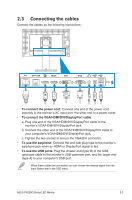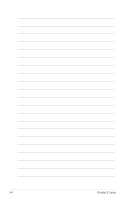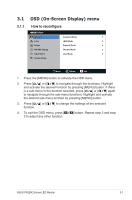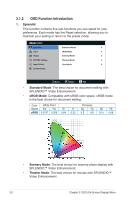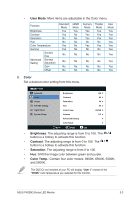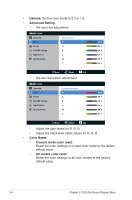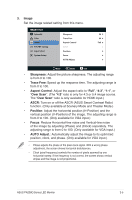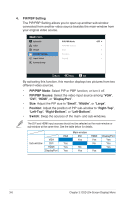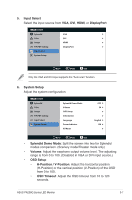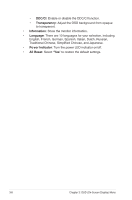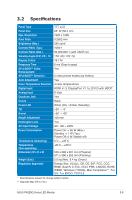Asus PA238Q User Guide - Page 20
Gamma, Advanced Setting, Color Reset, Current mode color reset, All modes color reset
 |
View all Asus PA238Q manuals
Add to My Manuals
Save this manual to your list of manuals |
Page 20 highlights
• Gamma: Set the color mode to 2.2 or 1.8. • Advanced Setting: • Six-axis Hue adjustment. PA238 Splendid Six-axis Hue Color R 50 Image G 50 PIP/PBP Setting B 50 Input Select C 50 System Setup M 50 Y 50 Move Menu Exit • Six-axis Saturation adjustment. PA238 Splendid Color Image Six-axis Saturation R 50 G 50 PIP/PBP Setting B 50 Input Select C 50 System Setup M 50 Y 50 Move Menu Exit • Adjust the gain levels for R, G, B. • Adjust the black level offset values for R, G, B. • Color Reset: • Current mode color reset: Reset the color settings of current color mode to the factory default value. • All modes color reset: Reset the color settings of all color modes to the factory default value. 3-4 Chapter 3: OSD (On-Screen Display) Menu
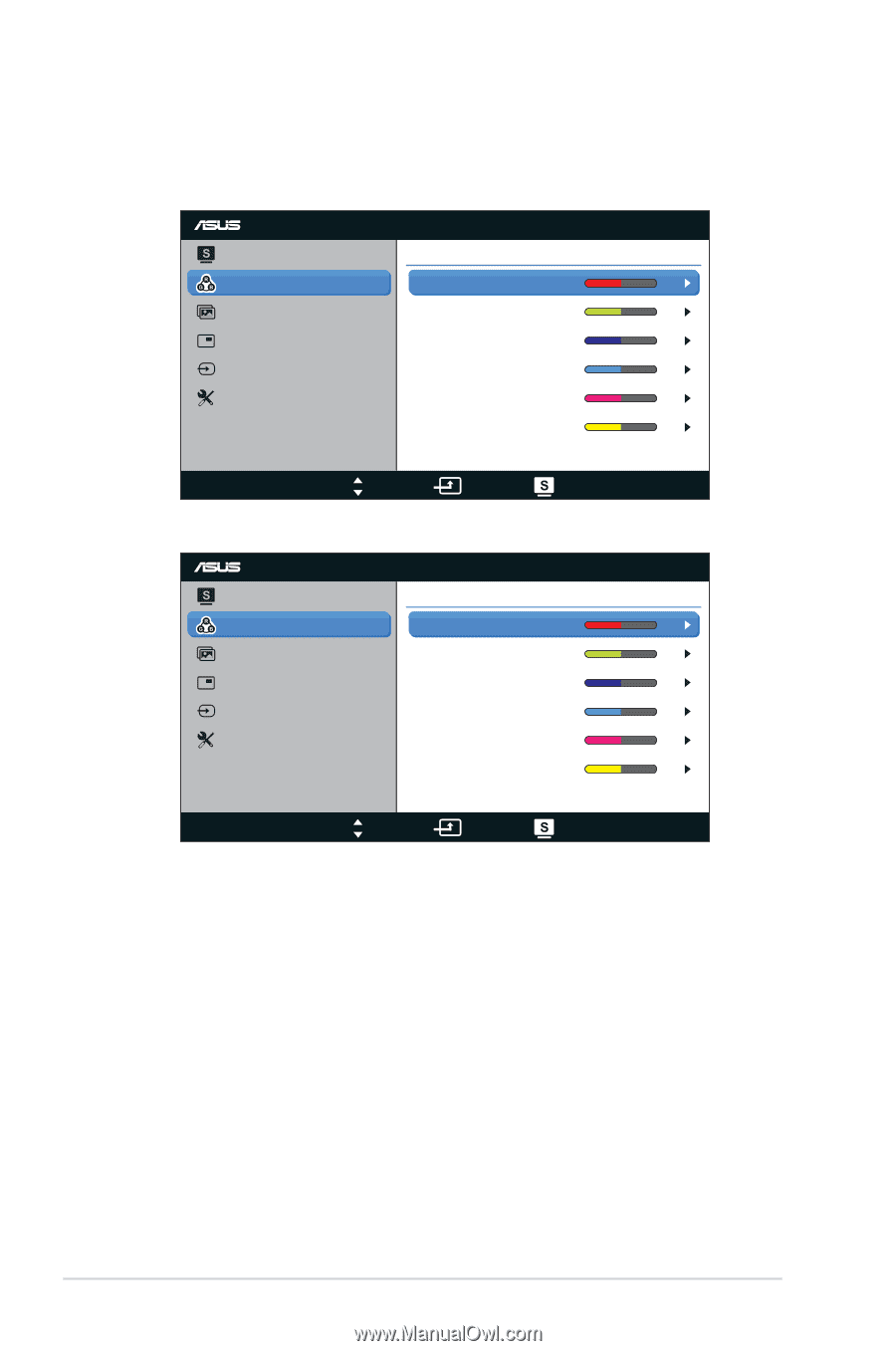
3-4
Chapter 3: OSD (On-Screen Display) Menu
•
Gamma
: Set the color mode to 2.2 or 1.8.
•
Advanced Setting
:
•
Six-axis Hue adjustment.
PA238
Splendid
Color
Image
PIP/PBP Setting
Input Select
Move
Menu
Exit
System Setup
R
Six-axis Hue
G
B
50
50
50
50
C
M
50
50
Y
•
Six-axis Saturation adjustment.
PA238
Splendid
Color
Image
PIP/PBP Setting
Input Select
Move
Menu
Exit
System Setup
R
Six-axis Saturation
G
B
50
50
50
50
C
M
50
50
Y
•
Adjust the gain levels for R, G, B.
•
Adjust the black level offset values for R, G, B.
•
Color Reset
:
•
Current mode color reset
:
Reset the color settings of current color mode to the factory
default value.
•
All modes color reset
:
Reset the color settings of all color modes to the factory
default value.