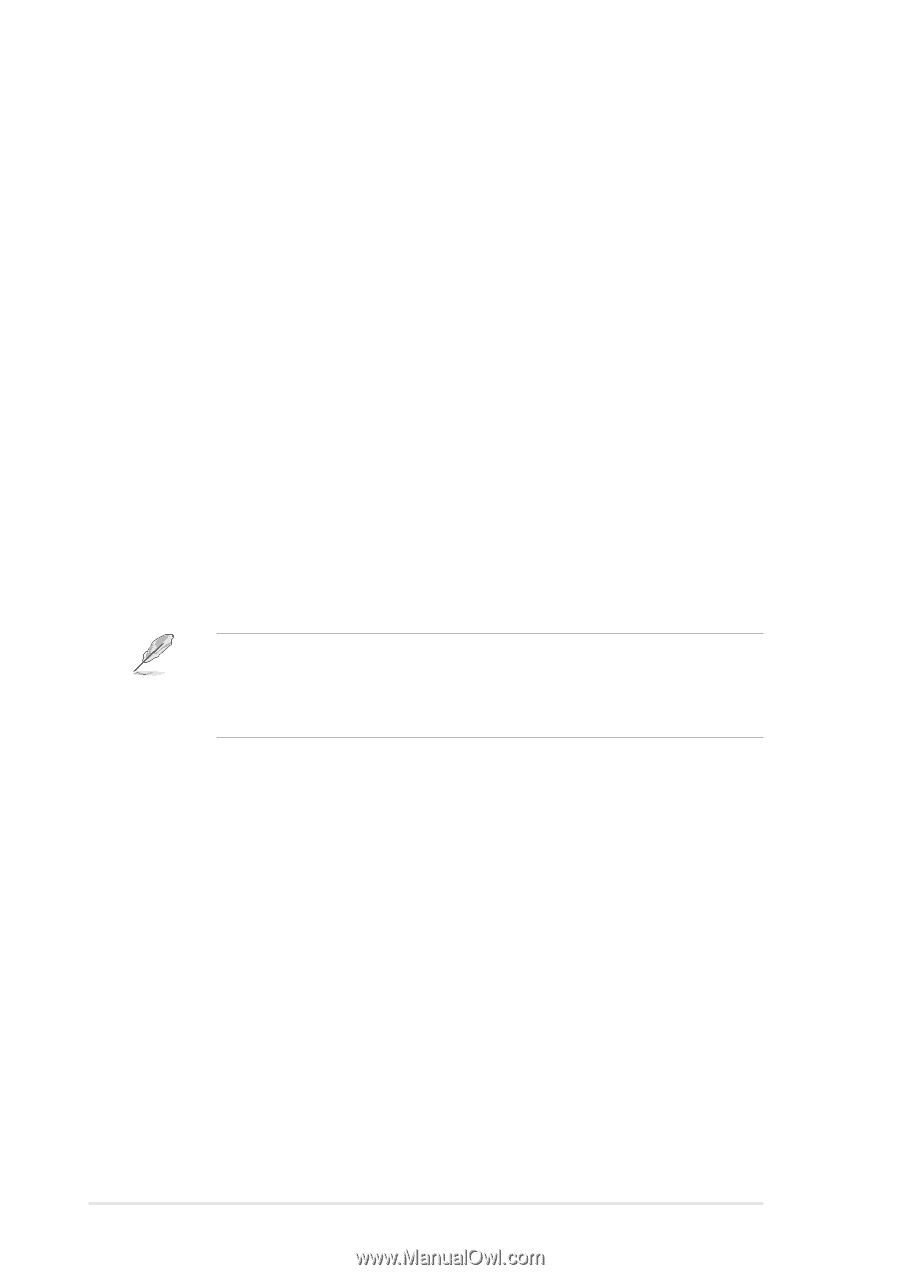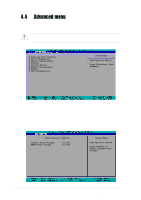Asus PCH-DL User Manual - Page 68
Primary IDE Slave, Secondary IDE Master, Secondary IDE Slave
 |
View all Asus PCH-DL manuals
Add to My Manuals
Save this manual to your list of manuals |
Page 68 highlights
Precomp Displays the precompressed volumes on the hard disk, if any, on the motherboard. Landing Zone Displays the drive's maximum usable capacity as calculated by the BIOS based on the drive information you entered. Sector Shows the number of sectors per track. Transfer Mode Shows the data transfer mode if the IDE hard disk drive supports the feature. Otherwise, this item is grayed out and shows the value [None]. S.M.A.R.T. Status Shows the Smart Monitoring, Analysis, and Reporting Technology (S.M.A.R.T.) status if the IDE hard disk drive supports the feature. Otherwise, this item is grayed out and shows the value [None]. After entering the IDE hard disk drive information, use a disk utility, such as FDISK, to partition and format new IDE drives. This is necessary so that you can write or read data from the hard disk. Make sure to set the partition of the Primary IDE hard disk drive to "Active." 4.3.2 Primary IDE Slave When configuring a drive as Primary IDE Slave, refer to section "4.3.1 Primary IDE Master" for the menu item descriptions. 4.3.3 Secondary IDE Master When configuring a drive as Secondary IDE Master, refer to section "4.3.1 Primary IDE Master" for the menu item descriptions. 4.3.4 Secondary IDE Slave When configuring a drive as Secondary IDE Slave, refer to section "4.3.1 Primary IDE Master" for the menu item descriptions. 4-10 Chapter 4: BIOS Setup