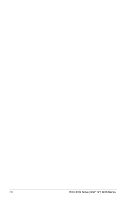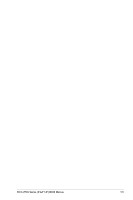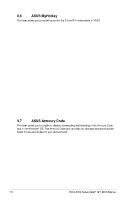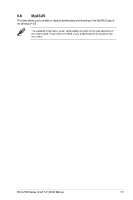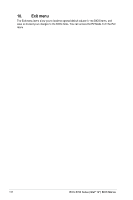Asus ROG MAXIMUS Z790 FORMULA ROG Z790 Series BIOS Manual English - Page 103
ASUS EZ Flash 3 Utility, 9.2 ASUS Secure Erase, Tool > ASUS Secure Erase
 |
View all Asus ROG MAXIMUS Z790 FORMULA manuals
Add to My Manuals
Save this manual to your list of manuals |
Page 103 highlights
9.1 ASUS EZ Flash 3 Utility This item allows you to run ASUS EZ Flash 3. When you press , a confirmation message appears. Use the left/right arrow key to select between [Yes] or [No], then press to confirm your choice. For more details, refer to section ASUS EZ Flash 3. 9.2 ASUS Secure Erase SSD speeds may lower over time as with any storage medium due to data processing. Secure Erase completely and safely cleans your SSD, restoring it to factory performance levels. To launch Secure Erase, click Tool > ASUS Secure Erase on the Advanced mode menu. • The time to erase the contents of your SSD may take a while depending on its size. Do not turn off the system during the process. • Secure Erase is only supported on Intel SATA port. For more information about Intel SATA ports, refer to section Motherboard layout in your user manual. Displays the available SSDs Status definition: • Frozen. The frozen state is the result of a BIOS protective measure. The BIOS guards drives that do not have password protection by freezing them prior to booting. If the drive is frozen, a power off or hard reset of your PC must be performed to proceed with the Secure Erase. • Locked. SSDs might be locked if the Secure Erase process is either incomplete or was stopped. This may be due to a third party software that uses a different password defined by ASUS. You have to unlock the SSD in the software before proceeding with Secure Erase. ROG Z790 Series (Intel® 14th) BIOS Manual 103