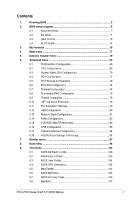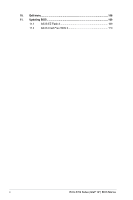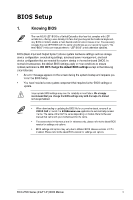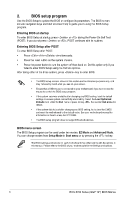Asus ROG MAXIMUS Z790 FORMULA ROG Z790 Series BIOS Manual English - Page 8
Menu items, Language, MyFavorite, Qfan Control, Menu bar, Extreme Tweaker, Advanced, Monitor
 |
View all Asus ROG MAXIMUS Z790 FORMULA manuals
Add to My Manuals
Save this manual to your list of manuals |
Page 8 highlights
Menu bar The menu bar on top of the screen has the following main items: My Favorites Main Extreme Tweaker Advanced Monitor Boot Tool Exit For saving the frequently-used system settings and configuration. For changing the basic system configuration For changing the overclocking settings For changing the advanced system settings For displaying the system temperature, power status, and changing the fan settings. For changing the system boot configuration For configuring options for special functions For selecting the exit options and loading default settings Menu items The highlighted item on the menu bar displays the specific items for that menu. For example, selecting Main shows the Main menu items. The other items on the menu bar have their respective menu items. Submenu items An arrow sign (>) before each item on any menu screen means that the item has a submenu. To display the submenu, select the item and press . Language This button above the menu bar contains the languages that you can select for your BIOS. Click this button to select the language that you want to display in your BIOS screen. MyFavorite This button above the menu bar shows all BIOS items in a Tree Map setup. Select frequently-used BIOS settings and save it to My Favorites menu. You may also access this item by pressing the key on the keyboard. Refer to section My Favorites for more information. Qfan Control This button above the menu bar displays the current settings of your fans. Use this button to manually tweak the fans to your desired settings. You may also access this item by pressing the key on the keyboard. Refer to section Qfan Control for more information. 8 ROG Z790 Series (Intel® 14th) BIOS Manual