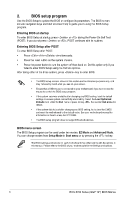Asus ROG MAXIMUS Z790 FORMULA ROG Z790 Series BIOS Manual English - Page 11
EZ Mode, Advanced ModeF7
 |
View all Asus ROG MAXIMUS Z790 FORMULA manuals
Add to My Manuals
Save this manual to your list of manuals |
Page 11 highlights
2.2 EZ Mode The EZ Mode provides you an overview of the basic system information, and allows you to select the display language, system performance, mode and boot device priority. To access the Advanced Mode, select Advanced Mode(F7) or press the hotkey for the advanced BIOS settings. To switch from Advanced Mode to EZ Mode, click EZ Mode(F7) or press the hotkey. Displays a quick overview of the system status Selects the display language of the BIOS setup program Search Displays the system properties of the selected mode. Click < or > to switch modes ReSize BAR AI OC Guide AURA MemTest86 Enables or disables the SATA RAID mode for Intel Rapid Storage Technology Displays the CPU Fan's speed. Click the button to manually tune the fans Loads optimized Saves the changes default settings and resets the system Click to go to Advanced mode Click to display boot devices Selects the boot device priority The boot device options vary depending on the devices you installed to the system. ROG Z790 Series (Intel® 14th) BIOS Manual 11