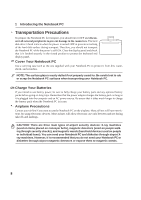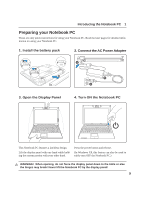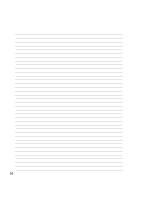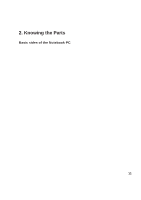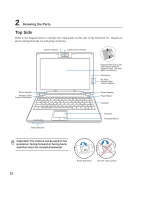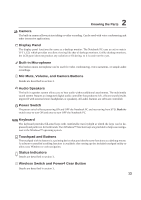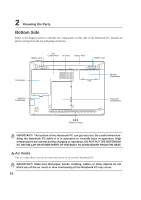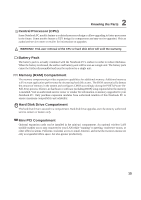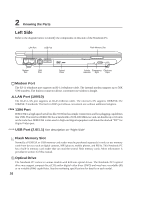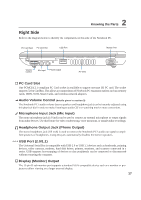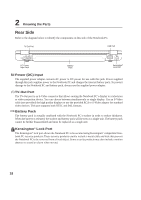Asus W5Ae W5 Hardware User''''s Manual for English Edition (E1846) - Page 13
Wireless Switch and Power4 Gear Button
 |
UPC - 610839842469
View all Asus W5Ae manuals
Add to My Manuals
Save this manual to your list of manuals |
Page 13 highlights
2 Knowing the Parts Camera The built-in camera allows picture taking or video recording. Can be used with voice conferencing and other interactive applications. Display Panel The display panel functions the same as a desktop monitor. The Notebook PC uses an active matrix TFT LCD, which provides excellent viewing like that of desktop monitors. Unlike desktop monitors, the LCD panel does not produce any radiation or flickering, so it is easier on the eyes. Built-in Microphone The built-in mono microphone can be used for video conferencing, voice narrations, or simple audio recordings. Mic Mute, Volume, and Camera Buttons Details are described in section 3. Audio Speakers The built-in speaker system allows you to hear audio without additional attachments. The multimedia sound system features an integrated digital audio controller that produces rich, vibrant sound (results improved with external stereo headphones or speakers). All audio features are software controlled. Power Switch The power switch allows powering ON and OFF the Notebook PC and recovering from STD. Push the switch once to turn ON and once to turn OFF the Notebook PC. Keyboard The keyboard provides full-sized keys with comfortable travel (depth at which the keys can be depressed) and palm rest for both hands. Two Windows™ function keys are provided to help ease navigation in the Windows™ operating system. Touchpad and Buttons The touchpad with its buttons is a pointing device that provides the same functions as a desktop mouse. A software-controlled scrolling function is available after setting up the included touchpad utility to allow easy Windows or web navigation. Status Indicators Details are described in section 3. Wireless Switch and Power4 Gear Button Details are described in section 3. 13