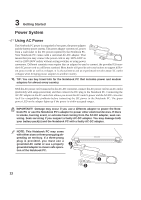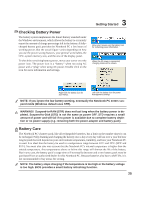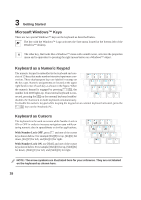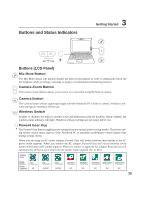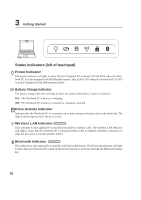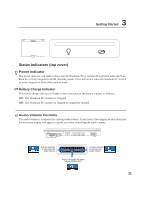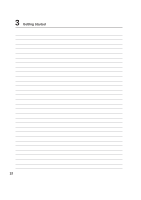Asus W5Ae W5 Hardware User''''s Manual for English Edition (E1846) - Page 27
Using the Keyboard
 |
UPC - 610839842469
View all Asus W5Ae manuals
Add to My Manuals
Save this manual to your list of manuals |
Page 27 highlights
3 Getting Started Using the Keyboard Colored Hot Keys The following defines the colored hot keys on the Notebook PC's keyboard. The colored commands can only be accessed by first pressing and holding the function key while pressing a key with a colored command. NOTE: The Hot Key locations on the function keys may vary depending on model but the functions should remain the same. Follow the icons instead of the function keys. F1 "Z" Icon (F1): Places the Notebook PC in suspend mode (either Save-to-RAM or Saveto-Disk depending on sleep button setting in power management setup). F3 Letter Icon (F3): Starts your email application while Windows is running. F4 Explorer Icon (F4): Starts your Internet browser application while Windows is running. F5 Filled Sun Icon (F5): Decreases the display brightness F6 Open Sun Icon (F6): Increases the display brightness F7 LCD Icon (F7): Toggles the display panel ON and OFF. This also stretches your screen area (on certain models) to fill the entire display when using low resolution modes. F8 LCD/Monitor Icons (F8): Toggles between the Notebook PC's LCD display and an external monitor in this series: Notebook PC LCD -> External Monitor -> Both. (This function does not work in 256 Colors, select High Color in Display Property Settings.) IMPORTANT: Connect an external monitor before booting up the Notebook PC. F9 Disable Touchpad Icon (F9): This will lock the built-in touchpad. Locking the touchpad will prevent you from accidentally moving the cursor while typing. To enable the touchpad, simply press again. Insert Num Lk (Ins): Toggles the numeric keypad (number lock) ON and OFF. Allows you to Num LK use a larger portion of the keyboard for number entering. Delete Scr Lk (Del): Toggles the "Scroll Lock" ON and OFF. Allows you to use a larger portion Scr Lk of the keyboard for cell navigation. 27