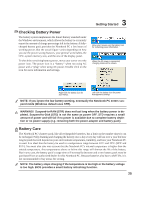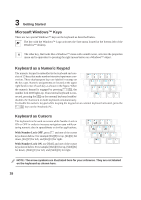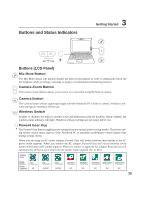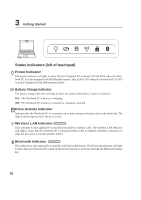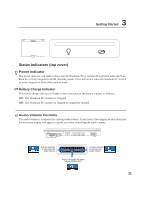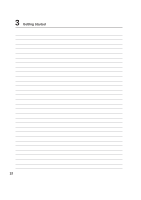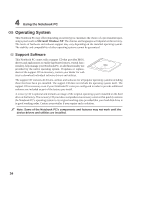Asus W5Ae W5 Hardware User''''s Manual for English Edition (E1846) - Page 29
Buttons and Status Indicators - bluetooth
 |
UPC - 610839842469
View all Asus W5Ae manuals
Add to My Manuals
Save this manual to your list of manuals |
Page 29 highlights
Buttons and Status Indicators 3 Getting Started ON OFF Buttons (LCD Panel) Mic Mute Button The Mic Mute button will quickly disable the built-in microphone in order to temporarily block the microsphone while recording a message or using a voicemail/teleconferencing software. Camera Zoom Button The Camera Zoom Button allows you to zoom in or out while using the built-in camera. Camera Button The Camera button allows capturing images with the Notebook PC's built-in camera. Windows software settings are necessary before use. Wireless Switch ON OFF Enables or disables the built-in wireless LAN and Bluetooth (selected models). When enabled, the wireless status indicator will light. Windows software settings are necessary before use. Power4 Gear Key The Power4 Gear button toggles power savings between various power saving modes. The power saving modes control many aspects of the Notebook PC to maximize performance versus battery time during various events. When you are using an AC power adapter, Power4 Gear will switch between three modes in the AC power mode segment. When you remove the AC adapter, Power4 Gear will switch between seven modes in the battery (DC) mode segment. When you remove or apply the AC adapter, Power4 Gear will automatically shift you up or down into the proper mode segment (AC or DC). Taskbar Icons Mode Names Power Segment Super Performance AC High Performance AC/DC Game Performance AC/DC DVD Movie Performance DC Email/Office Performance DC Presentation Audio Listening Battery-Saving Performance Performance Performance DC DC DC 29