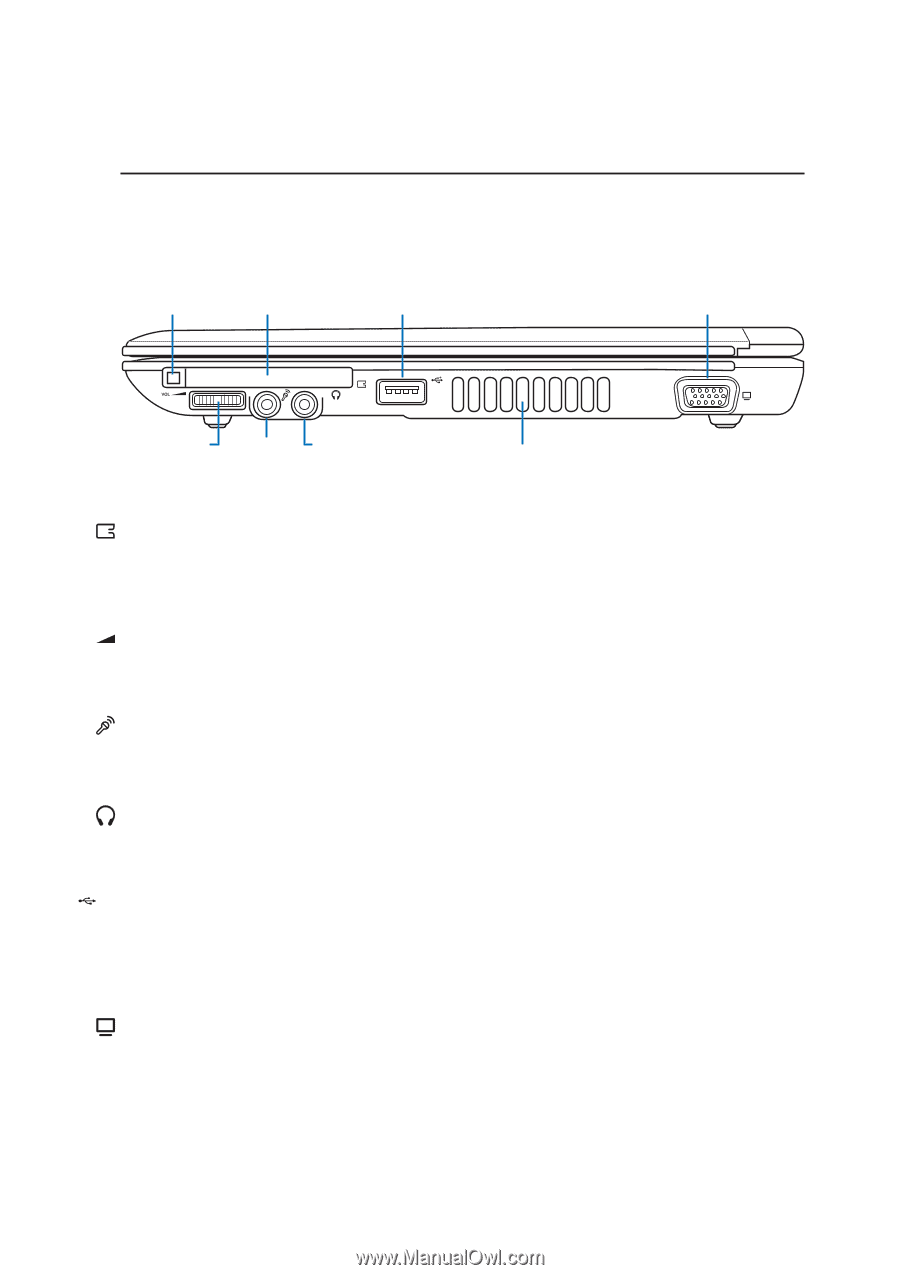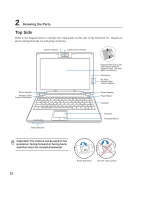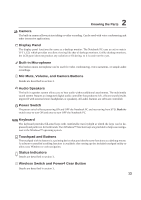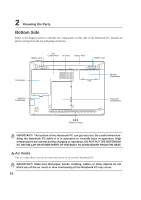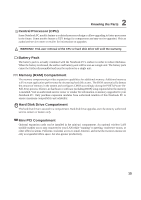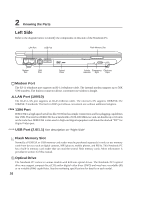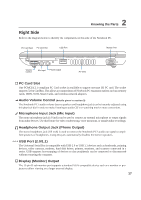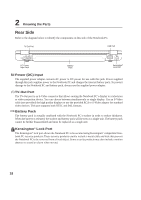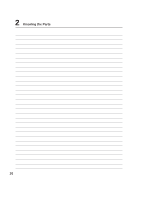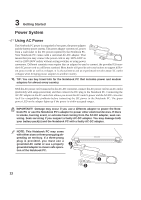Asus W5Ae W5 Hardware User''''s Manual for English Edition (E1846) - Page 17
Right Side
 |
UPC - 610839842469
View all Asus W5Ae manuals
Add to My Manuals
Save this manual to your list of manuals |
Page 17 highlights
2 Knowing the Parts Right Side Refer to the diagram below to identify the components on this side of the Notebook PC. PC Card Eject PC Card Slot USB Port Monitor Port Volume Control Mic Input Phone Output Air Vents PC Card Slot One PCMCIA 2.1 compliant PC Card socket is available to support one type I/II PC card. The socket supports 32-bit CardBus. This allows accommodation of Notebook PC expansion options such as memory cards, ISDN, SCSI, Smart Cards, and wireless network adapters. Audio Volume Control (details given in section 3) The Notebook PC's audio volume (stereo speakers and headphone jack) can be instantly adjusted using this physical dial in order to make listening to audio CD's or watching movies more convenient. Microphone Input Jack (Mic Input) The mono microphone jack (1/8 inch) can be used to connect an external microphone or output signals from audio devices. Use this feature for video conferencing, voice narrations, or simple audio recordings. Headphone Output Jack (Phone Output) The stereo headphone jack (1/8 inch) is used to connect the Notebook PC's audio out signal to amplified speakers or headphones. Using this jack automatically disables the built-in speakers. 2.0 USB Port (2.0/1.1) The Universal Serial Bus is compatible with USB 2.0 or USB 1.1 devices such as keyboards, pointing devices, video cameras, modems, hard disk drives, printers, monitors, and scanners connected in a series. USB supports hot-swapping of devices so that peripherals can be connected or disconnected without restarting the computer. Display (Monitor) Output The 15-pin D-sub monitor port supports a standard VGA-compatible device such as a monitor or projector to allow viewing on a larger external display. 17