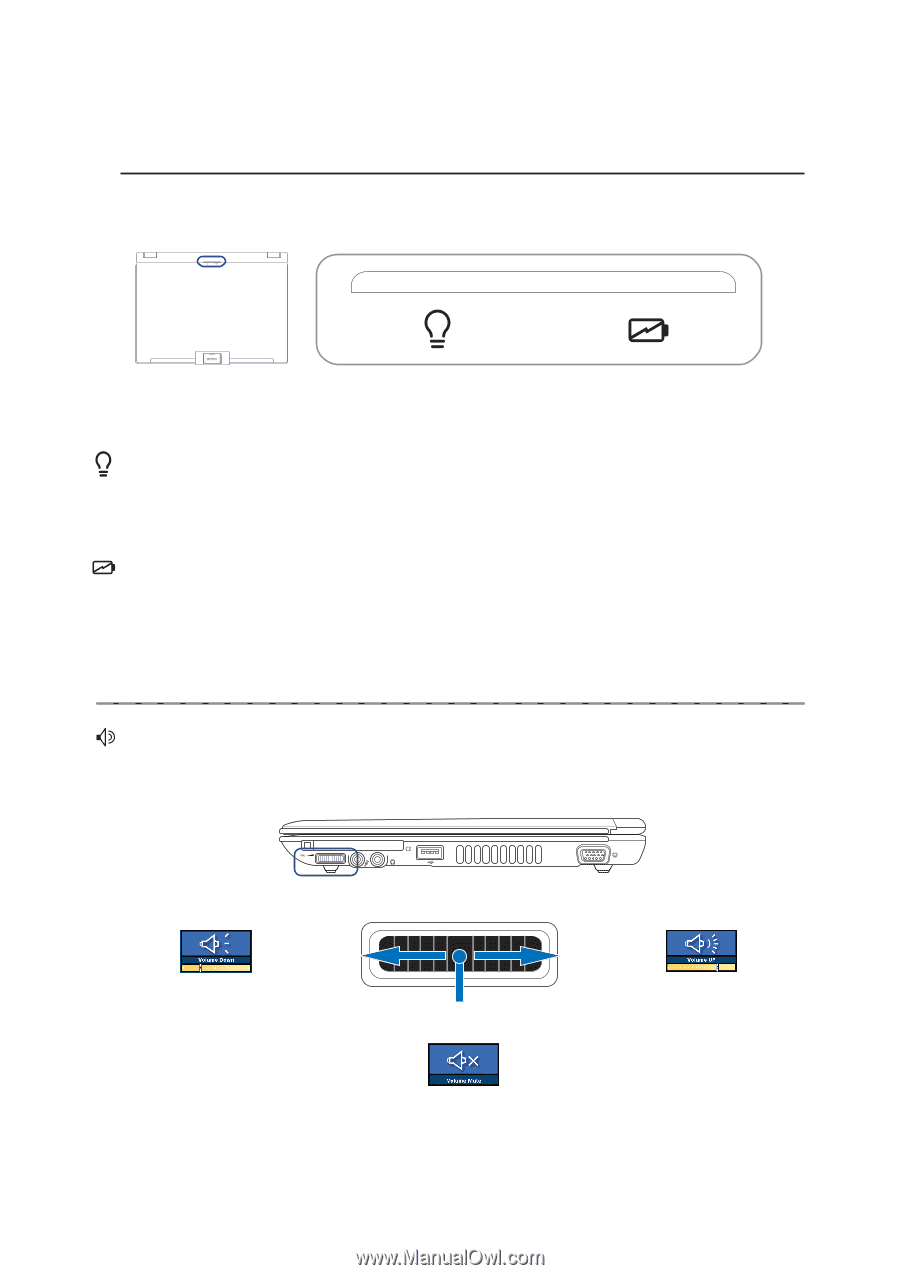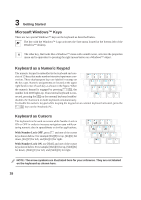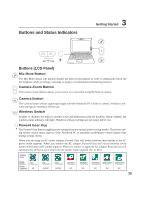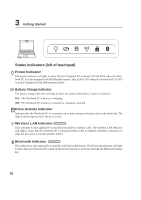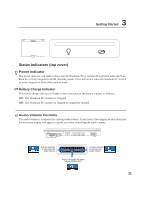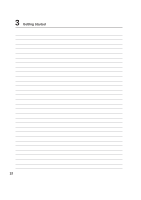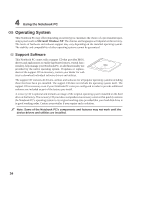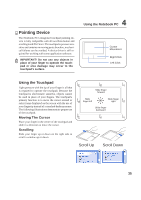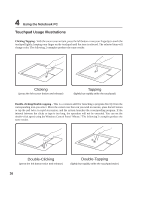Asus W5Ae W5 Hardware User''''s Manual for English Edition (E1846) - Page 31
Status Indicators top cover
 |
UPC - 610839842469
View all Asus W5Ae manuals
Add to My Manuals
Save this manual to your list of manuals |
Page 31 highlights
3 Getting Started Status Indicators (top cover) Power Indicator The power indicator will light to show that the Notebook PC is turned ON and blink when the Notebook PC is in the Suspend-to-RAM (Standby) mode. This LED is OFF when the Notebook PC is OFF or in the Suspend-to-Disk (Hibernation) mode. Battery Charge Indicator The battery charge indicator will light to show the status of the battery's power as follows: ON: The Notebook PC's battery is charging Off: The Notebook PC's battery is charged or completely drained Audio Volume Controls The audio volume is controlled by a spring-loaded wheel. It only turns a few degrees in each direction. An on-screen display will appear to guide you when controlling the audio volume. Pull this direction to decrease the audio volume Pull this direction to increase the audio volume Press in to toggle the audio volume ON and OFF 31