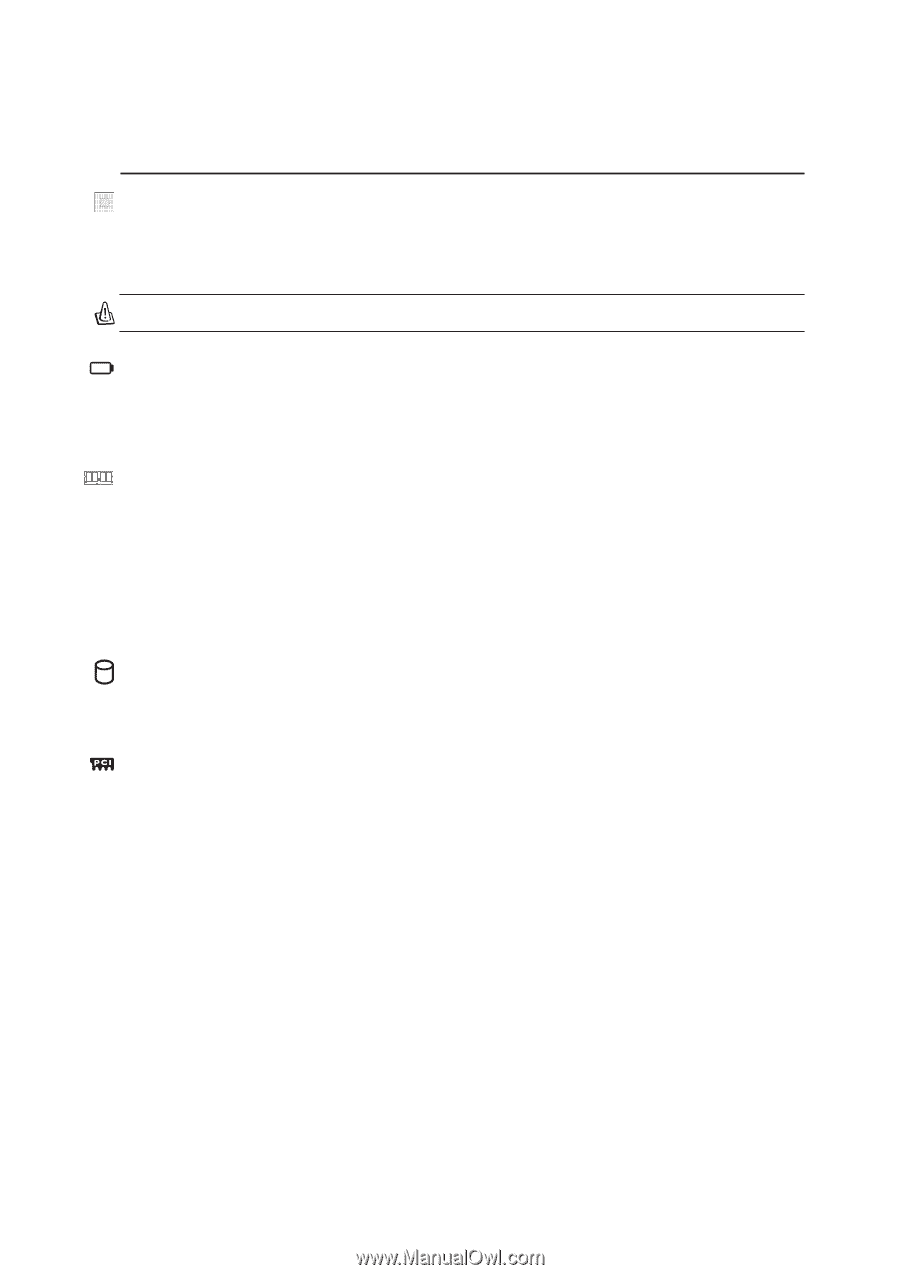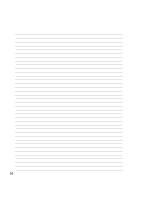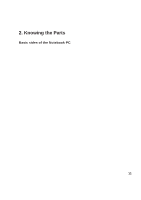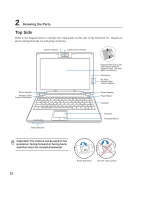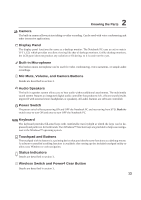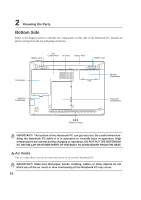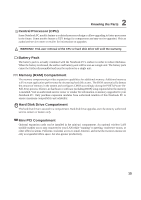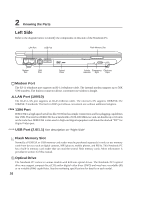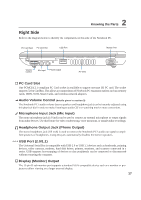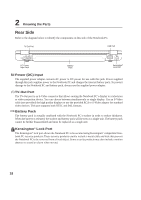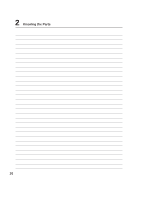Asus W5Ae W5 Hardware User''''s Manual for English Edition (E1846) - Page 15
Knowing the Parts, Central Processor CPU, Battery Pack, Hard Disk Drive Compartment, Mini PCI - ram
 |
UPC - 610839842469
View all Asus W5Ae manuals
Add to My Manuals
Save this manual to your list of manuals |
Page 15 highlights
2 Knowing the Parts Central Processor (CPU) Some Notebook PC models feature a socketed-processor design to allow upgrading to faster processors in the future. Some models feature a ULV design for compactness and may not be upgraded. Visit an authorized service center or retailer for information on upgrades. WARNING! End-user removal of the CPU or hard disk drive will void the warranty. Battery Pack The battery pack is actually combined with the Notebook PC's surface in order to reduce thickness. When the battery is released, the surface and battery pack will be seen as a single unit. The battery pack cannot be further disassembled and must be replaced as a single unit. Memory (RAM) Compartment The memory compartment provides expansion capabilities for additional memory. Additional memory will increase application performance by decreasing hard disk access. The BIOS automatically detects the amount of memory in the system and configures CMOS accordingly during the POST (Power-OnSelf-Test) process. There is no hardware or software (including BIOS) setup required after the memory is installed. Visit an authorized service center or retailer for information on memory upgrades for your Notebook PC. Only purchase expansion modules from authorized retailers of this Notebook PC to ensure maximum compatibility and reliability. Hard Disk Drive Compartment The hard disk drive is secured in a compartment. Hard disk drive upgrades are to be done by authorized service centers or dealers only. Mini PCI Compartment Optional expansion cards can be installed in the mini-pci compartment. An optional wireless LAN module enables you to stay connected to your LAN while "roaming" to meeting, conference rooms, or other office locations. Full-time, real-time access to email, Internet, and network resources means not only an expanded office space, but also greater productivity. 15