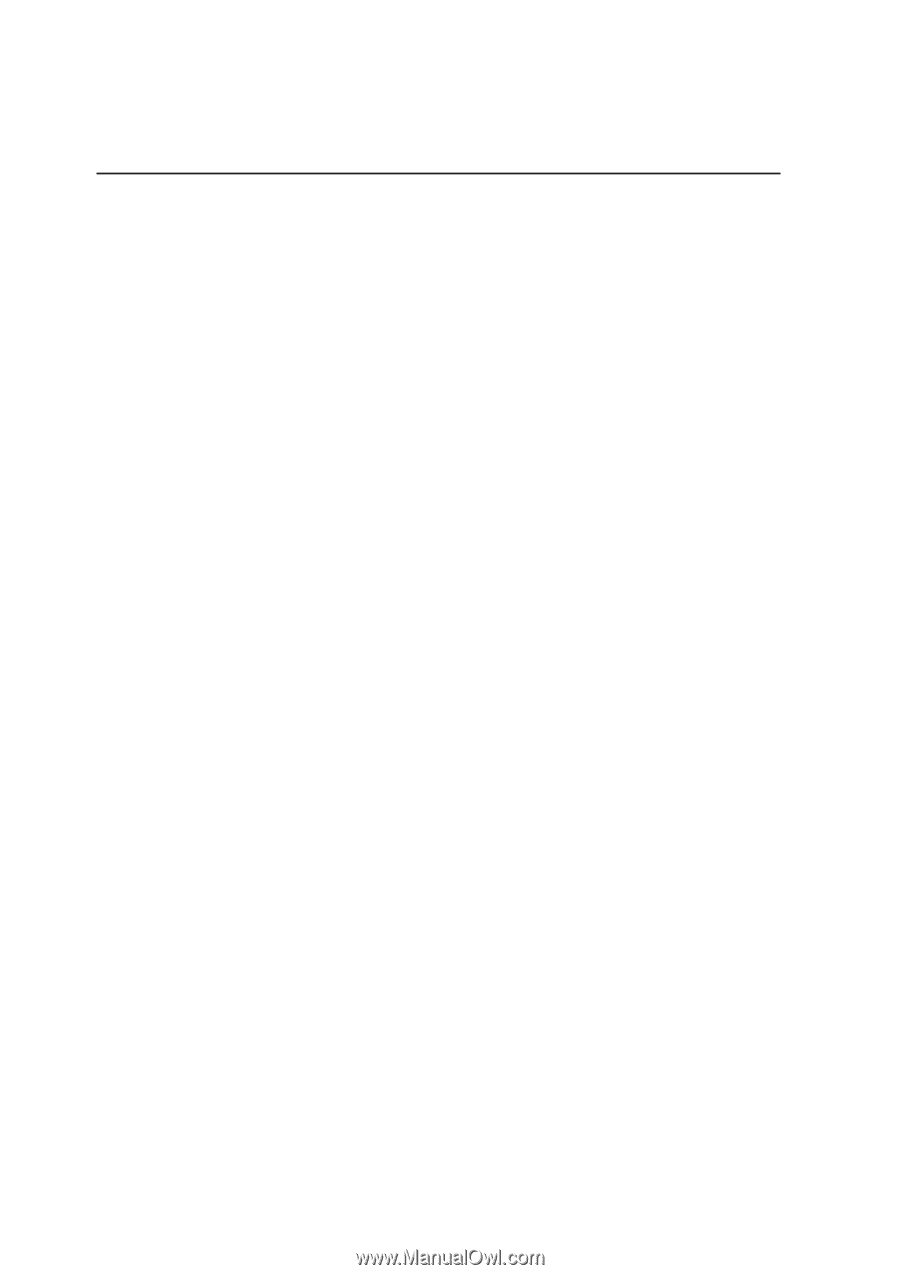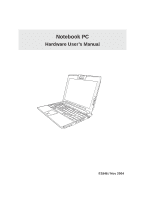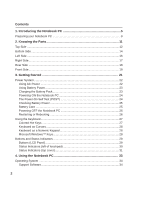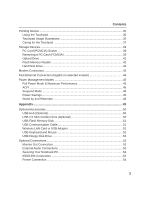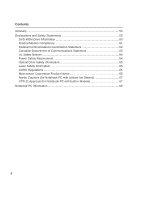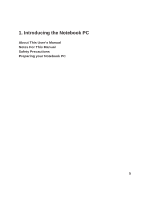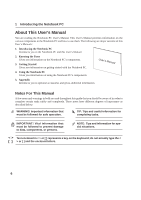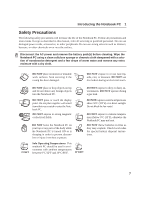2
Contents
1. Introducing the Notebook PC
..................................................................
5
Preparing your Notebook PC
.....................................................................................
9
2. Knowing the Parts
...................................................................................
11
Top Side
...................................................................................................................
12
Bottom Side
..............................................................................................................
14
Left Side
...................................................................................................................
16
Right Side
.................................................................................................................
17
Rear Side
.................................................................................................................
18
Front Side
.................................................................................................................
19
3. Getting Started
.......................................................................................
21
Power System
..........................................................................................................
22
Using AC Power
..................................................................................................
22
Using Battery Power
............................................................................................
23
Charging the Battery Pack
...................................................................................
23
Powering ON the Notebook PC
...........................................................................
24
The Power-On Self Test (POST)
.........................................................................
24
Checking Battery Power
......................................................................................
25
Battery Care
........................................................................................................
25
Powering OFF the Notebook PC
.........................................................................
26
Restarting or Rebooting
.......................................................................................
26
Using the Keyboard
..................................................................................................
27
Colored Hot Keys
................................................................................................
27
Keyboard as Cursors
...........................................................................................
28
Keyboard as a Numeric Keypad
..........................................................................
28
Microsoft Windows™ Keys
..................................................................................
28
Buttons and Status Indicators
..................................................................................
29
Buttons (LCD Panel)
............................................................................................
29
Status Indicators (left of touchpad)
......................................................................
30
Status Indicators (top cover)
................................................................................
31
4. Using the Notebook PC
.........................................................................
33
Operating System
....................................................................................................
34
Support Software
.................................................................................................
34