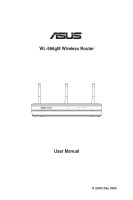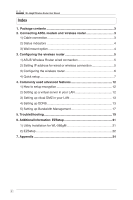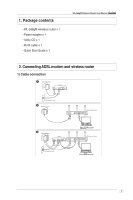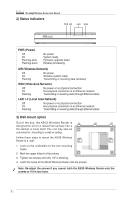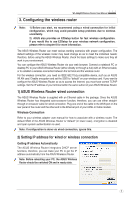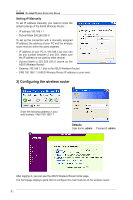Asus WL-566gM User Manual
Asus WL-566gM - 240 MIMO Wireless Router Manual
 |
UPC - 610839730711
View all Asus WL-566gM manuals
Add to My Manuals
Save this manual to your list of manuals |
Asus WL-566gM manual content summary:
- Asus WL-566gM | User Manual - Page 1
® WL-566gM Wireless Router User Manual E 2306/ Dec 2005 - Asus WL-566gM | User Manual - Page 2
WL-566gM Wireless Router User Manual Index 1. Package contents 3 2. Connecting ADSL modem and wireless router 3 1) Cable connection 3 2) Status indicators 4 3) Wall mount option 4 3. Configuring the wireless router 5 1) ASUS Wireless Router wired connection 5 2) Setting IP address for wired or - Asus WL-566gM | User Manual - Page 3
x 1 • Quick Start Guide x 1 WL-566gM Wireless Router User Manual 2. Connecting ADSL modem and wireless router 1) Cable connection 1 Wall power outlet Modem Power Phone Wall telephone outlet 2 Wall power outlet Power ASUS Wireless Router LAN 3 Wall power outlet Modem Power Phone Wall - Asus WL-566gM | User Manual - Page 4
WL-566gM Wireless Router User Manual 2) Status indicators PWR AIR LAN WAN PWR (Power) Off On Flashing-slow Flashing-quick No power System ready Firmware upgrade failed EZsetup processing AIR (Wireless Network) Off On Flashing No power Wireless steps to mount the ASUS Wireless Router to a wall: - Asus WL-566gM | User Manual - Page 5
WL-566gM Wireless Router User Manual 3. Configuring the wireless router Note: 1) Before you start, we recommend using a wired connection for initial configuration, which may avoid possible setup problems due to wireless uncertainty. 2) ASUS also provides an EZSetup button for fast wireless confi - Asus WL-566gM | User Manual - Page 6
WL-566gM Wireless Router User Manual Setting IP Manually To set IP address manually, you need to know the default settings of the ASUS Wireless Router: • IP address 192.168.1.1 • Subnet Mask 255.255.255.0 To set up the connection with a manually assigned IP address, the address of your PC and the - Asus WL-566gM | User Manual - Page 7
WL-566gM Wireless Router User Manual 4) Quick setup To start quick setup, click Next to enter the "Quick Setup" page. Follow the instructions to setup the ASUS Wireless Router. 1 Select your time zone and click Next. 2 ASUS wireless router supports five types of ISP services: cable, PPPoE, PPTP, - Asus WL-566gM | User Manual - Page 8
WL-566gM Wireless Router User Manual PPTP user If you are using PPTP services, select ADSL connection that requires username, password and IP address. It is know as PPTP. Fill in the username, password and IP address provided by your ISP into the fields. Click Next to continue. herk036@adsl-comfort - Asus WL-566gM | User Manual - Page 9
new settings. WL-566gM Wireless Router User Manual 5 After the settings on the wireless router are complete, we are to setup encrypted wireless connection between the wireless router and your PCs pre-installed with wireless cards. If your use ASUS Wireless Card, you can use ASUS One Touch Wizard - Asus WL-566gM | User Manual - Page 10
WL-566gM Wireless Router User Manual 1. Select Connect to an existing wireless LAN (Station) radio button and click Next to continue. 2. ASUS One Touch Wizard searches and displays all the available stations in the Available Networks window as shown in the picture. Select your wireless router and - Asus WL-566gM | User Manual - Page 11
WL-566gM Wireless Router User Manual 7 Windows® Wireless Zero Configuration service For non-ASUS wireless adaptor user, you can set up the wireless connection via Windows® Wireless Zero Configuration (WZC) service. 1. Double-click the wireless network icon on the task bar to view available networks. - Asus WL-566gM | User Manual - Page 12
WL-566gM Wireless Router User Manual 4. Commonly used advanced features The following pages are setup examples of commonly used advanced features. You can setup these features via a web browser. 1) How to setup encryption WL-566gM encryption setup Please refer to Page 9-11 for encryption setup - Asus WL-566gM | User Manual - Page 13
WL-566gM Wireless Router User Manual 3) Setting up virtual DMZ in your LAN You can enable all internet service such as Netmeeting, MSN and online games by enabling Virtual DMZ on the hosts in your LAN. 1 Click Virtual DMZ in the NAT Setting menu. 2 - Asus WL-566gM | User Manual - Page 14
WL-566gM Wireless Router User Manual 3 After clicking Free Trial, you are directed to the homepage of www.DynDNS.org, where you can register and apply for DDNS services. Read the policy and select "I have read...". 4 Enter your user name, e-mail address, password, then click Create Account. 5 A - Asus WL-566gM | User Manual - Page 15
9 After logging in, you can see this welcome message. 10 Select Services tab. WL-566gM Wireless Router User Manual 11 Click Add Dynamic DNS Host . 12 Enter the host name then click Add Host. 13 You can see this message when your hostname is successfully created. 15 - Asus WL-566gM | User Manual - Page 16
WL-566gM Wireless Router User Manual 14 Fill the account information into the DDNS setting fields of your wireless router. 15 Click Finish. 16 Click Save & Restart to restart the wireless router and activate the settings. 17 Now we are to verify whether DDNS is working. Click Start menu and select - Asus WL-566gM | User Manual - Page 17
WL-566gM Wireless Router User Manual 5) Setting up Bandwidth Management Bandwidth Management provides a mechanism to setup bandwidths according to IP address or port or both. You can define the bandwidth policy, including minimum bandwidth and maximum bandwidth, to a fixed IP address or a fixed port - Asus WL-566gM | User Manual - Page 18
WL-566gM Wireless Router User Manual 4. To s e t u p d o w n l o a d bandwidth policy for the all hosts in your LAN, leave the IP address and port fields blank, define the speeds (the speeds are higher than their counterparts in other entries), then click Add. 4 Upload stream If you want to set - Asus WL-566gM | User Manual - Page 19
Troubleshooting WL-566gM Wireless Router User Manual 1. Cannot access to web browser for router configuration 1. Open a web browser and open "Internet Options" dialog box. 2. Click on "Delete Cookies" and "Delete Files". 2. Cannot Establish Connection via Wireless Out of Range: • Put the router - Asus WL-566gM | User Manual - Page 20
WL-566gM Wireless Router User Manual 4.Internet is not accessible • Check the lights on ADSL modem and the Wireless Router • Check whether the "WAN" LED on the Wireless Router is ON. If the LED is not ON, change the cable and try again. 4.1. When ADSL Modem "Link" light is ON (not blinking), this - Asus WL-566gM | User Manual - Page 21
WL-566gM Wireless Router User Manual 6. Additional Information: EZSetup 1) Utility Installation for WL-566gM 1. Click Install ASUS Wireless Router Utilities to run the setup installation program. 2. Click Next to continue. 3. Click Next to install the utility in the designated location. 4. - Asus WL-566gM | User Manual - Page 22
WL-566gM Wireless Router User Manual 2) EZSetup Wireless LAN setup will complete in two easy steps. First open the EZSetup utility form Start menu, then push the EZSetup button on the rear panel for 3 seconds. 1 Push EZSetup over 3 sec. and release. 1) If the setup button is pushed without running - Asus WL-566gM | User Manual - Page 23
WL-566gM Wireless Router User Manual 4 If you need to configure the ISP settings for your wireless router, select Configure ISP settings, click Next and follow the instructions to complete the settings. 5 Setup is complete, press Print/Save Wireless LAN Settings button for future reference. Click - Asus WL-566gM | User Manual - Page 24
WL-566gM Wireless Router User Manual 7. Appendix FCC Warning Statement This device complies with Part 15 of radiate radio frequency energy and, if not installed and used in accordance with the instructions, may cause harmful interference to radio communications. However, there is no guarantee that - Asus WL-566gM | User Manual - Page 25
WL-566gM Wireless Router User Manual Testing for electric safety according to EN 60950-1 has been conducted. These are considered relevant and a Class B product, in a domestic environment, this product may cause radio interference, in which case the user may be required to take adequate measures. 25
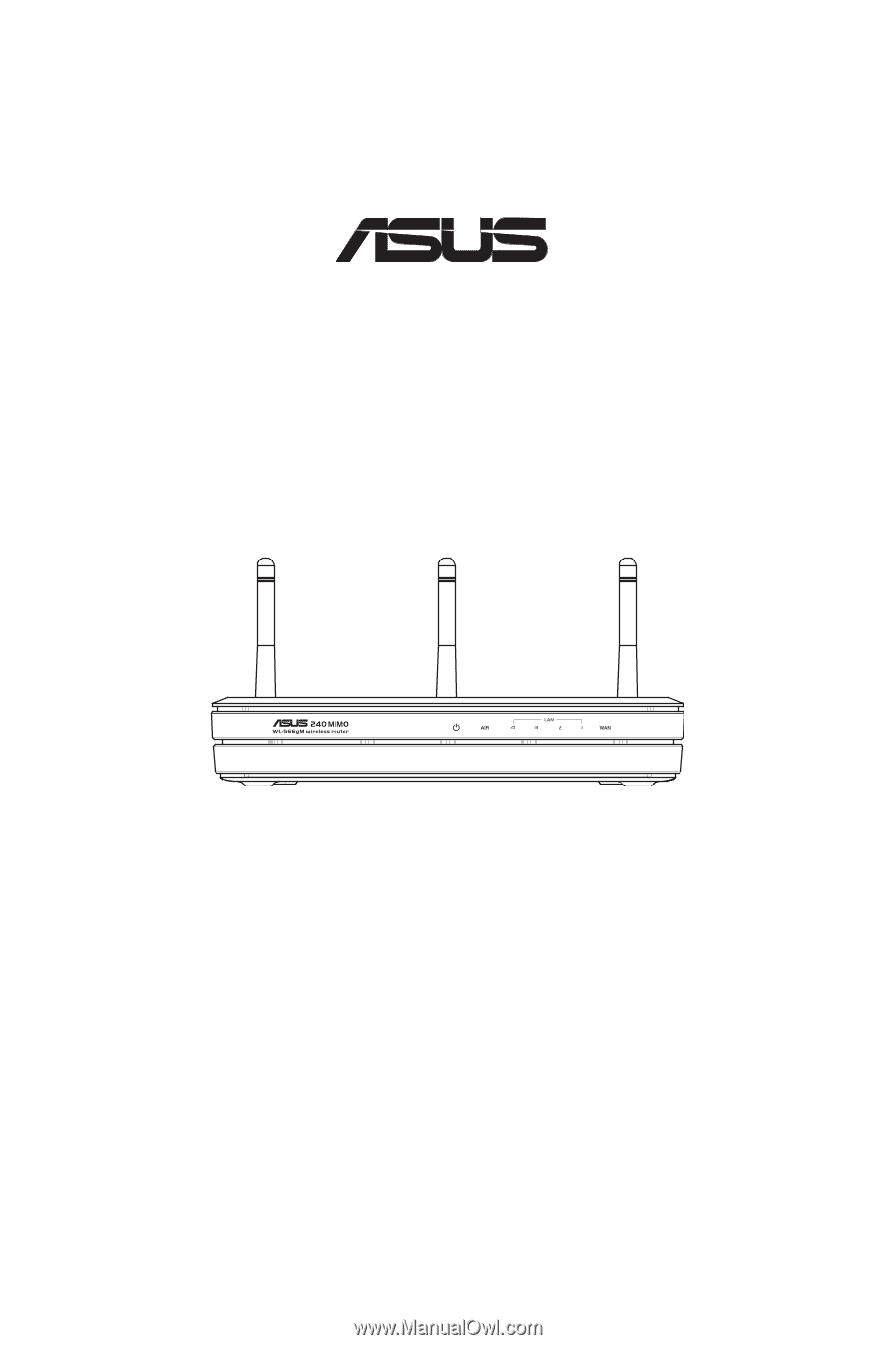
User Manual
WL-566gM Wireless Router
E 2306/ Dec 2005
®