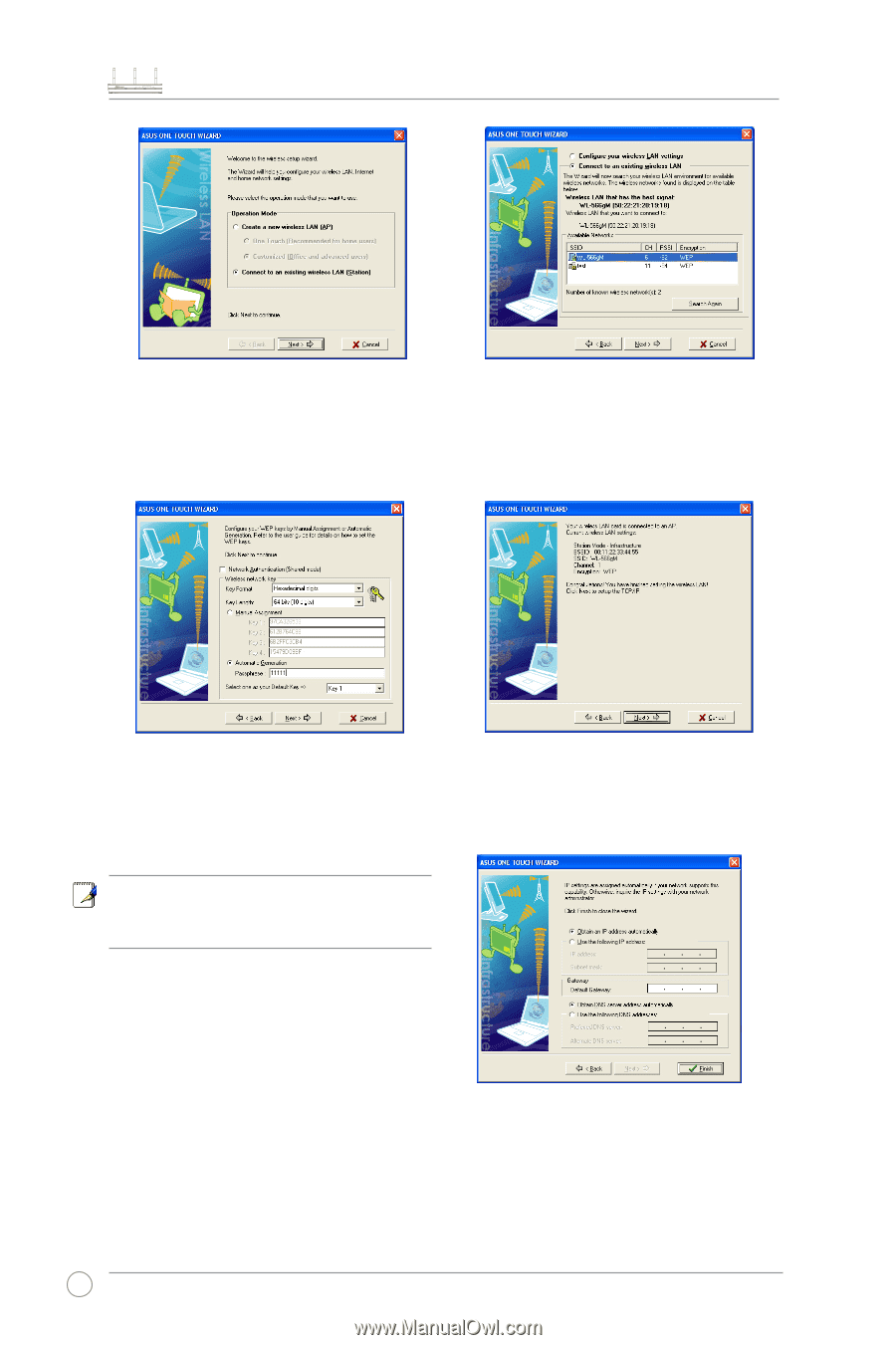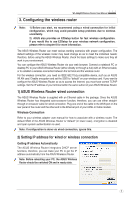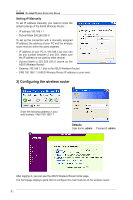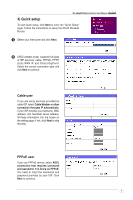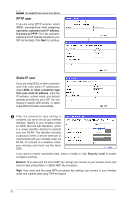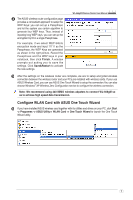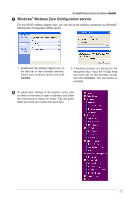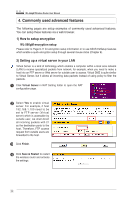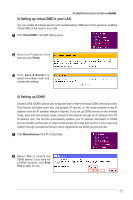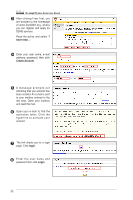Asus WL-566gM User Manual - Page 10
Key Length - router
 |
UPC - 610839730711
View all Asus WL-566gM manuals
Add to My Manuals
Save this manual to your list of manuals |
Page 10 highlights
WL-566gM Wireless Router User Manual 1. Select Connect to an existing wireless LAN (Station) radio button and click Next to continue. 2. ASUS One Touch Wizard searches and displays all the available stations in the Available Networks window as shown in the picture. Select your wireless router and press Next to continue. 3. Next, we are to set up the encryption for the wireless adapter. Set Key Length to 64 bits (10digits), select Automatic Generation radio button and input 11111 into the Passphrase box and click Next. Note: The encryption settings on your WLAN Card and your wireless router must be the same. 4. Wait for several seconds to get the wireless adapter connected to the wireless router. Press Next to continue. 5. An IP configuration screen prompts out. Setup the IP address of your PC according to your network condition. After the setup is complete, click Finish to exit the One Touch Wizard. 10