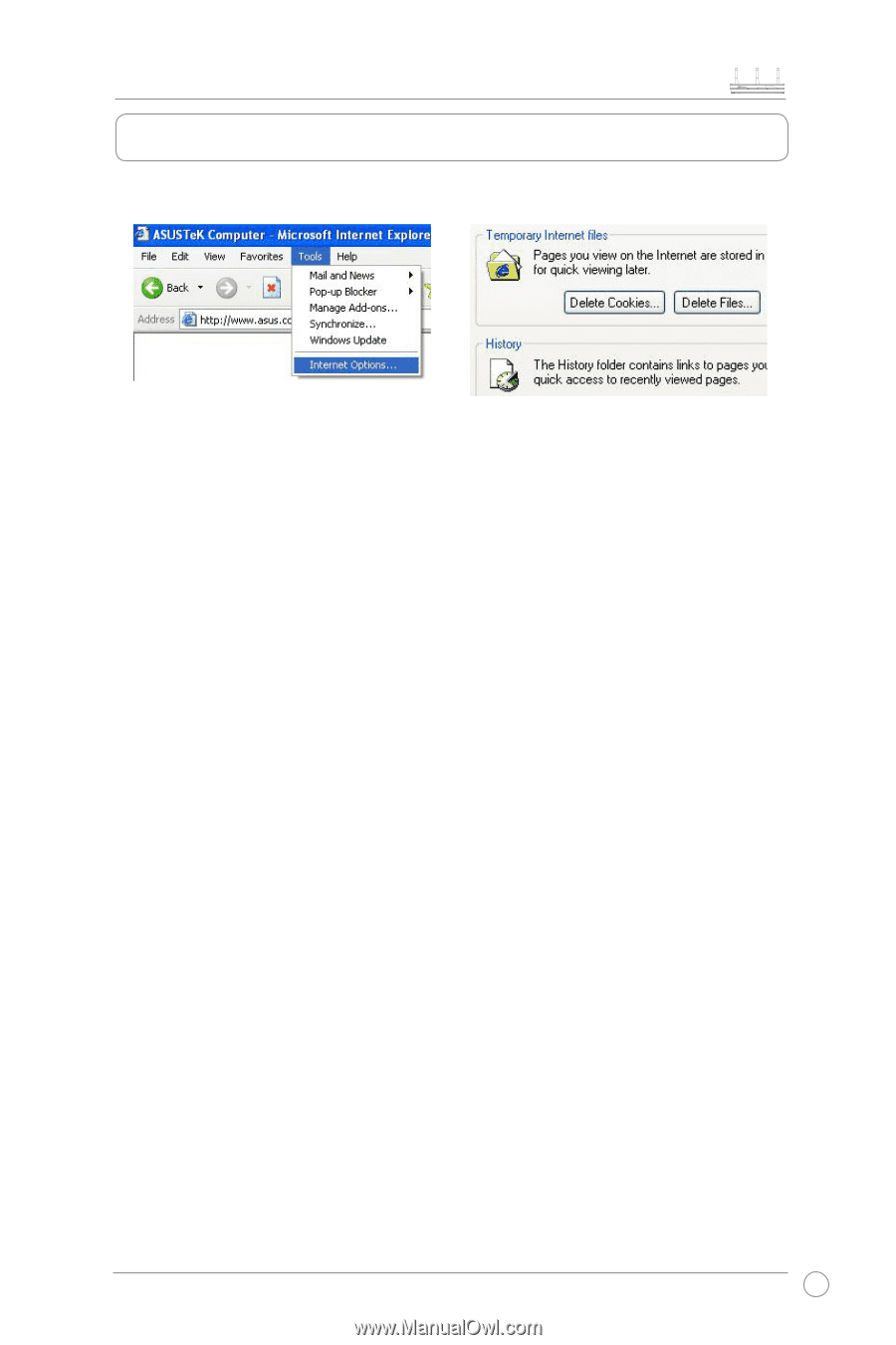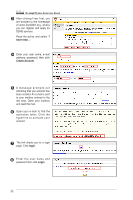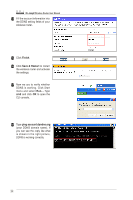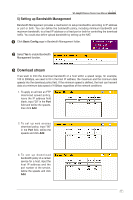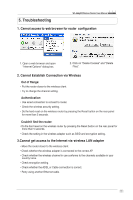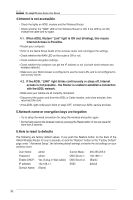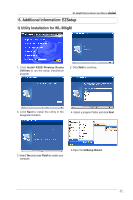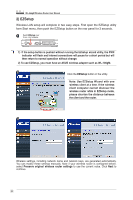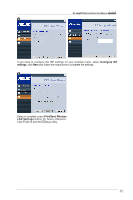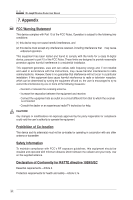Asus WL-566gM User Manual - Page 19
Troubleshooting - reset
 |
UPC - 610839730711
View all Asus WL-566gM manuals
Add to My Manuals
Save this manual to your list of manuals |
Page 19 highlights
5. Troubleshooting WL-566gM Wireless Router User Manual 1. Cannot access to web browser for router configuration 1. Open a web browser and open "Internet Options" dialog box. 2. Click on "Delete Cookies" and "Delete Files". 2. Cannot Establish Connection via Wireless Out of Range: • Put the router closer to the wireless client. • Try to change the channel setting. Authentication: • Use wired connection to connect to router. • Check the wireless security setting. • Do the hard reset on the wireless router by pressing the Reset button on the rear panel for more than 5 seconds. Couldn't find the router: • Do the hard reset on the wireless router by pressing the Reset button on the rear panal for more than 5 seconds. • Check the setting in the wireless adapter such as SSID and encryption setting. 3.Cannot get access to the Internet via wireless LAN adapter • Move the router closer to the wireless client. • Check whether the wireless adapter is connected to the correct AP. • Check whether the wireless channel in use conforms to the channels available in your country/ area. • Check encryption setting. • Check whether the ADSL or Cable connection is correct. • Retry using another Ethernet cable. 19