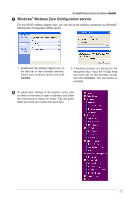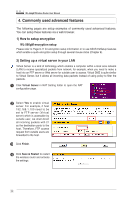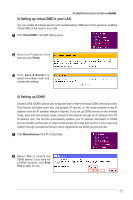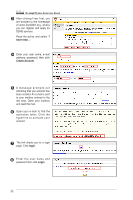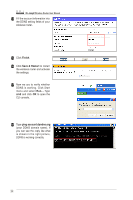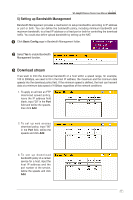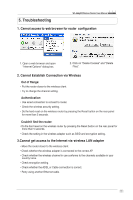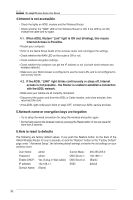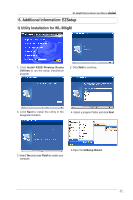Asus WL-566gM User Manual - Page 16
DDNS is working. Click Start
 |
UPC - 610839730711
View all Asus WL-566gM manuals
Add to My Manuals
Save this manual to your list of manuals |
Page 16 highlights
WL-566gM Wireless Router User Manual 14 Fill the account information into the DDNS setting fields of your wireless router. 15 Click Finish. 16 Click Save & Restart to restart the wireless router and activate the settings. 17 Now we are to verify whether DDNS is working. Click Start menu and select Run....Type cmd and click OK to open the CLI console. 18 Type ping account.dyndns.org (your DDNS domain name). If you can see the reply like what is shown in the right picture, DDNS is working correctly. 16
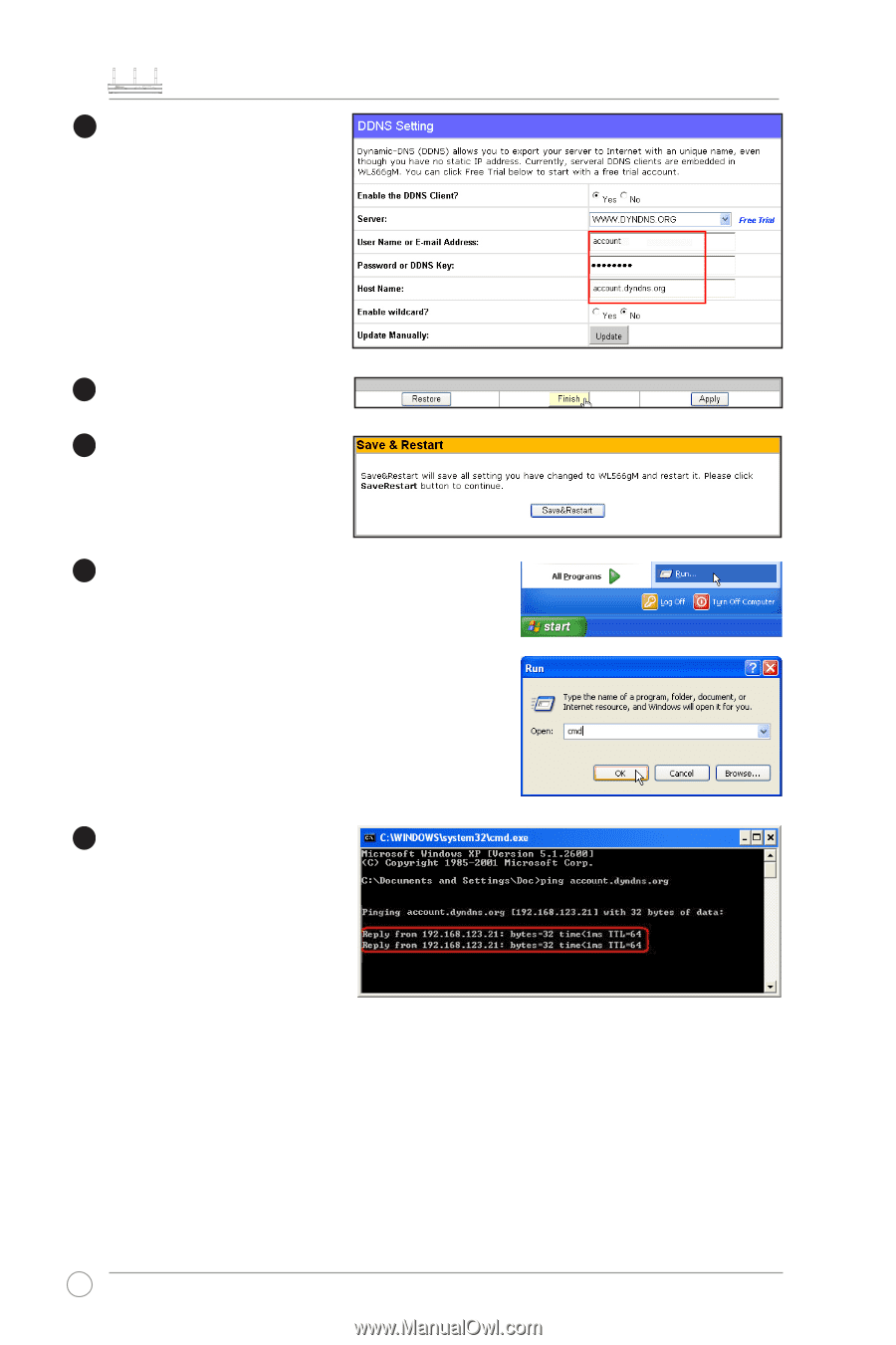
WL-566gM Wireless Router User Manual
16
15
16
17
18
14
Fill the account information into
the DDNS setting fields of your
wireless router.
Click
Finish
.
Click
Save & Restart
to restart
the wireless router and activate
the settings.
Now we are to verify whether
DDNS is working. Click Start
menu and select
Run...
.Type
cmd
and click
OK
to open the
CLI console.
Type
ping account.dyndns.org
(your DDNS domain name). If
you can see the reply like what
is shown in the right picture,
DDNS is working correctly.