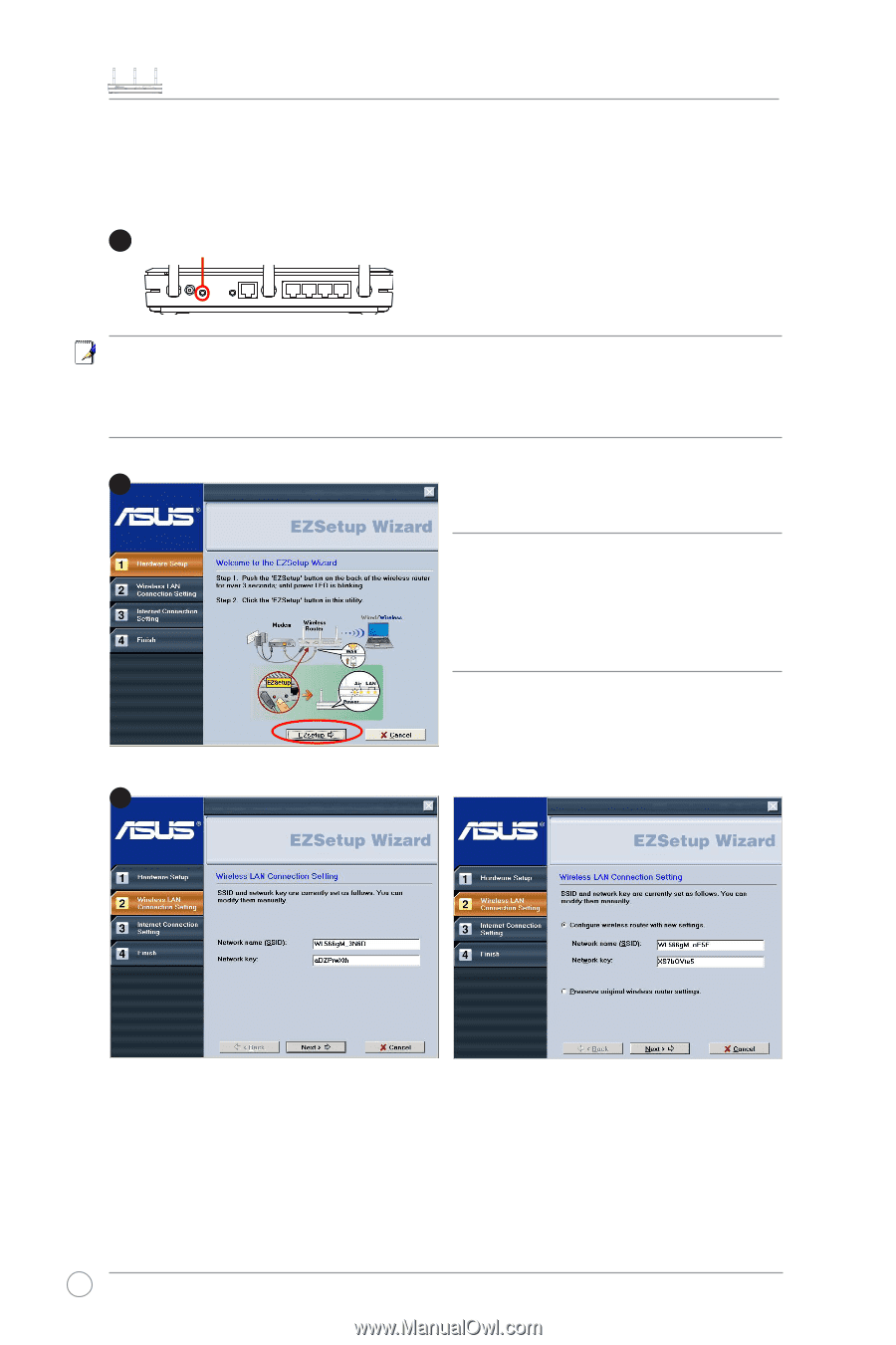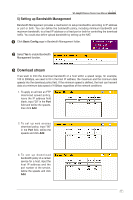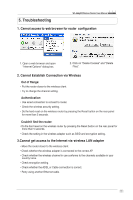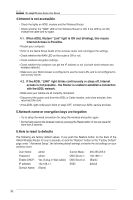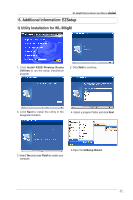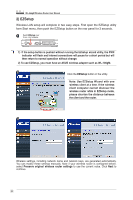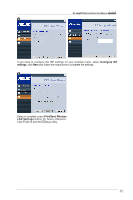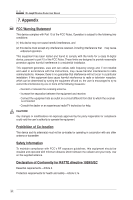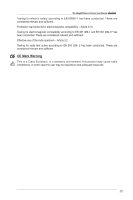Asus WL-566gM User Manual - Page 22
Note: Use EZSetup Wizard with one
 |
UPC - 610839730711
View all Asus WL-566gM manuals
Add to My Manuals
Save this manual to your list of manuals |
Page 22 highlights
WL-566gM Wireless Router User Manual 2) EZSetup Wireless LAN setup will complete in two easy steps. First open the EZSetup utility form Start menu, then push the EZSetup button on the rear panel for 3 seconds. 1 Push EZSetup over 3 sec. and release. 1) If the setup button is pushed without running the EZsetup wizard utility, the PWR indicator will flash and Internet connections will pause for a short period but will then return to normal operation without change. 2) To use EZSetup, you must have an ASUS wireless adapter such as WL-106gM. 2 Click the EZSetup button in the utility. Note: Use EZSetup Wizard with one wireless client at a time. If the wireless client computer cannot discover the wireless router while in EZSetup mode, please shorten the distance between the client and the router. 3 Wireless settings, including network name and network keys, are generated automatically. You can modify these settings manually. Note if your wireless router is configured before, select Preserve original wireless router settings to use the current value. Click Next to continue. 22