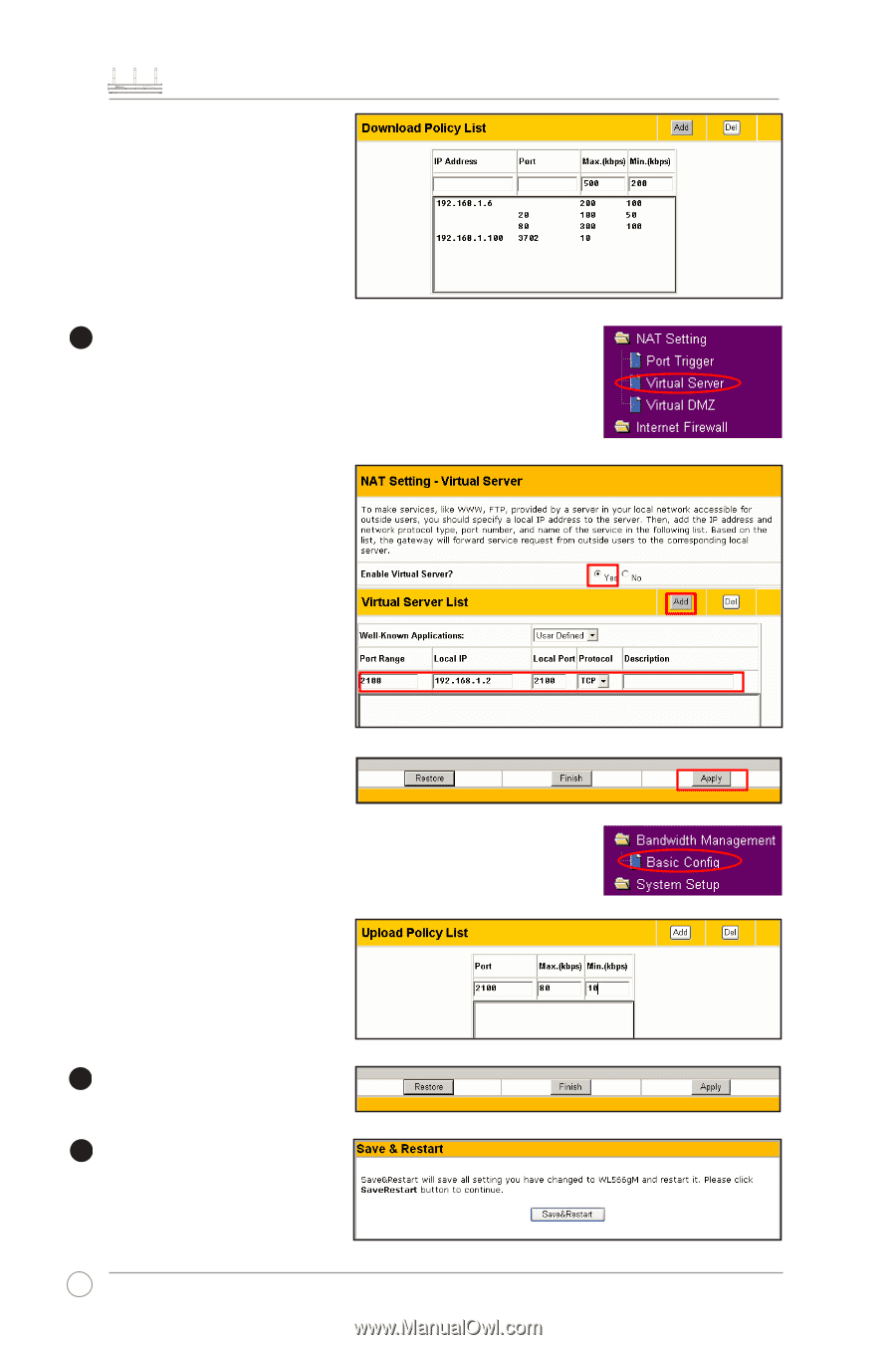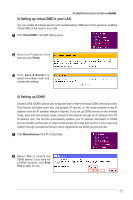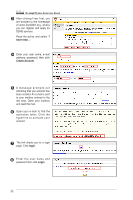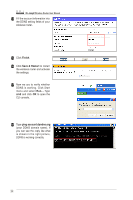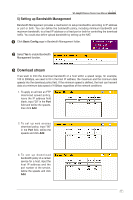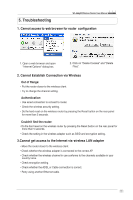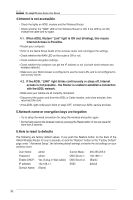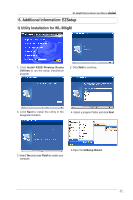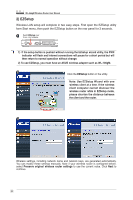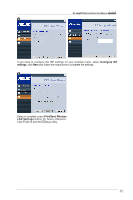Asus WL-566gM User Manual - Page 18
Upload stream
 |
UPC - 610839730711
View all Asus WL-566gM manuals
Add to My Manuals
Save this manual to your list of manuals |
Page 18 highlights
WL-566gM Wireless Router User Manual 4. To s e t u p d o w n l o a d bandwidth policy for the all hosts in your LAN, leave the IP address and port fields blank, define the speeds (the speeds are higher than their counterparts in other entries), then click Add. 4 Upload stream If you want to set up upload traffic control policy, for example, to limit the upload bandwidth of port 2100 of 192.168.1.2 within 10 to 80kbps, we shall first set up NAT policy. 1. Select Yes to enable the Virtual Server. In the Vitual Server List field, fill the port, IP address into the fields and press Add. 2. Press Apply button. 3. Return to the Upload Policy List in Bandwidth Management setting page. 4. Set the Port as "2100", Max (kbps) as "80", Min.(kbps) as "10", then click Add. 5 Press Finish button. 6 Click Save & Restart to restart the wireless router and activate the settings. 18