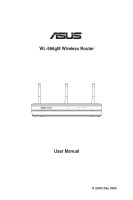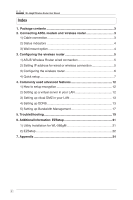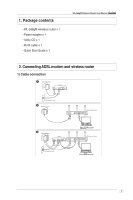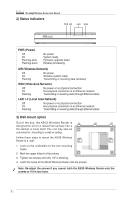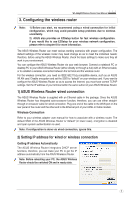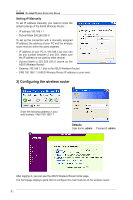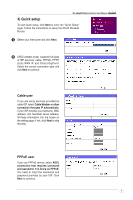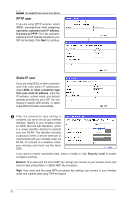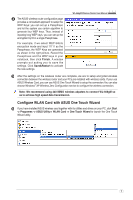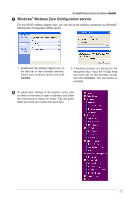Asus WL-566gM User Manual - Page 6
Setting IP Manually - default password
 |
UPC - 610839730711
View all Asus WL-566gM manuals
Add to My Manuals
Save this manual to your list of manuals |
Page 6 highlights
WL-566gM Wireless Router User Manual Setting IP Manually To set IP address manually, you need to know the default settings of the ASUS Wireless Router: • IP address 192.168.1.1 • Subnet Mask 255.255.255.0 To set up the connection with a manually assigned IP address, the address of your PC and the wireless router must be within the same segment: • IP address of your PC is 192.168.1.xxx (xxx can be any number between 2 and 254. Make sure the IP address is not used by other device) • Subnet Mask is 255.255.255.0 (same as the ASUS Wireless Router) • Gateway 192.168.1.1 (this is the ASUS Wireless Router) • DNS 192.168.1.1 (ASUS Wireless Router IP address or your own). 3) Configuring the wireless router 1 2 Enter the following address in your web browser: http://192.168.1.1 3 Defaults User name: admin Password: admin After logging in, you can see the ASUS Wireless Router home page. The homepage displays quick links to configure the main features of the wireless router. 6