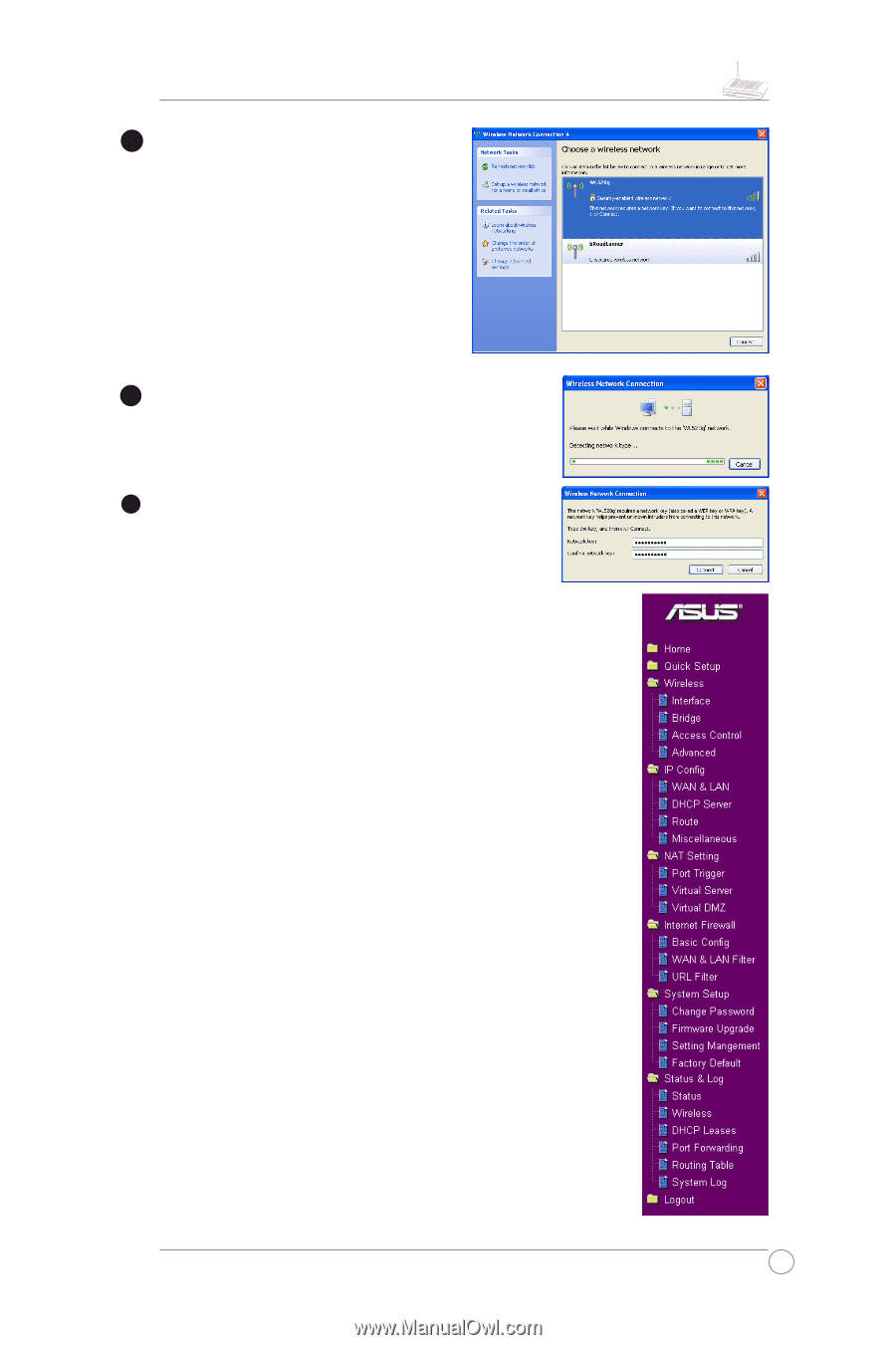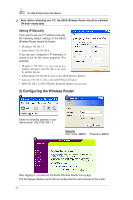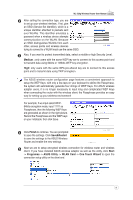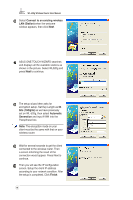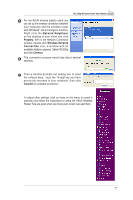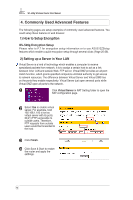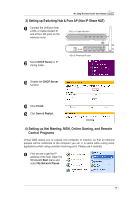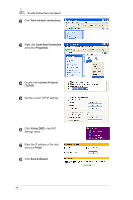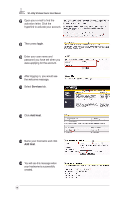Asus WL520GC User Manual - Page 12
Network Neighbour, Property, Wireless Network, Connection, Connect - wl520g
 |
UPC - 610839732623
View all Asus WL520GC manuals
Add to My Manuals
Save this manual to your list of manuals |
Page 12 highlights
WL-520g Wireless Router User Manual 5 For non-ASUS wireless adaptor users, you can set up the wireless connection between your computer and the wireless router with Windows® Zero-Configure function. Right click the Network Neighbour on the desktop of your client and click Property, then in the Network Connection window, double-click Wireless Network Connection icon, a window with all available stations appears. Select WL520g and click Connect. 6 The connection process would take about several seconds. 7 Then a window prompts out asking you to input the network keys, input the 10-digit key you have previously recorded in your notebook, then click Connect to complete connection. To adjust other settings, click on items on the menu to reveal a submenu and follow the instructions to setup the ASUS Wireless Router. Tips are given when you move your cursor over each item. 11