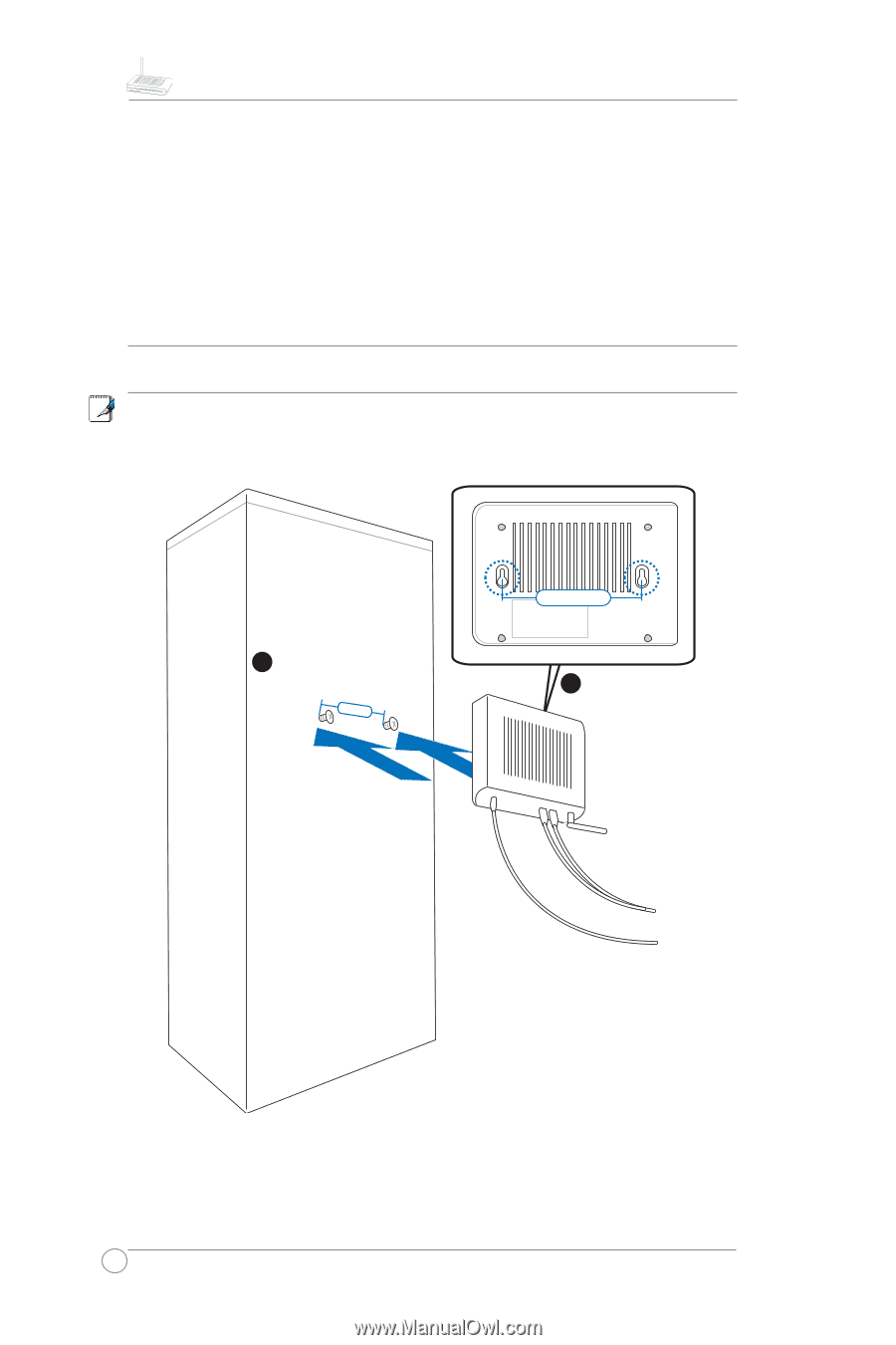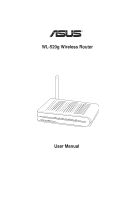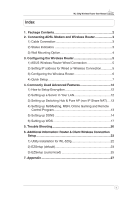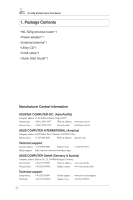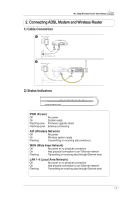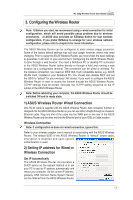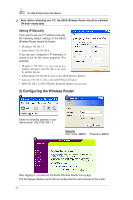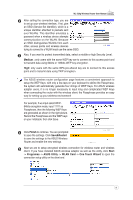Asus WL520GC User Manual - Page 5
Wall Mounting Option - install
 |
UPC - 610839732623
View all Asus WL520GC manuals
Add to My Manuals
Save this manual to your list of manuals |
Page 5 highlights
WL-520g Wireless Router User Manual 3) Wall Mounting Option Out of the box, the ASUS Wireless Router is designed to sit on a raised flat surface like a file cabinet or book shelf. The unit may also be converted for mounting to a wall or ceiling. Follow these steps to mount the ASUS Wireless Router to a wall: 1. Install two screws onto a wall until only 0.6cm (1/4in) is showing. 2. Latch the upper two hooks of the bottom side onto the screws. Note: Readjust the screws if you cannot latch the ASUS Wireless Router onto the screws or if it is too loose. 1 Install two M3.5x16mm self-tapping screws 11cm (4.33in) apart 11cm (4.33in) Bottom Side 11cm (4.33in) 2 Hang the bottom side onto the screws. Wall type: wood, metal, contrete*, or dry wall* *plastic anchors required concrete or dry walls. 4