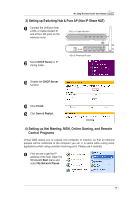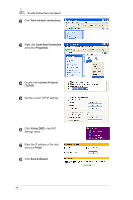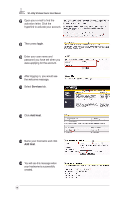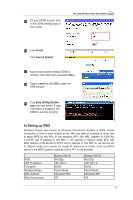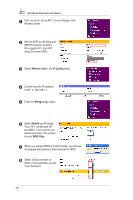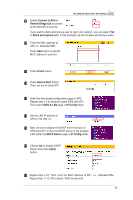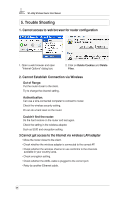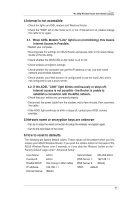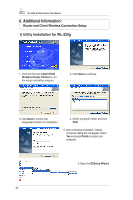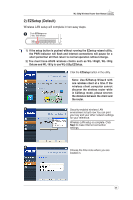Asus WL520GC User Manual - Page 19
WAN & LAN, IP Config, Bridge, Hybrid, WDS Only - bridge mode
 |
UPC - 610839732623
View all Asus WL520GC manuals
Add to My Manuals
Save this manual to your list of manuals |
Page 19 highlights
WL-520g Wireless Router User Manual 1 First, we are to set up AP1. Choose Bridge in the Wireless folder. 2 Set the SSID as WL520g and WEP Encryption as None. We suggest AP1 and AP2 using the same SSID. 3 Select WAN & LAN in the IP Config folder. 4 Confirm that the IP address of AP1 is 192.168.1.1. 5 Enter the Bridge page again. 6 Select Hybrid as AP mode. Thus, AP1 will be both AP and WDS. If you want to use wireless function only, please choose WDS Only. 7 When you choose WDS or Hybrid mode, you will see a message demanding a fixed channel for WDS. 8 Select a fixed channel for WDS. In this example, we set it as Channel 3. 18
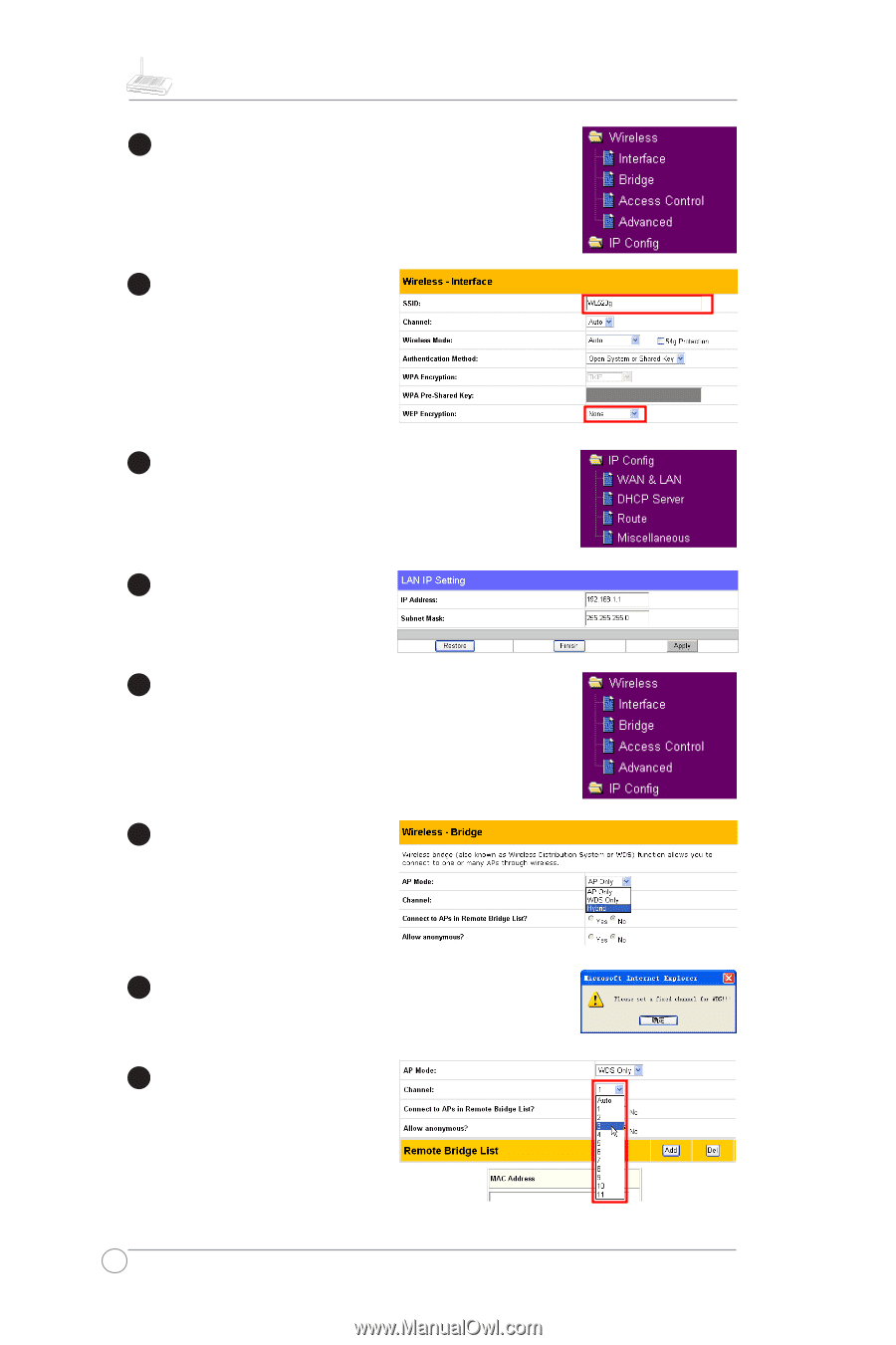
WL-520g Wireless Router User Manual
18
6
4
5
3
1
2
First, we are to set up AP1. Choose Bridge in the
Wireless folder.
Set the SSID as WL520g and
WEP Encryption as None.
We suggest AP1 and AP2
using the same SSID.
Select
WAN & LAN
in the
IP Config
folder.
Confirm that the IP address
of AP1 is 192.168.1.1.
Enter the
Bridge
page again.
Select
Hybrid
as AP mode.
Thus, AP1 will be both AP
and WDS. If you want to use
wireless function only, please
choose
WDS Only
.
7
Select a fixed channel for
WDS. In this example, we set
it as Channel 3.
When you choose WDS or Hybrid mode, you will see
a message demanding a fixed channel for WDS.
8