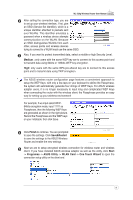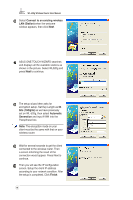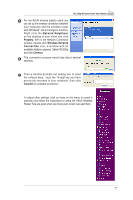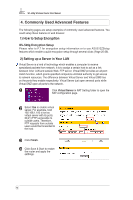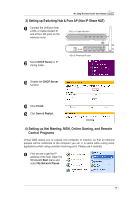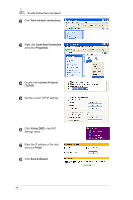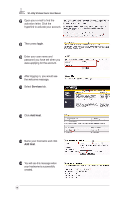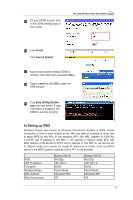Asus WL520GC User Manual - Page 13
Commonly Used Advanced Features - port forward
 |
UPC - 610839732623
View all Asus WL520GC manuals
Add to My Manuals
Save this manual to your list of manuals |
Page 13 highlights
WL-520g Wireless Router User Manual 4. Commonly Used Advanced Features The following pages are setup examples of commonly used advanced features. You could setup these features in web browser. 1) How to Setup Encryption WL-520g Encryption Setup Please refer to P.7 for encryption setup information or to use ASUS EZSetup features which enable a quick encryption setup through several clicks (Page 25-26). 2) Setting up a Server in Your LAN Virtual Server is a kind of technology which enables a computer to receive specialized packets from network. It is to assign a certain host to act as a link between inner LAN and outside Web, FTP server. Virtual DMZ provides an all-portmatch function, which grants specified computers unlimited authority to get access to network resources. The difference between Virtual Server and Virtual DMS lies on the ports they enable respectively: Virtual Server just open serveral ports while Virtual DMZ open all ports to the network. 1 Click Virtual Server in NAT Setting folder to open the NAT configuration page. 2 Select Yes to enable virtual server. For example, host 192.168.1.100 is set as virtual server with its ports 20,21 (FTP) accessible to outside users. Therefore, FTP requests from outside users would be forwarded to the host. 3 3 Click Finish. 4 Click Save & Start to restart the router and apply the setttings. 1 4 2 12