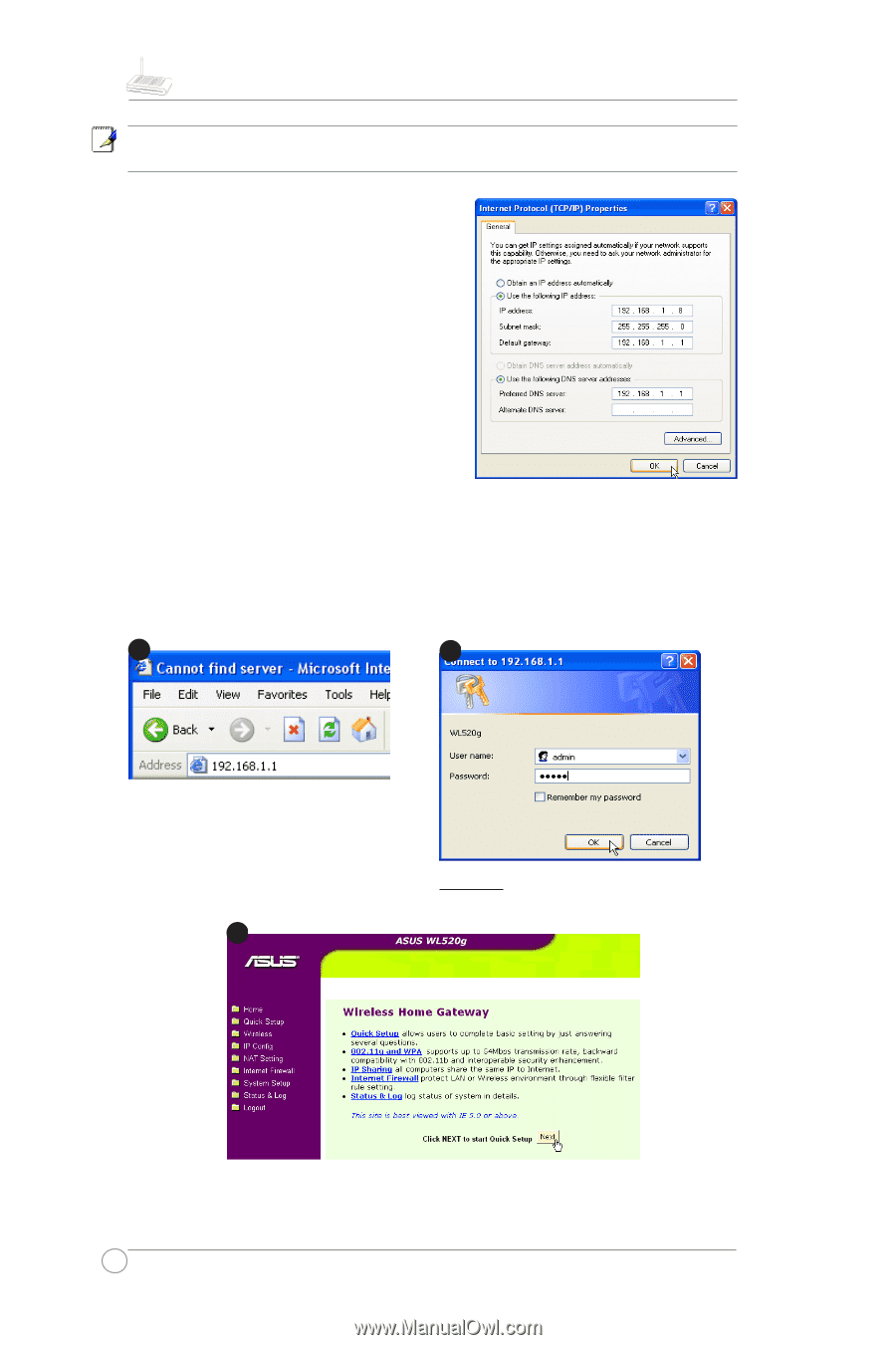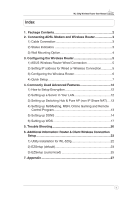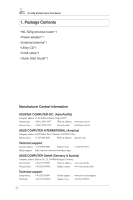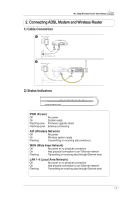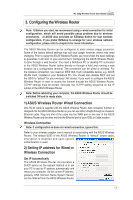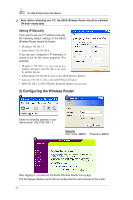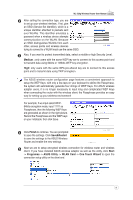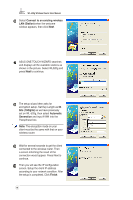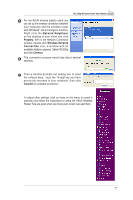Asus WL520GC User Manual - Page 7
Setting IP Manually - admin password
 |
UPC - 610839732623
View all Asus WL520GC manuals
Add to My Manuals
Save this manual to your list of manuals |
Page 7 highlights
WL-520g Wireless Router User Manual Note: Before rebooting your PC, the ASUS Wireless Router should be switched ON and in ready state. Setting IP Manually If you want to set your IP address manually, the following default settings of the ASUS Wireless Router should be known: • IP address 192.168.1.1 • Subnet Mask 255.255.255.0. If you set your computerʼs IP manually, it needs to be on the same segment. For example: • IP address 192.168.1.xxx (xxx can be any number between 2 and 254 that is not used by another device) • Subnet Mask 255.255.255.0 (same as the ASUS Wireless Router) • Gateway 192.168.1.1 (this is the ASUS Wireless Router) • DNS 192.168.1.1 (ASUS Wireless Router IP address or your own). 3) Configuring the Wireless Router 1 2 Enter the following address in your web browser: http://192.168.1.1 3 Defaults User name: admin Password: admin After logging in, you will see the ASUS Wireless Router home page. The homepage displays quick links to configurate the main features of the router. 6