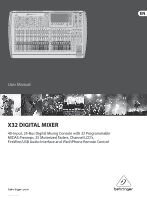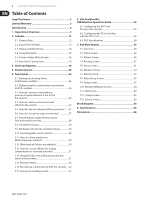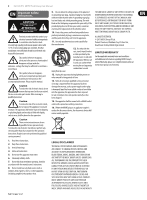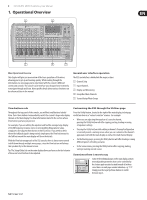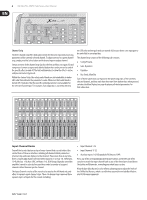Behringer X32-TP User Manual - Page 6
Input Channel Banks, Channel Strip - digital mixer
 |
View all Behringer X32-TP manuals
Add to My Manuals
Save this manual to your list of manuals |
Page 6 highlights
6 X32 DIGITAL MIXER Preliminary User Manual VIEW VIEW VIEW VIEW VIEW VIEW VIEW Channel Strip The X32's channel strip offers dedicated controls for the most important processing parameters of the currently selected channel. To adjust controls for a given channel strip, simply press the Select button on the desired input or output channel. Certain sections of the channel strip (such as the low cut filter, noise gate, EQ and compressor) contain a respectively labeled button that can be pressed to switch the specific effect on and off. The button illuminates to show the effect is active, and goes dark when bypassed. Within the channel strip, the rotary control knobs are surrounded by an amber LED collar that indicates the parameter's value. Whenever this backlit knob is turned off, it indicates that this specific control/parameter is not available for the selected channel type. For example, if an output bus is currently selected, the LED collar and the gain knob are turned off, because there is no input gain to be controlled on an output bus. The channel strip consists of the following sub-sections: • Config/Preamp • Gate, Dynamics • Equalizer • Bus Sends, Main Bus Each of these subsections correspond to the processing steps of the currently selected channel, and they each have their own View button that, when pressed, switches the Main Display to a page displaying all related parameters for that subsection. 10 10 10 5 5 5 0 0 0 -5 -5 -5 -10 -10 -10 -20 -20 -20 - 30 - 30 - 30 - 40 - 40 - 40 - 50 - 50 - 50 - 60 - 60 - 60 - 00 - 00 - 00 Input Channel Banks You will find a select button on top of every channel that is used to direct the control focus of the user interface, including all channel related parameters (channel strip and main display), to that channel. Please note that at any time, there is exactly one channel selected (either Input Ch 1-32, Aux 1-8, FX Returns 1L-4R, Mix Bus 1-16, Main LR/C, or Matrix 1-6). DCA Groups (digitally controlled amplifier) cannot be selected because they control a number of assigned channels rather than one specific channel. The Input Channels section of the console is located on the left hand side, and offers 16 separate input channel strips. These 16 channel strips represent three separate layers of inputs for the console, including: • Input Channels 1-16 • Input Channels 17-32 • Auxiliary Inputs 1-6/USB playback/FX Returns 1L-4R Press any of the correspondingly labeled layer buttons on the left side of the console to switch the input channel bank to any of the three layers listed above. The button will illuminate, reminding you which layer is active. A fourth layer (Bus Masters) is also offered, allowing you to adjust the levels of the 16 Mix Bus Masters, which is useful when you wish to include Bus Masters into DCA Group assignments.